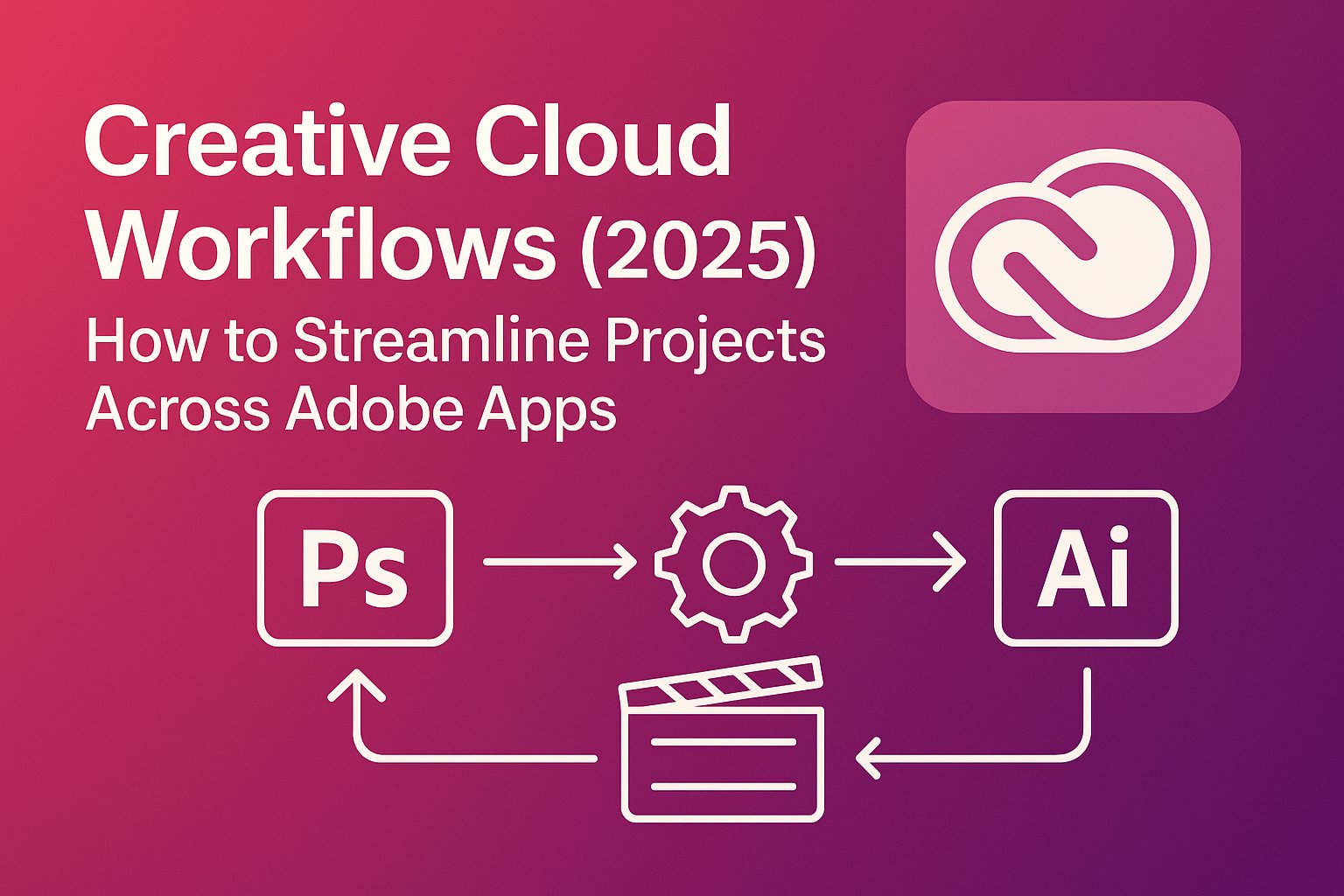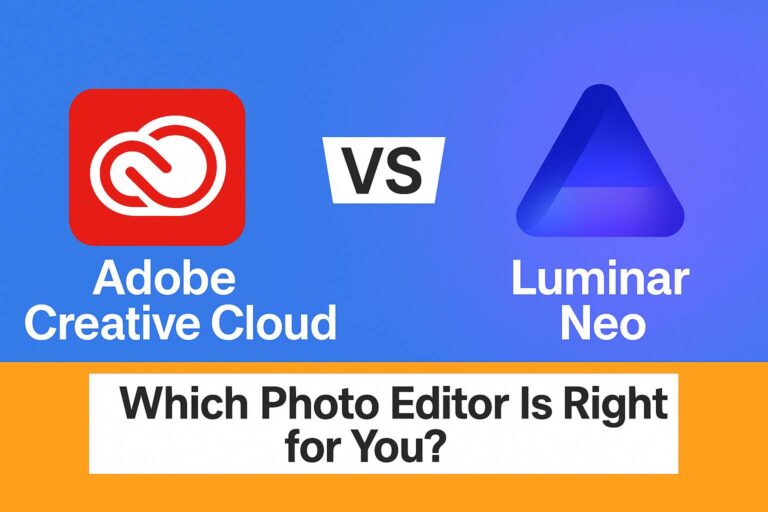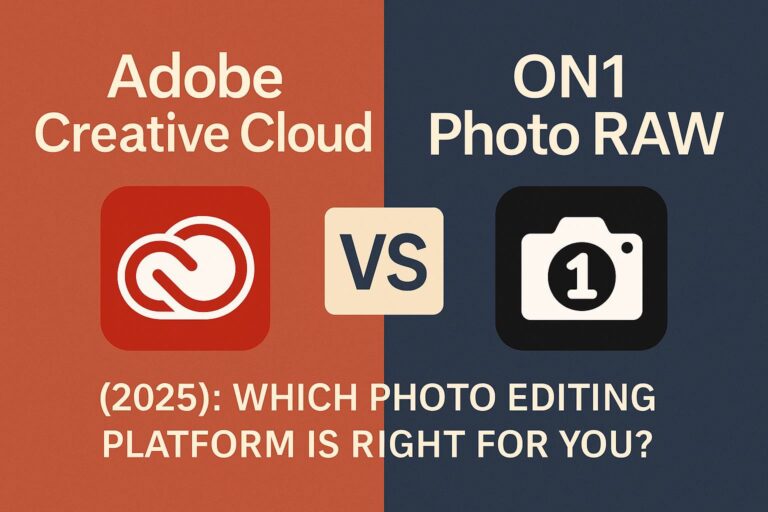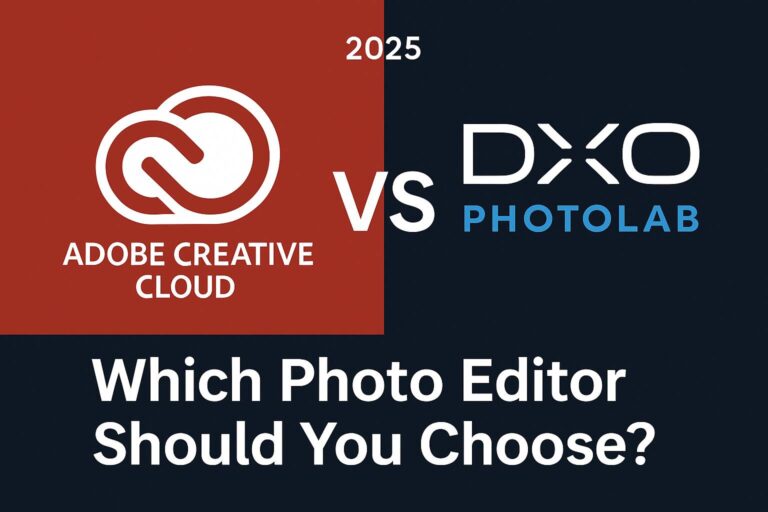If you’re working across design, video, photo, web, or content production, Adobe Creative Cloud workflows can transform your creative process from chaotic to cohesive. Rather than treating Adobe apps as standalone tools, this guide will show you how to connect them into streamlined, cross-app workflows — saving you time and producing better results.
In this complete 3,000–5,000 word guide, you’ll learn:
What a Creative Cloud workflow is
Common workflow examples by role (designer, editor, marketer)
How to use key Creative Cloud features like Libraries and Cloud Docs
Collaboration tips for individuals and teams
Automation ideas to work faster across Adobe tools
Let’s turn your projects into pipelines.
🔍 What Is a Creative Cloud Workflow?
A Creative Cloud workflow is a repeatable, multi-app process that:
Connects multiple Adobe tools (e.g., Illustrator → Photoshop → InDesign)
Uses shared assets (logos, fonts, graphics)
Streamlines handoffs, collaboration, and file management
Instead of switching between disconnected software, Adobe CC lets you:
Share files and brand elements using Creative Cloud Libraries
Access projects across devices using Cloud Documents
Use shared templates and presets for consistency
🚀 The result? Faster turnaround, fewer mistakes, and more creative focus.
📆 Why Creative Cloud Workflows Matter
| Benefit | How It Helps |
|---|---|
| ⏱️ Saves Time | No need to recreate or re-export between apps |
| 🎯 Consistency | Fonts, colors, graphics stay identical across teams/projects |
| 🔁 Reusability | Templates and components reduce redundant work |
| 👥 Better Collaboration | Libraries, cloud links, and shared docs enhance teamwork |
| 📦 Centralized Assets | Libraries & cloud storage eliminate “where’s that logo?” confusion |
📈 Real-World Creative Cloud Workflows by Role
🎨 Graphic Designer Workflow
Goal: Design a brand kit and deliver print and web-ready assets
Apps: Illustrator → Photoshop → InDesign → Acrobat Pro
Illustrator – Create logo, vector icons, color palette
Photoshop – Edit product images, social graphics
Creative Cloud Libraries – Save brand elements (fonts, colors, graphics)
InDesign – Layout brochures, business cards
Acrobat Pro – Export PDFs for press or sharing
🎮 Video Editor Workflow
Goal: Produce a YouTube video with animation and branding
Apps: Premiere Pro → After Effects → Audition → Adobe Express
Premiere Pro – Build video sequence
After Effects – Add intros, motion graphics
Audition – Clean audio, reduce noise, add voiceover
Creative Cloud Libraries – Sync logos, templates, lower-thirds
Adobe Express – Create thumbnails and social media previews
🛍️ Marketer Workflow
Goal: Launch a branded social campaign across formats
Apps: Illustrator → Photoshop → Adobe Express → Acrobat → InDesign
Design campaign graphics in Illustrator
Adapt assets for web/social in Photoshop
Quickly resize/export designs in Adobe Express
Build downloadable content (PDF) with Acrobat/InDesign
Share with team via Libraries and sync across all platforms
🌍 Key Tools That Power Creative Cloud Workflows
🌟 Creative Cloud Libraries
Use Libraries to store and share:
Logos, colors, paragraph styles
Brushes, swatches, graphics
Video intros, titles, templates
Use it in: Photoshop, Illustrator, InDesign, XD, Premiere Pro, Express
☁️ Cloud Documents
Save work directly to the cloud (not just sync folders):
Autosaves across devices
Version history built in
Accessible from https://assets.adobe.com
🔧 Adobe Bridge
Manage and batch-process:
Photos
Videos
Fonts and assets
Bridge works well with Lightroom and Photoshop for organizing large media libraries.
🔍 Adobe Fonts
Every Adobe app pulls fonts from your synced Adobe Fonts library
Auto-activates missing fonts
Easily maintain visual consistency across apps
🚪 Common Cross-App Workflows
| Workflow | Apps Used |
| Logo Design to Branding Kit | Illustrator → Libraries → InDesign |
| Image Touch-Up to Print Ad | Lightroom → Photoshop → InDesign → Acrobat |
| Motion Graphics to Final Edit | After Effects → Premiere Pro → Media Encoder |
| Social Assets to Landing Page | Express → Illustrator → XD |
| eBook Production | Word doc → InDesign → Acrobat |
🔁 The magic of Creative Cloud is fluid interoperability. Assets, edits, and settings move with you.
📚 Workflow Best Practices for Teams
✅ Use Shared Libraries
Create project- or client-specific libraries
Assign roles (viewer/editor) if working in teams
✅ Name Assets Consistently
Use naming formats like:
ClientName_Campaign_AssetType_v1.ai
✅ Keep Apps Updated
New features improve integration (e.g., neural filters, live review)
✅ Set Up Presets & Templates
Export presets (MP4, web, print)
Photoshop/Illustrator/InDesign templates for reuse
✅ Use Adobe Express for Handoff
Reuse Photoshop/Illustrator assets in Express to create quick social versions
🤜 Collaboration Tips
| Scenario | Workflow Tip |
| Remote team project | Share Libraries and Cloud Documents |
| Review cycles | Use cloud-shared links with commenting enabled |
| Multiple designers on files | Use Adobe XD or InDesign w/ Libraries to avoid overwrite |
| Branding control | Lock styles/colors in shared libraries |
📆 Consider upgrading to Creative Cloud for Teams for full license control and support.
❓ Creative Cloud Workflows: FAQs
Can I use Libraries across different apps?Yes, they sync across most CC apps (Photoshop, Illustrator, Premiere, etc.)
Is Bridge required for workflows?No, but it helps with media-heavy workflows like photography and video.
What’s the difference between Cloud Documents and synced files?Cloud Docs are live-saved inside Adobe’s servers. Synced files are stored locally and uploaded to Creative Cloud Files.
Can Express replace Photoshop in a workflow?For basic edits and social designs, yes. For precision work, Photoshop still leads.
🔗 Final Thoughts: How to Build Your Own Workflow
Map your creative process: What steps do you repeat every project?
Match tools to needs: Which Adobe apps are best at each stage?
Centralize assets in Libraries or Bridge
Use templates to save time and stay consistent
Document the flow so your team can replicate it
✅ A good workflow saves hours per week. A great one fuels your creativity.