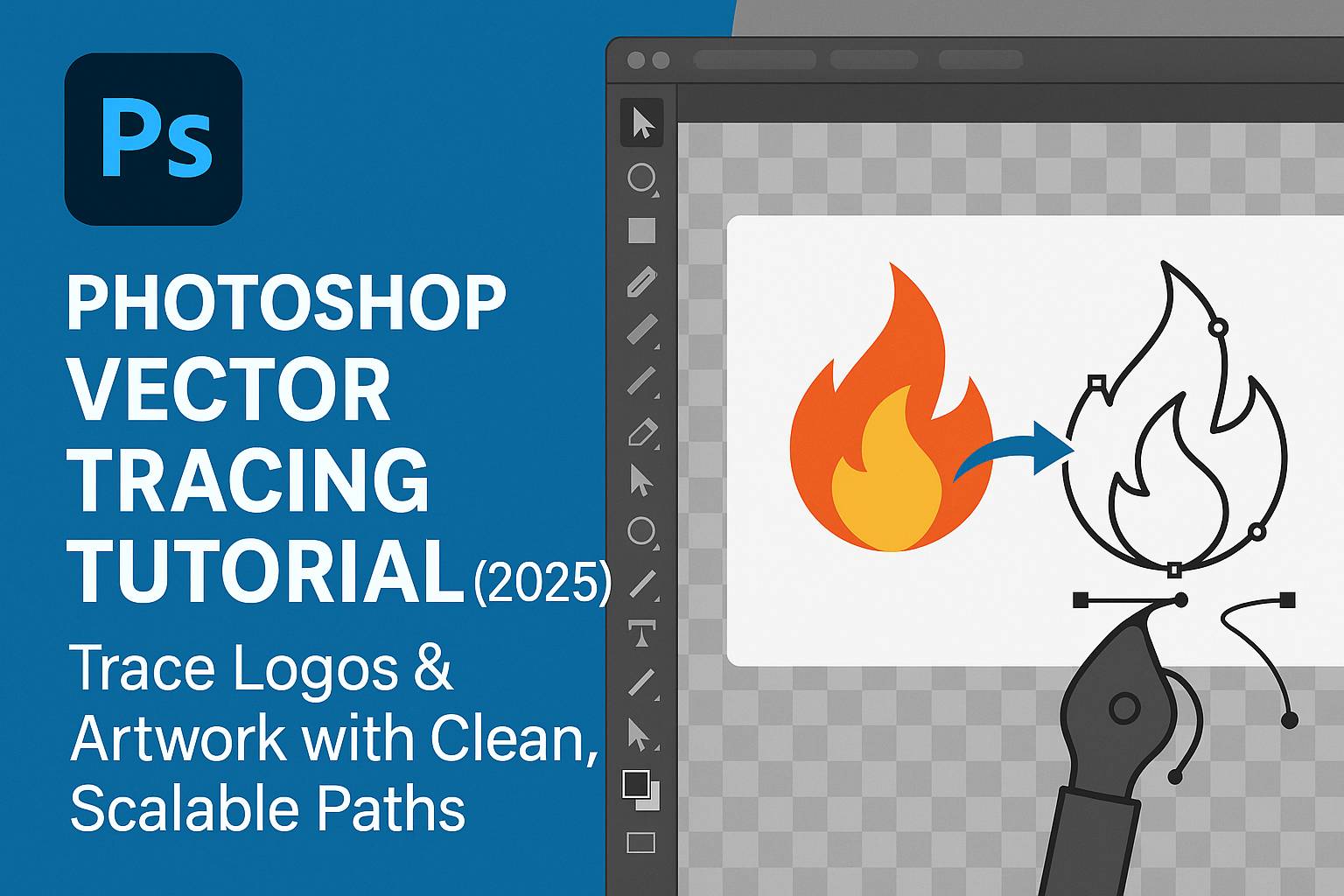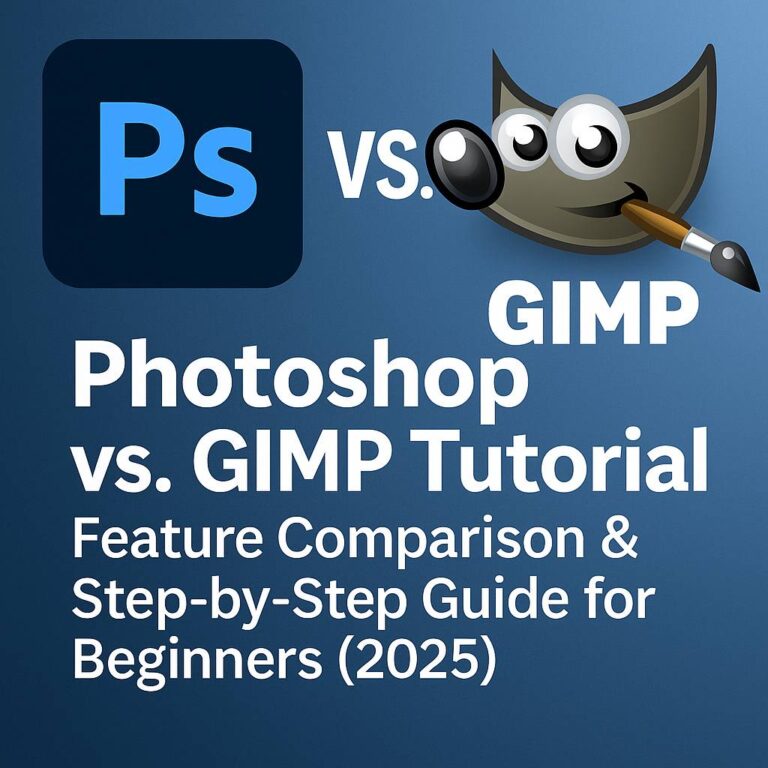I. Introduction
Vector tracing in Photoshop allows you to recreate logos, illustrations, or hand-drawn sketches with clean, scalable outlines. Whether you’re working from a low-resolution image or scanned artwork, the Pen Tool offers the precision needed to trace and rebuild your design for high-quality print or web use.
In this tutorial, you’ll learn:
- How to trace raster images using the Pen Tool
- How to convert paths into shapes or selections
- How to organize and export your traced work
- Best practices for clean, reusable vector-style graphics
II. What You’ll Need
- Adobe Photoshop (2022 or later)
- A low-resolution or scanned logo/image (JPG, PNG, or TIFF)
- Basic familiarity with layers and the Pen Tool (helpful, but not required)
Optional: Adobe Illustrator (for exporting to SVG or further vector editing)
[Download our Vector Tracing Starter Kit to follow along]
III. Preparing Your Image for Tracing
- Open your image in Photoshop
- Lock the image layer and reduce opacity to 40–60%
- Create a new layer above for tracing
- Enable Rulers and Snap to Guides (View > Rulers, View > Snap To)
IV. How the Pen Tool Works
- Shortcut:
P - Found in the Toolbar (may be grouped with Curvature or Freeform Pen Tool)
- Set mode to Path in the options bar
Basic Actions:
- Click to place straight anchor points
- Click + drag to create curves
- Alt/Option + click to break curve handles and create corners
- Ctrl/Cmd to temporarily switch to the Direct Selection Tool (A)
V. Step-by-Step: Tracing a Logo or Sketch
Step 1: Begin Tracing with the Pen Tool
- Click to add anchor points along straight lines
- Drag handles to match curves accurately
- Use fewer points for smoother results
Step 2: Close the Path
- Click back on the starting point to complete a closed shape
- Use the Direct Selection Tool (A) to adjust point positions
Step 3: Organize and Save Paths
- Go to Window > Paths to access the Paths panel
- Double-click the “Work Path” to save it as a named path
VI. Converting Paths to Shapes or Selections
A. Turn Path into Selection
- Right-click on path > Make Selection
- Feather Radius: 0.5–2 px (optional)
B. Turn Path into Shape
- Right-click on path > Create Vector Mask or
- Go to
Layer > New Fill Layer > Solid Colorto fill the shape
C. Export to Illustrator (Optional)
- File > Export > Paths to Illustrator
- Opens in Illustrator for advanced editing or SVG export
VII. Project Examples
Project 1: Redraw a Blurry Logo
- Import a pixelated logo (e.g., 150px PNG)
- Trace clean edges using the Pen Tool
- Convert to shape for scalable output
Project 2: Digitize a Hand-Drawn Sketch
- Scan or photograph a drawing
- Reduce opacity and trace key lines
- Create filled shapes or vector outlines from paths
Project 3: Create a Flat Icon from a Photo
- Open a photo
- Trace key silhouette areas (e.g., mountain, cup, heart)
- Fill with flat color and save as a reusable vector shape
VIII. Downloadable Practice Files
- PNG logo with jagged edges for tracing
- Hand-drawn sketch for path tracing
- PSD file with starter Pen Tool paths and layers
- Pen Tool keyboard shortcut cheat sheet
[Download the Vector Tracing Practice Kit]
IX. Tips & Best Practices
- Use Zoom (300–400%) for fine path placement
- Work in Path Mode for precision; convert only when ready
- Use Snap to Grid if creating symmetrical or geometric designs
- Limit anchor points—fewer is smoother
- Group traced layers by color or function (e.g., text, icon, outline)
- Save versions frequently
X. Conclusion & What to Learn Next
Tracing in Photoshop gives you the power to rebuild low-quality images into sharp, editable designs. Whether you’re reviving a logo or converting sketches into digital assets, the Pen Tool is your path to precision.
Next tutorials to explore:
- [Photoshop Pen Tool Mastery]
- [Turn Traced Shapes into Custom Brushes or Patterns]
- [How to Create Vector Masks for Smart Selections]
Tag your vector tracing results with #FLVVectorTrace to share your progress!
XI. FAQ
Q: Can I export my traced vector from Photoshop as SVG?
A: Not directly. Export the path to Illustrator, then save as SVG.
Q: Why doesn’t my path show up?
A: Make sure you’re in Path mode and that the Paths panel is open.
Q: What’s the difference between a path and a shape?
A: A path is a vector outline. A shape is a path with fill/stroke applied and visible on the canvas.
Q: Is Photoshop or Illustrator better for vector tracing?
A: Photoshop is good for tracing in raster workflows or when working with pixel-based art. Illustrator is better for full vector design.
Now you’re ready to trace with precision and rebuild artwork for any use—print, web, or branding—all within Photoshop.