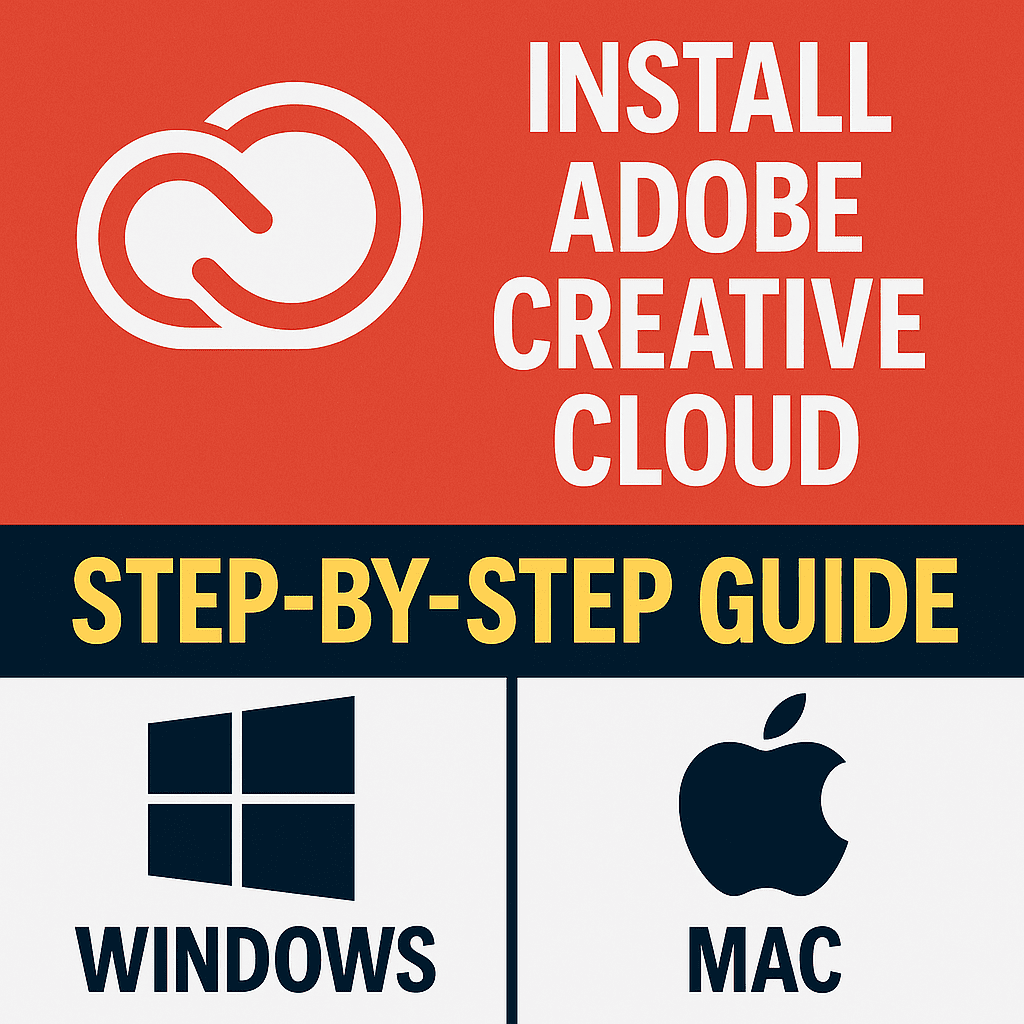If you’re ready to start your creative journey with Adobe Creative Cloud in 2025, the first step is installation. Whether you’re using Windows or macOS, this step-by-step guide will walk you through the process of downloading, installing, and activating Adobe Creative Cloud apps smoothly and securely.
This tutorial is ideal for first-time users, students, and professionals alike who want to get up and running without any technical hiccups.1. What is Adobe Creative Cloud?
Adobe Creative Cloud is a subscription-based suite of 20+ industry-leading creative tools including Photoshop, Premiere Pro, Illustrator, Lightroom, After Effects, and more. It gives users access to both desktop and mobile apps, cloud storage, Adobe Fonts, and stock assets.
💡 Creative Cloud is the all-in-one toolkit for content creators, designers, and marketers.
2. System Requirements (Windows & macOS)
Before installing, make sure your device meets these requirements:
Minimum for Windows (2025)
- OS: Windows 10 or 11 (64-bit)
- RAM: 8GB (16GB recommended)
- CPU: Intel i5+ or AMD Ryzen 5+
- Storage: SSD with 10–50 GB available space
Minimum for macOS (2025)
- macOS Ventura or later
- RAM: 8GB (16GB recommended)
- Apple Silicon or Intel Core i5+
- Storage: SSD with 10–50 GB available space
📦 Tip: Most apps benefit from 16GB+ RAM and a dedicated GPU.
3. Choosing the Right Adobe Plan
You can subscribe to:
- Photography Plan ($9.99/month): Photoshop + Lightroom
- Single App Plan ($20.99/month): Choose any one app
- All Apps Plan ($54.99/month): Full Creative Cloud access
- Student/Education Plan (~$19.99/month): All apps at a discount
Visit Adobe’s official pricing page for current offers.
4. Creating an Adobe Account
- Go to adobe.com
- Click Sign In > Create an account
- Enter your email, name, and set a password
- Confirm your account via email
This account will be used for downloading, licensing, and syncing your apps.
5. Downloading the Creative Cloud Desktop App
- Visit creativecloud.adobe.com/apps/download/creative-cloud
- Click Download for your OS
- Save the installer file to your computer
Make sure to download only from Adobe’s official site to avoid malware.
6. Installing Creative Cloud on Windows
- Double-click the installer file (.exe)
- Approve security prompts
- Sign in with your Adobe ID
- The app will install and open the Creative Cloud Dashboard
You’ll now see all available apps for installation.
7. Installing Creative Cloud on macOS
- Open the .dmg installer file
- Drag the Creative Cloud icon to your Applications folder
- Launch the app and sign in with your Adobe ID
- The dashboard will appear
From here, you can install any available apps.
8. Signing In and Managing Your Subscription
After installation:
- Open the Creative Cloud Desktop App
- Sign in with your Adobe ID (if you haven’t already)
- Click your profile icon to manage billing, plans, and preferences
The app will also manage updates and sync settings.
9. Installing Individual Adobe Apps
- Open the Creative Cloud app
- Browse available apps (Photoshop, Illustrator, etc.)
- Click Install next to the one you want
- Wait for the download and installation to complete
You can install multiple apps at once.
10. Troubleshooting Installation Issues
Common solutions:
- Restart your device and try again
- Ensure a stable internet connection
- Run the installer as administrator (Windows)
- Temporarily disable antivirus software
Visit the Adobe Help Center if issues persist.
11. Tips to Optimize Performance
- Use SSD storage and upgrade to 16GB+ RAM
- Keep Creative Cloud apps updated
- Clean up unnecessary files regularly
- Close unused apps while working
These tips ensure smoother, faster performance.
12. Final Thoughts + Free Resources
Installing Adobe Creative Cloud is simple when you follow the right steps. Whether you’re a designer, videographer, or content creator, having Adobe CC installed properly is the foundation of your creative workflow.