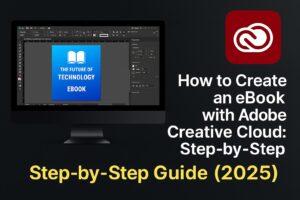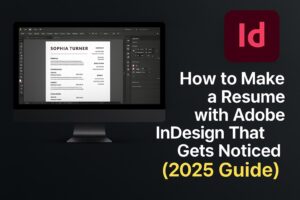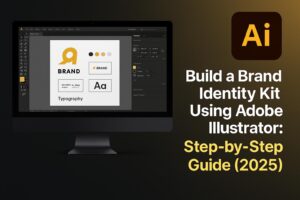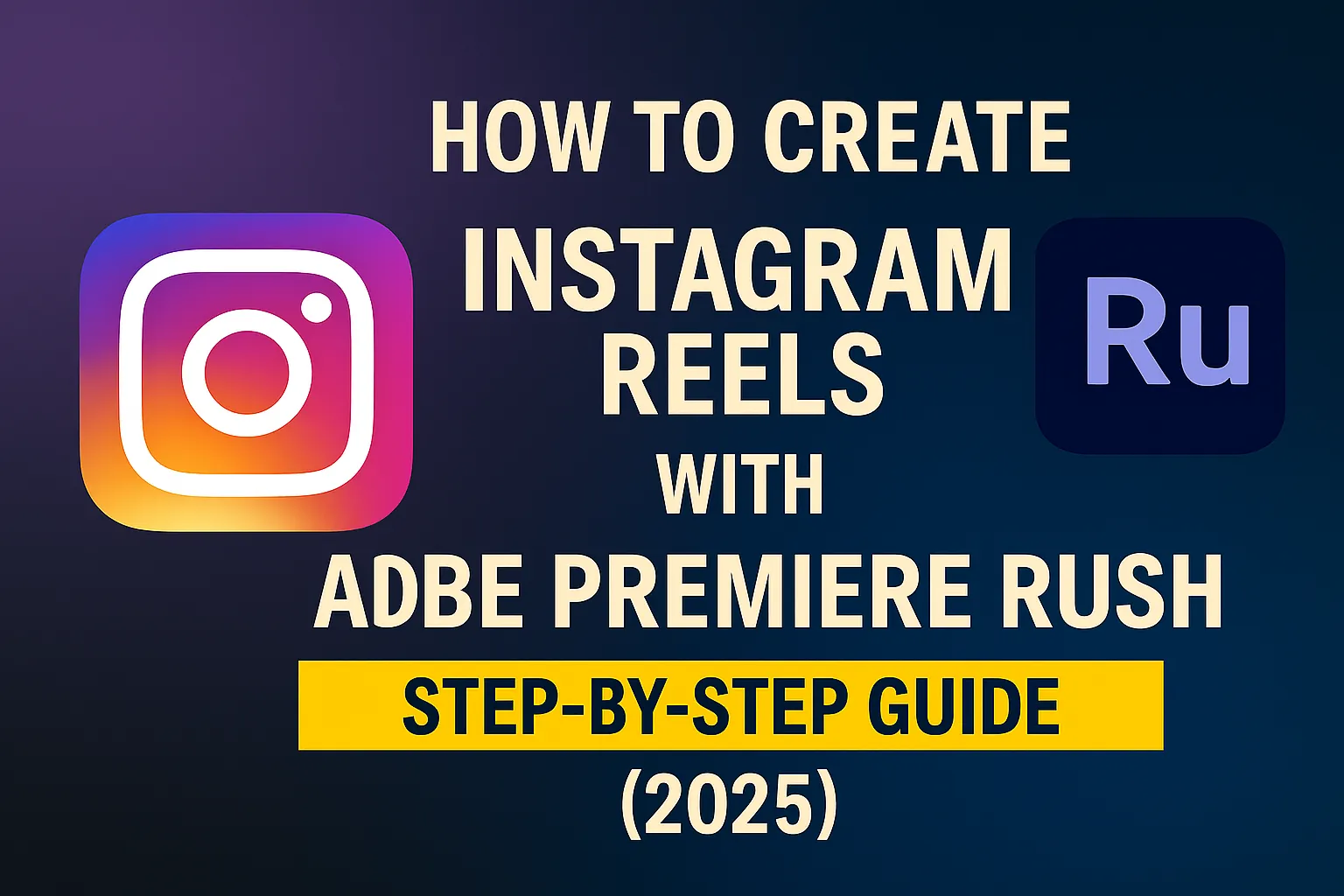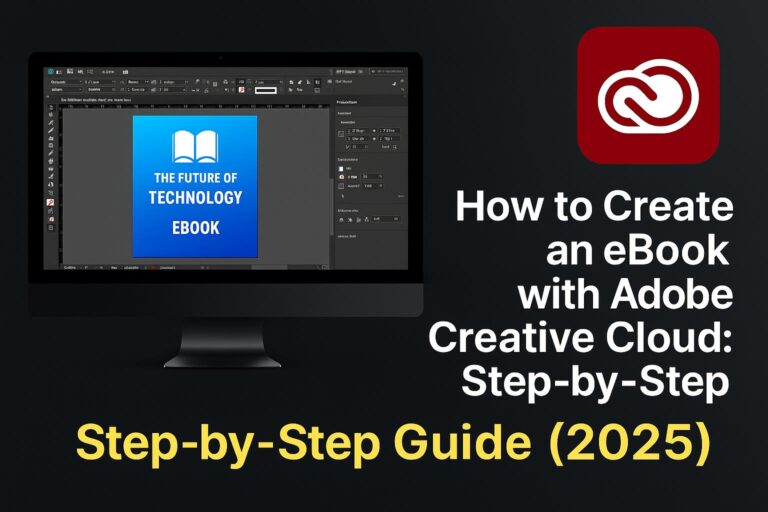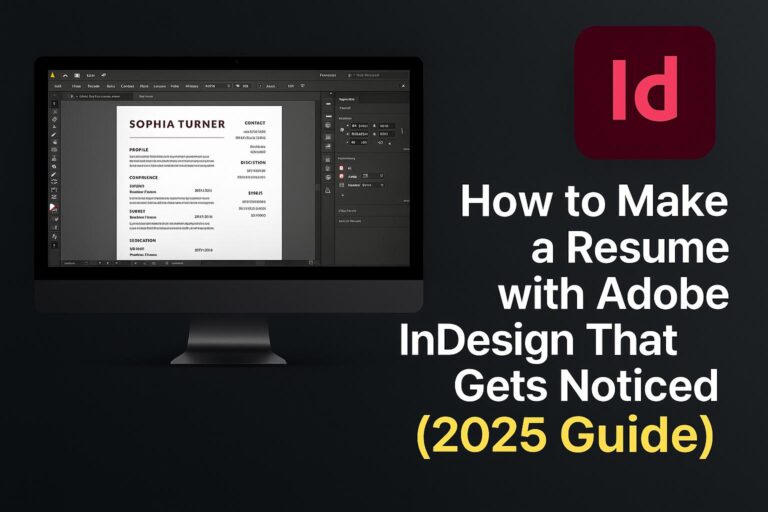Instagram Reels are one of the best ways to increase reach and engagement in 2025, and Adobe Premiere Rush is the perfect tool to create Reels that are fast, polished, and ready to go viral. Whether you’re a creator, marketer, or entrepreneur, this guide will show you exactly how to use Premiere Rush to make stunning Reels—all on your phone or desktop.
By the end of this tutorial, you’ll know how to:
- Set up the correct video format for Reels (9:16)
- Import and trim clips
- Add music, text overlays, and effects
- Export in high quality and correct dimensions
- Create content faster with templates and presets
Let’s get rolling!
Why Use Adobe Premiere Rush for Instagram Reels?
Premiere Rush is a streamlined version of Premiere Pro designed for social-first video creation. Here’s why it’s ideal for Instagram Reels:
- 9:16 vertical video support
- Easy drag-and-drop editing
- Mobile + desktop sync via Creative Cloud
- Built-in transitions, titles, and music
- One-click export to Instagram, TikTok, or YouTube Shorts
Whether you’re editing on the go or polishing content at your desk, Rush helps you publish Reels efficiently with a pro finish.
Step 1: Set Up Your Project in Vertical Format
1.1 Open Premiere Rush
- Launch the app on mobile or desktop
- Tap Create New Project
1.2 Import Media
- Select videos or photos from your camera roll or Creative Cloud
- Tap Next to go to the timeline
1.3 Switch to Vertical (9:16)
- Tap Crop & Rotate > Aspect Ratio > Choose 9:16 Portrait
- Your clips will now fit the vertical Reels format
💡 Tip: Record in vertical format to avoid reframing later.
Step 2: Trim, Split, and Arrange Your Clips
2.1 Use the Timeline to Edit
- Drag the playhead to the point where you want to cut
- Tap Split to divide clips
2.2 Trim Clips
- Drag the clip handles inward to shorten from start or end
2.3 Arrange Order
- Tap and hold a clip to drag it to a new position
📌 Keep the final video under 90 seconds for best results.
Step 3: Add Music and Sound Effects
3.1 Use Built-in Soundtracks
- Tap the + icon > Audio > Choose from Rush’s free music library
- Preview and tap Add to insert it below your clips
3.2 Import Custom Audio
- Add your own audio files (e.g., voiceovers, background music)
3.3 Sync to Beat
- Trim and slide clips to match musical beats
🔉 Make sure the audio you use is copyright-safe for Instagram.
Step 4: Add Text, Captions, and Titles
4.1 Use Title Templates
- Tap Titles > Add Title > Choose a preset (e.g., Bold, Pop, Lower Third)
- Customize text, font, size, and position
4.2 Animated Captions
- Add short, readable text synced with speech or key moments
- Use brand fonts via Adobe Fonts if available
4.3 Style Tips
- Keep text near the center (Instagram UI cuts off edges)
- Use contrast colors (white on dark or dark on light)
📈 Captions increase retention and accessibility.
Step 5: Apply Transitions and Visual Effects
5.1 Add Transitions
- Tap a clip > Transitions > Cross Dissolve, Push, Slide
- Adjust duration for fast-paced editing
5.2 Adjust Speed
- Slow down or speed up clips via Speed Panel
- Add slow-motion to highlight actions
5.3 Color Grading
- Use Presets or custom color settings under Color Panel
- Adjust exposure, contrast, saturation, and temp
🎨 Stylize your Reels to match your brand aesthetic.
Step 6: Export Your Reel for Instagram
6.1 Optimize Export Settings
- Tap Share > Export
- Format: MP4
- Resolution: 1080×1920
- Frame Rate: 30 fps (Instagram standard)
6.2 Save and Upload
- Save to your camera roll
- Open Instagram > Tap + > Reel > Select your video
💾 Double-check that your text and visuals aren’t cut off by the Instagram UI.
Step 7: Pro Tips to Make Reels That Stand Out
- Hook in the First 3 Seconds – Start with movement or a question
- Keep It Short and Snappy – 15–30 seconds is the sweet spot
- Use On-Trend Audio – Increases discoverability
- Tell a Story or Teach Something – Value > views
- Include a Clear CTA – Comment, share, or follow
🚀 Reels with strong hooks and value-based content perform best.
Step 8: Download Our Free Instagram Reels Template
🎁 Want to fast-track your editing?
👉 Click here to download our Premiere Rush Reels Template
Includes:
- Vertical 9:16 timeline
- Pre-designed titles and transitions
- Placeholder audio and clips
- Easy customization for your brand
Perfect for creators, marketers, and business owners.
Step 9: Instagram Reels Best Practices (2025 Edition)
- Reels Dimensions: 1080×1920 px, 9:16 ratio
- File Type: MP4
- Length: Up to 90 seconds
- Hashtags: Use 3–5 relevant tags per post
- Posting Times: Test your audience but try 10AM–2PM weekdays
📊 Monitor performance using Instagram Insights.
FAQs About Creating Reels with Premiere Rush
Q: Can I use Premiere Rush on mobile?
A: Yes, Rush is fully functional on iOS and Android.
Q: What’s the best resolution for Instagram Reels?
A: 1080×1920 (Full HD vertical)
Q: Can I add trending audio from Instagram inside Rush?
A: Not directly. Add trending audio during the final Instagram upload.
Q: Is Premiere Rush free?
A: There’s a free Starter Plan. Full access is included in Creative Cloud.
Q: Can I edit TikToks and YouTube Shorts too?
A: Absolutely—Rush supports all vertical platforms.
Conclusion + Try Adobe Premiere Rush
You now know how to create polished, engaging Instagram Reels using Adobe Premiere Rush. Whether you’re working from your phone or desktop, Rush helps streamline your process without sacrificing quality.
💡 Want to create more content faster? Try the full version of Premiere Rush as part of Adobe Creative Cloud.
👉 Start Your Free Trial of Adobe Premiere Rush