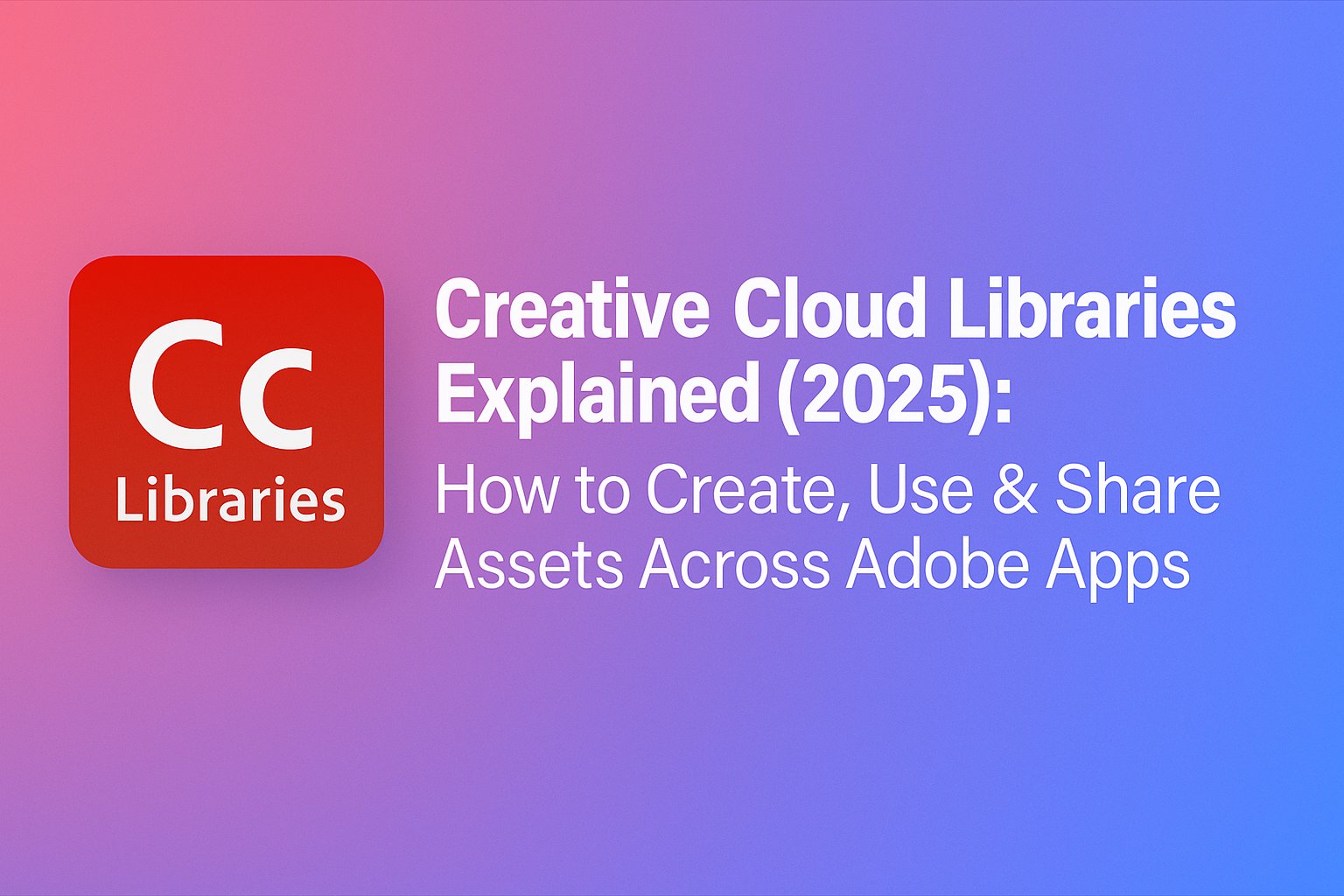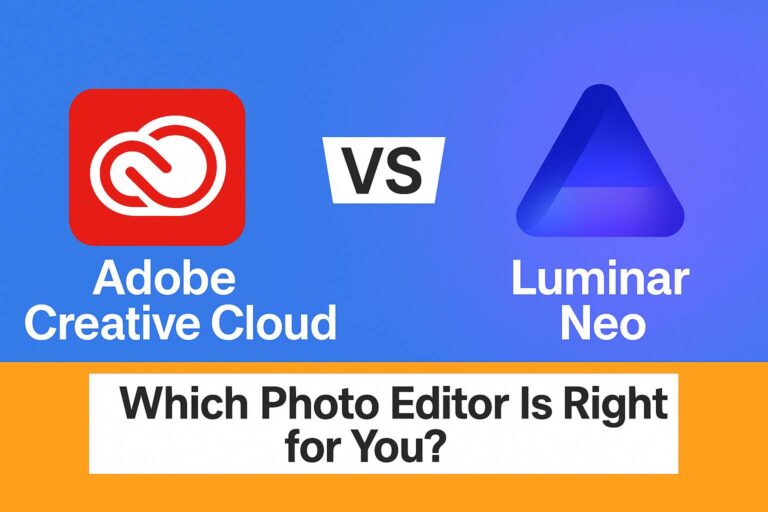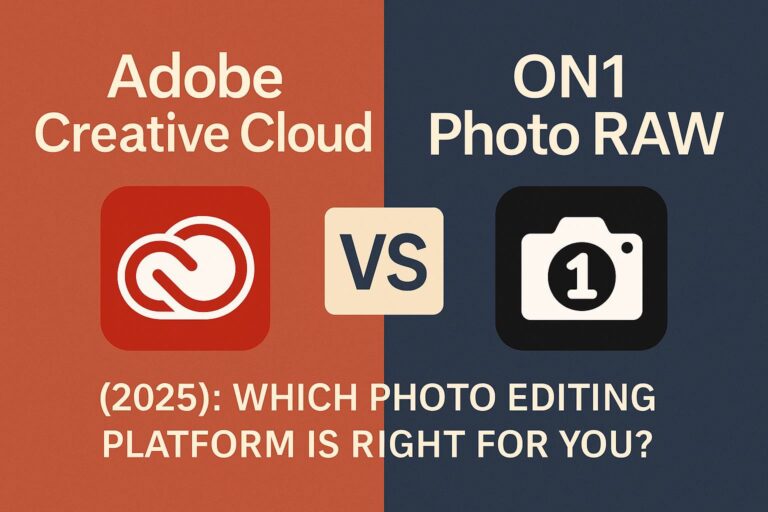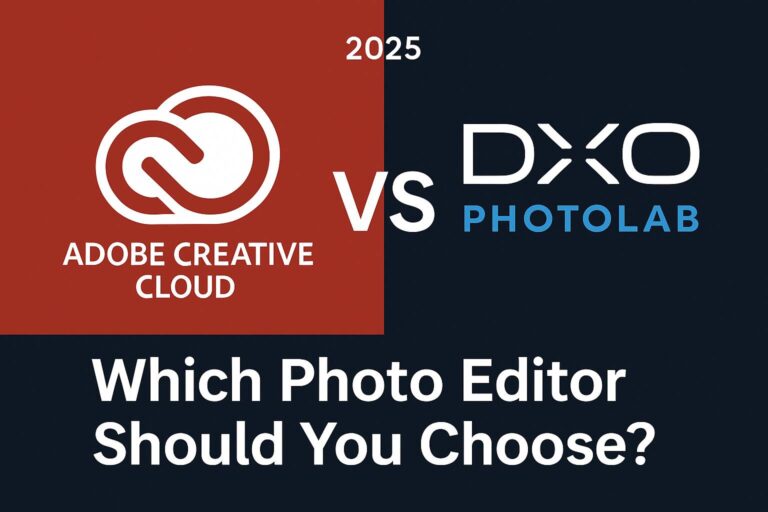Creative Cloud Libraries are one of the most powerful, yet underused features in Adobe Creative Cloud. They help you keep your design assets organized, consistent, and accessible across apps like Photoshop, Illustrator, InDesign, Adobe Express, Premiere Pro, and more.
In this in-depth 3,000+ word guide, you’ll learn:
- What Creative Cloud Libraries are and how they work
- How to create, organize, and manage libraries
- What types of assets you can store
- How to use libraries across apps
- How to collaborate and share libraries with your team
- How to troubleshoot common issues
Let’s dive in.
🔍 What Are Creative Cloud Libraries?
Creative Cloud Libraries are cloud-based collections of reusable design assets that you can access from any Adobe app or device connected to your Creative Cloud account.
With libraries, you can:
- Store frequently used elements like colors, character styles, graphics, images, video LUTs, and more
- Ensure design consistency across projects and teams
- Access your assets from any device, including mobile
- Collaborate in real-time with others
Think of it as your cross-application brand toolkit.
🚀 Why Use Creative Cloud Libraries?
| Benefit | Description |
|---|---|
| Consistency | Keep brand assets and design elements uniform across projects |
| Efficiency | Quickly drag-and-drop pre-approved assets into your designs |
| Collaboration | Share with teammates, clients, or collaborators |
| Cloud-Based | Access your library from any device or Creative Cloud app |
| Scalability | Use the same libraries for multiple campaigns, clients, or teams |
📚 How to Create a Creative Cloud Library
There are three ways to create a new library:
1. From the Creative Cloud Desktop App
- Open the Creative Cloud Desktop App
- Go to the Files tab > Your Libraries
- Click “+ Create New Library”
2. From Inside Adobe Apps (e.g., Photoshop or Illustrator)
- Open the Libraries panel (Window > Libraries)
- Click the “+” icon to create a new library
- Name your library and start adding assets
3. From the Web
- Visit https://assets.adobe.com/libraries
- Click “Create New Library”
💡 Libraries are tied to your Adobe ID and sync automatically.
📁 What Can You Store in a Creative Cloud Library?
| Asset Type | Supported Apps |
| Colors & Swatches | Photoshop, Illustrator, InDesign, XD |
| Character Styles | Photoshop, Illustrator, InDesign |
| Graphics (SVG, PNG, AI) | Photoshop, Illustrator, InDesign, Express |
| Layer Styles & Effects | Photoshop |
| Brushes | Photoshop, Illustrator |
| Video Looks (LUTs) | Premiere Pro, After Effects |
| Templates & Layouts | Adobe Express, InDesign |
| Brand Kits | Adobe Express |
You can also add assets directly from Adobe Stock, CC mobile apps, or Adobe Capture.
🔄 How to Use Libraries in Adobe Apps
📸 Photoshop & Illustrator
- Open the Libraries panel (Window > Libraries)
- Drag assets (graphics, colors, styles) directly onto your canvas
- Right-click an asset to apply, edit, or replace
🎨 Adobe Express
- Libraries are automatically available via the Branding panel
- Drag logos, color palettes, and fonts into templates
📄 InDesign
- Place text styles, graphics, and color swatches directly from the Libraries panel
🎬 Premiere Pro & After Effects
- Access shared color LUTs and graphics
- Use Libraries to standardize branding for lower-thirds, intros, and transitions
✅ Assets update live across all apps when modified in the library.
🤝 How to Share and Collaborate Using Libraries
You can invite others to view or edit your Creative Cloud Library:
- Go to https://assets.adobe.com/libraries
- Hover over the library > Click the three dots > Collaborate
- Add the email of collaborators and set permissions
Or, generate a public link for read-only access:
- Click the library > Share > Get Link
Perfect for team projects, freelancers, and brand managers.
📆 Organizing & Managing Your Libraries
| Task | How-To |
| Rename a library | Right-click the library > Rename |
| Move asset to folder | Create folders inside libraries on the web interface |
| Delete a library | Go to assets.adobe.com > Libraries tab > Delete |
| Duplicate libraries | Use the desktop app or right-click > Duplicate |
Keep your libraries clean with clear naming (e.g., “Brand Kit – Client A”).
⚠️ Common Issues & How to Fix Them
❌ Libraries Not Showing Up
- Make sure you are signed into the correct Adobe ID
- Go to Creative Cloud Desktop > Preferences > Services > Enable Libraries
❌ Libraries Not Syncing
- Restart the Creative Cloud app
- Check your internet connection
- Clear CoreSync cache (advanced users)
❌ Missing Panel in Adobe Apps
- Go to Window > Libraries to reopen the panel
- Update your app to the latest version
🧠 Tip: Use https://assets.adobe.com/libraries as your cloud fallback.
🚀 Smart Ways to Use Libraries
| Use Case | How to Use Libraries |
| Brand Kit | Store logos, fonts, colors for reuse across campaigns |
| Social Media Templates | Create templates with reusable components in Adobe Express |
| Team Collaboration | Share a unified asset library across Photoshop, XD, InDesign |
| Client Approvals | Use read-only public links for client viewing |
| Mobile-to-Desktop Sync | Capture color palettes or shapes in Adobe Capture, sync to desktop |
❓ FAQs About Creative Cloud Libraries
Are Creative Cloud Libraries free? Yes — they’re included in all Creative Cloud subscriptions.
Do Creative Cloud Libraries use my cloud storage? Yes, but libraries use very little space compared to full file sync.
Can I back up my libraries? Not directly, but you can export assets from the web or use duplicate libraries as a backup.
Are libraries available offline? Some assets cached locally may be available, but full libraries require internet access.
✅ Final Thoughts: Why You Should Use Creative Cloud Libraries
Creative Cloud Libraries are more than just storage — they are your design system in the cloud. If you:
- Work across multiple Adobe apps
- Collaborate with a team or client
- Want to stay organized and on-brand
…then libraries will save you time, eliminate version confusion, and streamline your workflow.