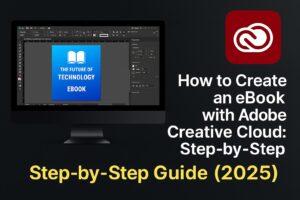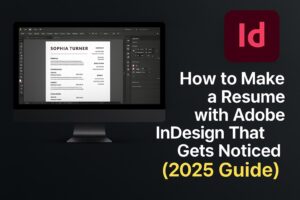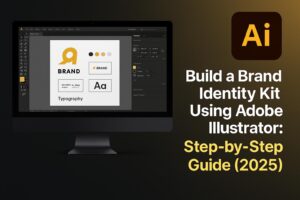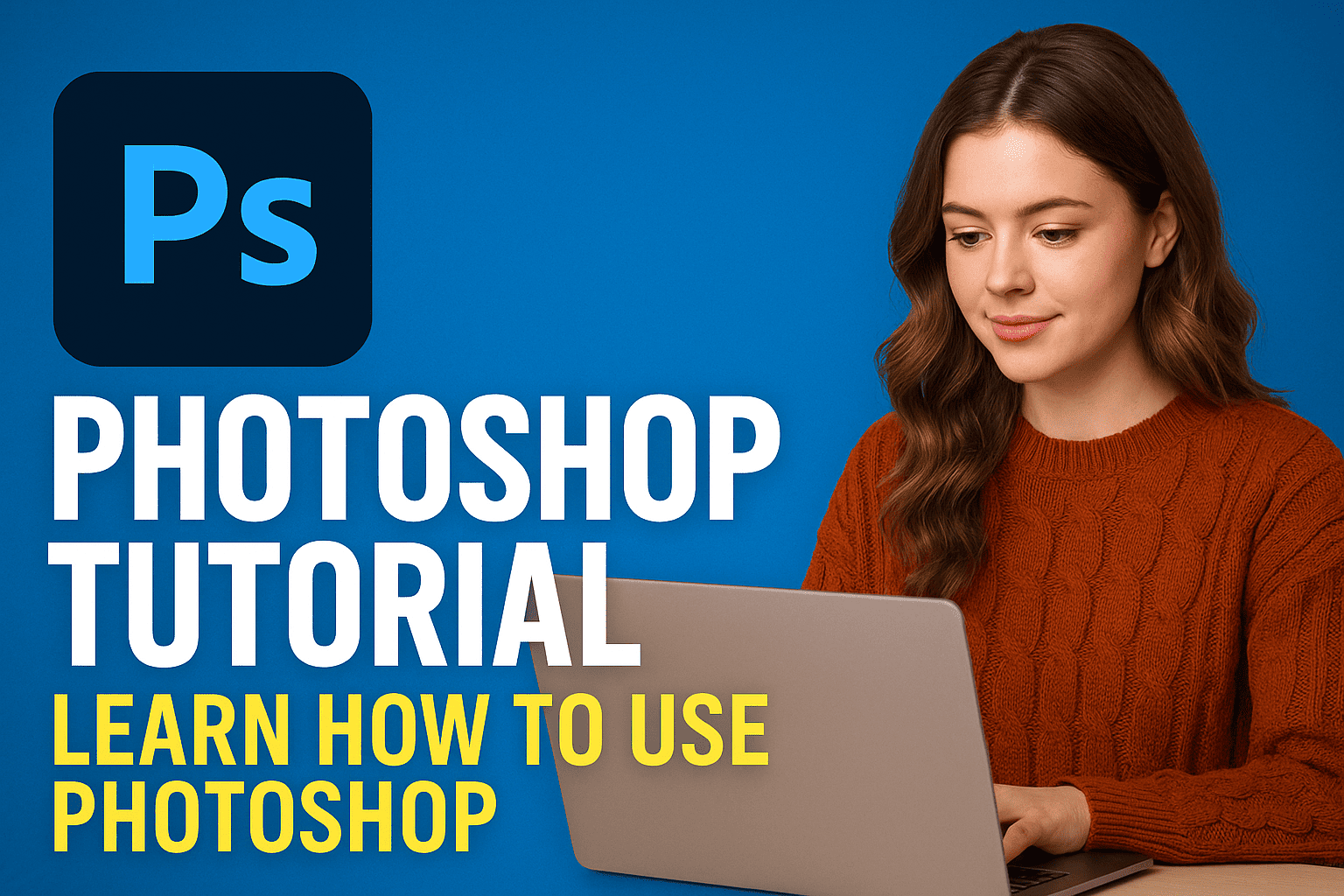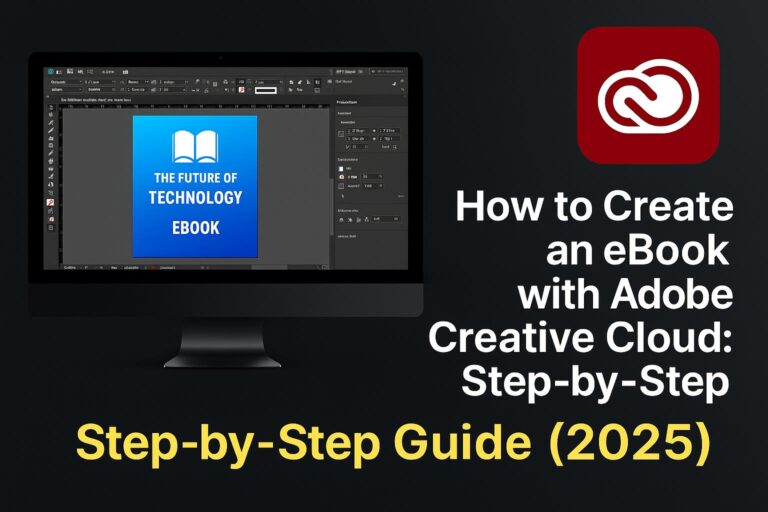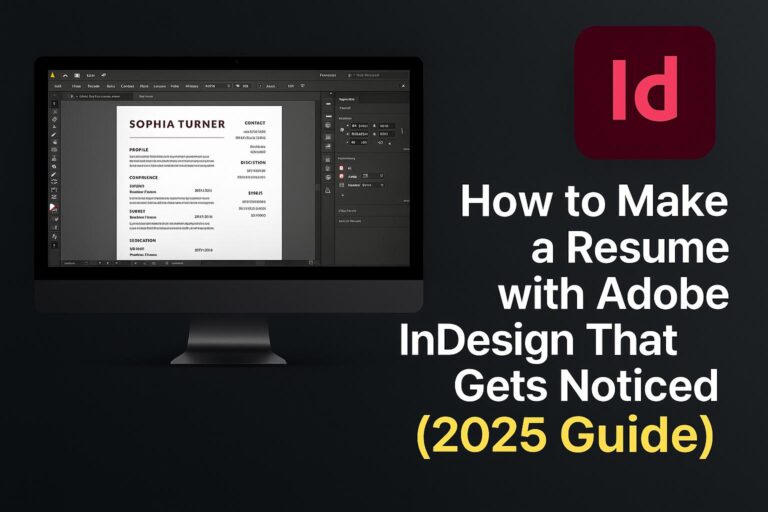Welcome to your ultimate 2025 guide on how to use Adobe Photoshop for beginners. Whether you’re an aspiring designer, content creator, photographer, or someone simply curious about visual creativity, Photoshop stands as the industry gold standard. In this comprehensive Photoshop tutorial, we’ll walk you through everything from downloading Photoshop to creating your first design—with expert tips, visuals, and actionable steps.
This article is designed not only to help you master Photoshop basics but also to rank as the most comprehensive and engaging Photoshop tutorial online. We’ll break down all the essential tools, explain how to use Photoshop with confidence, and share the most common pitfalls to avoid. Let’s dive into the world of pixels and possibilities.
1. What is Adobe Photoshop?
Adobe Photoshop is the world’s leading photo editing and graphic design software. Known for its powerful features and broad capabilities, Photoshop enables users to create, edit, and enhance images with precision.
Whether you’re cropping a selfie, removing a background, designing social media content, or creating digital artwork, Photoshop offers unmatched control and flexibility.
Who Should Use Photoshop?
- Graphic designers
- Photographers
- YouTubers & Content Creators
- Social Media Managers
- Web and UX/UI Designers
- Entrepreneurs & Small Business Owners
If you’ve been searching for a Photoshop tutorial or looking to understand how to use Photoshop from scratch, you’re in the right place.
2. Why Choose Photoshop in 2025?
With each update, Adobe adds powerful tools that simplify design and editing workflows. Here’s why Photoshop remains the gold standard in 2025:
- AI-Powered Features: Adobe Sensei AI makes object selection, background removal, and retouching faster than ever.
- Cross-Platform Syncing: Seamlessly switch between desktop, tablet, and mobile devices.
- Cloud Documents: Save your work in the cloud and access it from anywhere.
- Smart Tools: One-click enhancements and customizable presets for all levels.
Photoshop is not just a tool—it’s a professional-grade platform built to bring your creative vision to life.
3. How to Download and Install Photoshop
Step-by-Step Guide:
- Visit Adobe Creative Cloud
- Choose your subscription (Individual, Student, or Business)
- Download and install the Creative Cloud app
- Use the app to install Photoshop
💡 Tip: Students and educators can get up to 60% off with verified status. Apply here.
Installing Photoshop takes only a few minutes, and once you’re set up, you’ll be ready to follow the rest of this Photoshop tutorial.
4. Photoshop Pricing and Plans in 2025
Understanding pricing is part of learning how to use Photoshop smartly.
- Photography Plan: $9.99/month (Includes Photoshop + Lightroom)
- Single App Plan: $20.99/month (Photoshop only)
- Creative Cloud All Apps: $54.99/month (Best for multi-app workflows)
- Student/Teacher Discount: ~$19.99/month for all apps
Use the free trial to test before committing.
5. Navigating the Photoshop Interface
Once you open Photoshop, you’ll encounter a powerful but intuitive workspace.
Key Interface Components:
- Toolbar (Left): Tools like brush, crop, selection, and type
- Canvas (Center): Your active project space
- Panels (Right): Layers, Adjustments, Properties, History
- Options Bar (Top): Settings specific to the selected tool
Spend 10–15 minutes familiarizing yourself with these components.
6. Understanding Layers and Layer Management
Layers are a core concept in every Photoshop tutorial. Think of them as transparent sheets stacked on top of one another.
Types of Layers:
- Image Layers: Photos or design elements
- Adjustment Layers: Non-destructive edits (e.g., brightness)
- Text Layers: Editable text
- Smart Objects: Scalable layers that retain quality
Group and name your layers to stay organized. Use Layer Masks for non-destructive editing.
7. Basic Photoshop Tools Explained
Master these tools to build a strong foundation:
- Move Tool (V): Move objects/layers
- Crop Tool (C): Crop and resize
- Brush Tool (B): Paint with custom settings
- Eraser Tool (E): Erase pixels or mask
- Text Tool (T): Add and style text
- Lasso Tool (L): Make freeform selections
- Magic Wand/Quick Selection (W): Fast object selection
⌨ Shortcut mastery is key to speeding up your process.
8. Photoshop Shortcuts Every Beginner Must Know
Learning how to use Photoshop faster requires keyboard shortcuts:
- Ctrl/Cmd + T: Transform
- Ctrl/Cmd + J: Duplicate layer
- Ctrl/Cmd + D: Deselect
- Ctrl/Cmd + Z: Undo/Redo
- B: Brush
- E: Eraser
Download a printable Photoshop shortcut cheat sheet for daily use.
9. Editing Your First Photo: Step-by-Step
- Open your image (File > Open)
- Crop the image for better framing
- Use Spot Healing Brush to remove blemishes
- Adjust exposure, brightness, and contrast
- Add sharpening and color enhancements
- Export the final image (File > Export > Save for Web)
Practice this several times with different images to gain confidence.
10. Creating Your First Graphic in Photoshop
Start with a blank canvas:
- New File (1080×1080 for Instagram)
- Add background color or image
- Insert text (e.g., sale announcement)
- Add brand elements (logos, shapes)
- Apply drop shadows, gradients
- Export as PNG for high-quality sharing
This is how to use Photoshop for social media graphics.
11. Using Text and Fonts in Photoshop
Typography plays a huge role in design:
- Choose readable, on-brand fonts
- Adjust spacing, alignment, and hierarchy
- Use blending options for shadows and outlines
- Convert to smart objects for scalable text
Photoshop gives you total font control.
12. Working with Brushes and Custom Presets
Photoshop comes with a variety of brushes:
- Soft Round
- Hard Round
- Texture Brushes
- Custom Brushes (downloadable online)
Adjust flow, opacity, and pressure for custom looks. Save your favorite settings as brush presets.
13. Applying Filters and Effects the Right Way
Use the Filter menu for:
- Gaussian Blur
- Camera Raw Filter
- Liquify Tool
- Sharpen, Noise Reduction
Don’t overdo it. Keep effects subtle and professional.
14. Retouching Photos Like a Pro
Professional-level retouching includes:
- Removing imperfections with Spot Healing/Clone Tool
- Dodging and Burning for shape and light
- Frequency Separation for high-end skin work
This is how advanced users leverage Photoshop’s power.
15. Photoshop for Social Media Content
Designing scroll-stopping content includes:
- Branded templates for Reels, Posts, Stories
- Typography overlays
- Photo and video thumbnails
- GIF creation using timeline animation
Photoshop is a social media designer’s dream tool.
16. Saving and Exporting Files: Best Practices
Always save in multiple formats:
- PSD: Editable source file
- JPG/PNG: Web-ready
- PDF: Printable format
Use Export As… for file size control, resolution, and format selection.
17. Pro Tips to Speed Up Your Workflow
- Use actions to automate repetitive tasks
- Create reusable templates
- Save custom brushes, gradients, and shapes
- Utilize cloud libraries
Efficient workflows make your Photoshop experience more enjoyable.
18. Common Mistakes Beginners Make (and How to Avoid Them)
- Ignoring layer naming
- Flattening layers too early
- Forgetting to duplicate before editing
- Over-editing with filters
- Ignoring image resolution
Avoiding these early will save hours of frustration.
19. Photoshop Alternatives: Why Photoshop Is Still #1
There are many free or cheaper options (GIMP, Canva, Figma), but none offer the depth and power of Photoshop. If you want industry-level skills and flexibility, this is the tool to master.
20. Final Thoughts + Bonus Resources
Whether you’re brand new or brushing up on your skills, this Photoshop tutorial gives you everything you need to start strong in 2025.
Additional Free Resources:
- Adobe Official Tutorials: [link]
- Top YouTube Creators: [link]
- PSD Templates: [link]
- Cheat Sheet Download: [link]
✅ Ready to dive in? Click here to download Photoshop with an exclusive discount.