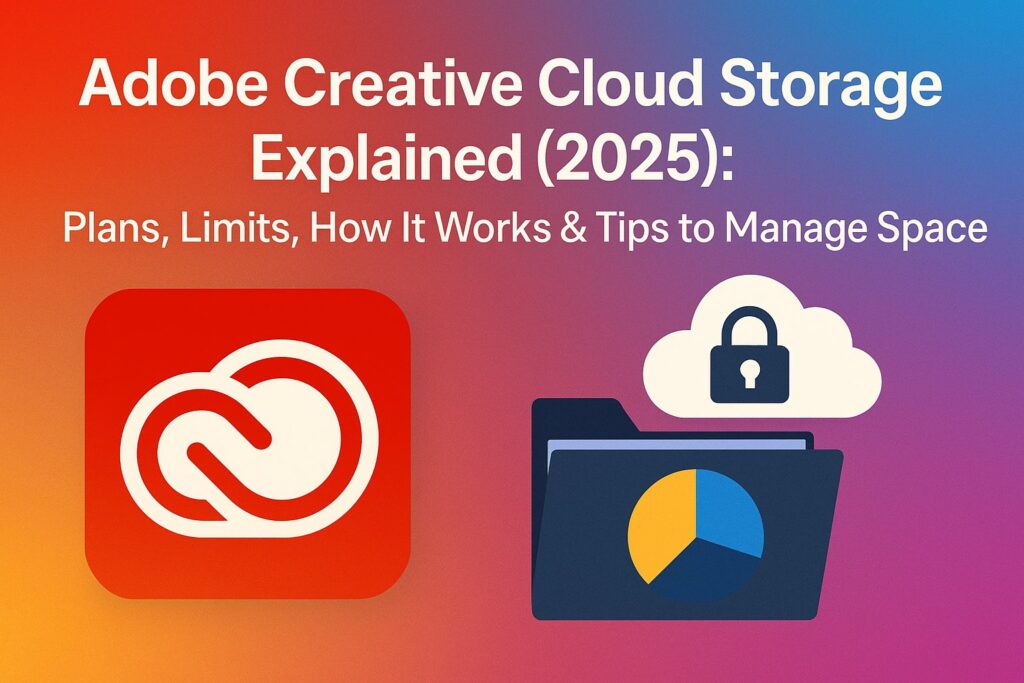Adobe Creative Cloud isn’t just about powerful apps like Photoshop, Illustrator, and Premiere Pro — it also includes cloud storage that syncs your files across devices, enables real-time collaboration, and integrates with all major Adobe apps.
But how much storage do you get? Where are your files stored? And what happens when your storage is full?
In this complete 3,000+ word guide, you’ll learn:
- What Adobe Creative Cloud storage is and how it works
- How much storage each plan includes
- Where your files go (Cloud Files vs Libraries vs Assets)
- How to access, manage, and upgrade storage
- Tips to keep your cloud space organized and optimized
Let’s dive in.
🏠 What Is Adobe Creative Cloud Storage?
Adobe Creative Cloud storage is the cloud-based file system that comes with your Adobe subscription. It allows you to:
- Sync and back up your files across devices
- Share files or libraries with clients or collaborators
- Access assets directly from apps like Photoshop, Illustrator, XD, Premiere Pro, and more
- Work seamlessly between desktop, web, and mobile
Files are automatically synced to the cloud via the Creative Cloud Desktop App, unless sync is paused or turned off.
📃 How Much Storage Does Each Adobe Plan Include?
| Plan Type | Storage Included | Notes |
|---|---|---|
| Photography Plan | 20GB or 1TB | Choose between 20GB base or pay more for 1TB |
| Single App Plan | 100GB | For Photoshop, Illustrator, Premiere Pro, etc. |
| All Apps Plan | 100GB | 20+ apps; upgradeable at extra cost |
| Student & Teacher Plan | 100GB | Discounted All Apps subscription |
| Creative Cloud for Teams | 1TB per user | Enterprise-grade with admin tools and asset libraries |
💡 You can purchase extra storage if needed (typically $9.99/month for 1TB additional).
🔍 Understanding File Types: Files vs Libraries vs Assets
Creative Cloud stores assets in three primary places, which can be confusing at first.
1. Creative Cloud Files (Synced Folder)
- These behave like Dropbox or Google Drive
- Found on your computer in the Creative Cloud Files folder
- Fully synced across devices
2. Creative Cloud Libraries
- Stores reusable design elements: colors, logos, character styles, etc.
- Accessible directly in Photoshop, Illustrator, XD, InDesign, etc.
- Used for sharing brand kits and design systems
3. Cloud Documents
- Saved directly to Adobe’s cloud, not your desktop
- Works with apps like Photoshop, Illustrator, and XD
- Accessible at https://assets.adobe.com/cloud-documents
✅ Tip: All three consume storage space, but Cloud Documents and Files are the main space consumers.
💻 How to Access Your Cloud Storage
Option 1: Web Dashboard
- Visit: https://assets.adobe.com
- View cloud documents, files, shared items, and libraries
Option 2: Creative Cloud Desktop App
- Open the Files tab
- Manage synced folders and view storage usage
Option 3: Mobile Apps
- Adobe apps like Lightroom, Express, Photoshop Express sync to your cloud
- Use the Creative Cloud Mobile App to browse or upload
💾 Use the web portal to download backups, share links, or delete large files manually.
⚖️ What Happens When You Run Out of Storage?
If you exceed your storage limit:
- Sync pauses automatically
- New uploads will fail
- You may receive email alerts and in-app warnings
To resolve:
- Delete unneeded files or archived projects
- Upgrade your storage or subscription
🧠 Reminder: Files in Libraries take up very little space. Focus on large Creative Cloud Files and Cloud Documents.
🔄 How to Manage & Organize Your Cloud Space
| Task | How-To |
| Delete Old Files | Go to assets.adobe.com/files and select > Delete |
| Empty Archived Folder | Deleted files stay in Archived for 30 days; clear manually |
| Download Backups Locally | Click the file > Download |
| Sort Files by Size | Use desktop folder view or web to identify space-hogging files |
| Organize Libraries | Use folders, tags, and naming standards |
🔁 Regular file audits (monthly or quarterly) help prevent sync slowdowns or storage overflow.
⬆️ How to Upgrade Your Adobe Storage
If you need more than what’s included, Adobe offers storage add-ons:
How to Upgrade:
- Go to account.adobe.com
- Click on Plans > Manage Plan
- Select Change Plan or Add Storage
Most upgrades come in +1TB increments, starting at ~$9.99/month.
For Creative Cloud for Teams or Enterprise users, storage upgrades are handled through the admin console.
🤔 FAQs: Adobe Creative Cloud Storage
Q: Is Creative Cloud storage like Dropbox or Google Drive? Yes — especially the Creative Cloud Files folder, which syncs files across devices.
Q: Can I back up my Lightroom or Photoshop files automatically? Yes. Lightroom Cloud-based version stores everything in the cloud by default. Photoshop cloud documents are stored at assets.adobe.com/cloud-documents.
Q: Can I share folders or files with others? Yes. Use assets.adobe.com to create public links or invite collaborators.
Q: How do I check my storage usage? Open the Creative Cloud Desktop App > Files tab > Look at the bottom left corner.
Q: Can I recover deleted files? Yes. Files go to the Archived section for 30 days before permanent deletion.
✅ Final Tips to Maximize Your Creative Cloud Storage
- ✅ Use Libraries for reusable elements instead of saving multiple copies
- ✅ Clean out old cloud documents from completed projects
- ✅ Use local storage for large raw files or videos
- ✅ Back up your work regularly outside Creative Cloud
Cloud storage is an amazing convenience, but like any digital system, it works best when organized, audited, and scaled to your real needs.