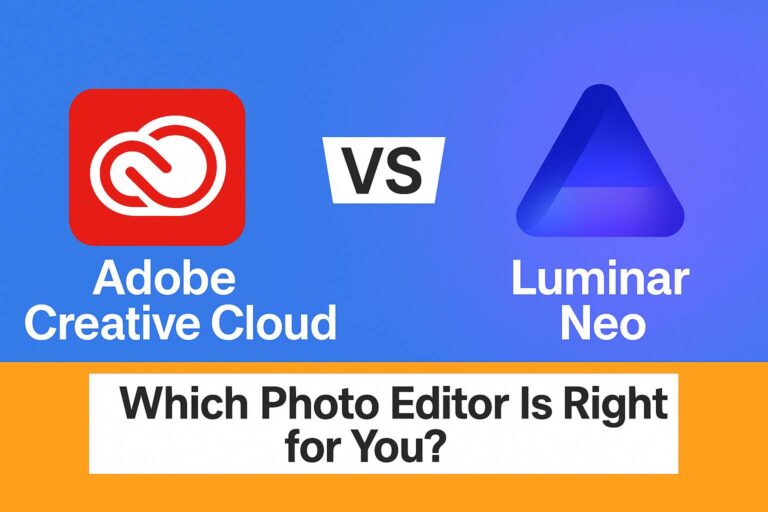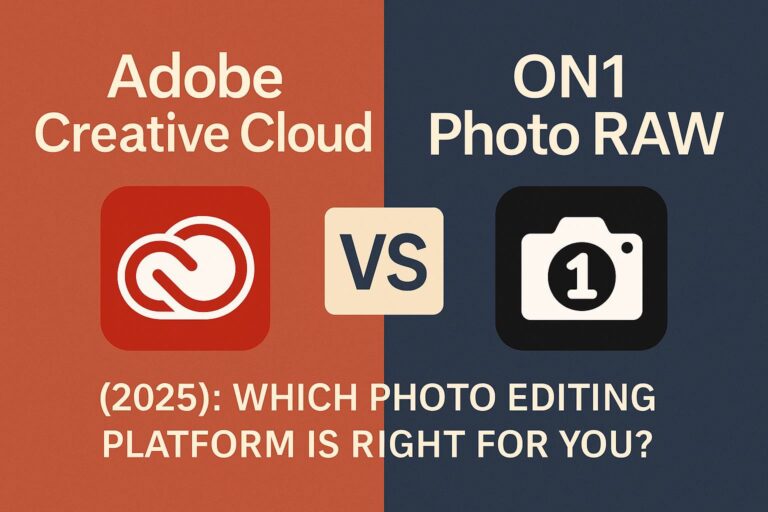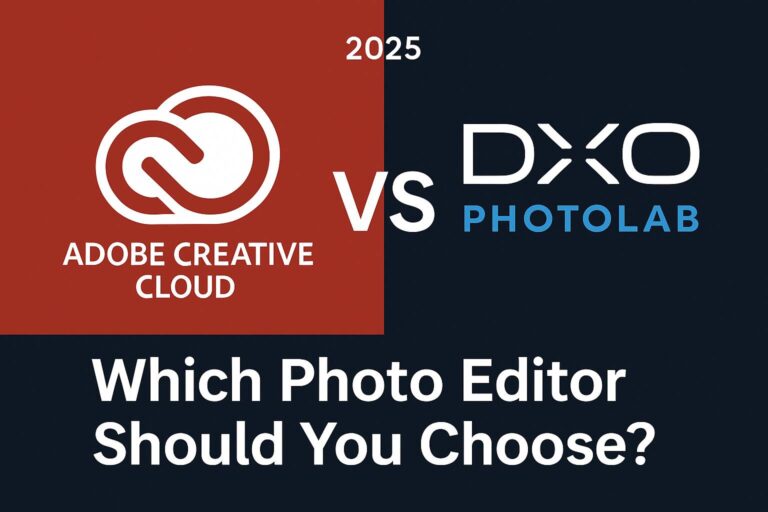Before you install or upgrade Adobe Creative Cloud apps like Photoshop, Premiere Pro, Illustrator, or After Effects, it’s critical to know whether your system can handle them.
This in-depth guide will walk you through everything you need to know about Adobe Creative Cloud system requirements in 2025, including:
- Minimum and recommended hardware specs
- Windows vs macOS compatibility
- App-specific requirements for top Adobe tools
- Tips for optimizing performance
- Common installation pitfalls (and how to avoid them)
Whether you’re a creative pro, student, or IT manager, this 5,000+ word guide has you covered.
📃 Why Understanding System Requirements Matters
Adobe Creative Cloud apps are powerful and resource-intensive. Using them on an underpowered system can result in:
- Crashes or freezing during editing
- Long rendering times
- Inability to run apps altogether
- Missing features (e.g., GPU-only tools)
Proper system compatibility ensures:
- Smooth performance
- Efficient project workflows
- Fewer support issues
✅ This guide is updated for 2025 hardware, including Apple M-series Macs and Windows 11 PCs.
💡 Creative Cloud Desktop App Requirements (All Users)
Before using any individual app, you need to install the Creative Cloud Desktop App, which manages your Adobe apps, updates, and cloud storage.
Windows
- OS: Windows 10 (64-bit) v1909 or later / Windows 11
- CPU: Intel Core 2 or newer, or AMD Athlon 64
- RAM: 4GB minimum (8GB recommended)
- HDD: 4GB available space
- Internet: Required for installation, activation, updates
macOS
- OS: macOS 12.0 (Monterey) or later
- CPU: Intel (6th gen+) or Apple M1/M2/M3 chips
- RAM: 4GB minimum (8GB recommended)
- HDD: 4GB available space
Note: The Desktop App is relatively lightweight. Demanding specs apply to individual apps.
🌎 Minimum vs Recommended System Specs: What’s the Difference?
| Spec Category | Minimum (Barely Runs) | Recommended (Smooth Performance) |
|---|---|---|
| RAM | 8GB | 16GB or more |
| CPU | Quad-core | Intel i7/i9 or Apple M1/M2 |
| Storage | HDD with 10GB+ | SSD with 50GB+ |
| GPU | Integrated OK for 2D | Dedicated GPU (4GB+) for video, 3D |
| Display | 1280 x 800 | 1920 x 1080 or higher |
⚠️ Many features (especially AI tools) require a GPU and minimum 16GB RAM.
🖥️ Windows System Requirements (2025)
| Component | Minimum Requirement | Recommended |
| OS | Windows 10 64-bit (v1909+) or Windows 11 | Windows 11 (latest build) |
| Processor | Intel Core i5 (4th gen) / AMD Ryzen 3 | Intel Core i7 / AMD Ryzen 7+ |
| RAM | 8GB | 16GB to 32GB |
| GPU | Integrated Intel HD 5000+ | NVIDIA GeForce GTX 1650 or higher |
| Storage | 10GB free per app (HDD) | SSD with 50GB+ |
| Display | 1280 x 800 | 1920 x 1080+ (dual monitor ideal) |
🌐 macOS System Requirements (2025)
| Component | Minimum Requirement | Recommended |
| OS | macOS Monterey (12.0) or newer | macOS Sonoma (14.0) |
| Processor | Intel i5 (6th gen) or Apple M1 | Apple M2/M3 or Intel i7+ |
| RAM | 8GB | 16GB or more |
| GPU | Integrated or Radeon Pro 5000+ series | Apple M1 Pro/Max or AMD RX 6600+ |
| Storage | 10GB free per app (HDD or SSD) | SSD with 1TB for media workflows |
| Display | Retina / 1280 x 800 | 1920 x 1080 or 4K display |
🎉 All Creative Cloud apps are now Apple Silicon native — M1, M2, M3 chips are fully supported.
📈 App-Specific System Requirements (Popular Apps)
📷 Photoshop CC (2025)
- RAM: 8GB minimum, 16GB+ recommended
- GPU: 2GB VRAM for neural filters and 3D
- CPU: Intel i5+, Apple M1+
- Special: AI features require AVX support (Intel/AMD)
🎨 Illustrator CC
- RAM: 8GB minimum, 16GB recommended
- GPU: Not required but helps with rendering complex artboards
🎬 Premiere Pro CC
- RAM: 16GB minimum for HD, 32GB+ for 4K
- GPU: NVIDIA GTX 1660 or AMD Radeon Pro 5600M+
- Storage: SSD is strongly recommended
📽 After Effects CC
- RAM: 16GB minimum, 32GB+ recommended
- GPU: Required for rendering and effects
- CPU: 6-core or better
🏃♂️ Lightroom CC
- RAM: 8GB minimum, 16GB recommended
- GPU: Optional but helps with RAW processing speed
⚠️ Always check adobe.com/systemrequirements for app updates.
🤖 AI & GPU Requirements (2025+)
With Adobe Firefly and Sensei AI tools expanding, GPU requirements are more important than ever:
| Feature | GPU Required? | Notes |
| Photoshop Generative Fill | ✅ Yes | Needs DirectX 12 / Metal GPU support |
| Auto Reframe (Premiere) | ✅ Yes | GPU-accelerated |
| Neural Filters | ✅ Yes | 2GB+ VRAM needed |
Use a dedicated GPU (NVIDIA/AMD) or Apple M1/M2 Pro/Max/Ultra for best results.
⚖️ SSD vs HDD: Why It Matters
| Drive Type | Startup Time | Load Speed | Rendering | Best For |
| HDD | Slow | Slow | Laggy | Budget systems |
| SSD | Fast | Fast | Smooth | Video, photo, design work |
🚀 Upgrading from HDD to SSD can boost performance more than upgrading your CPU.
❓ FAQs About Creative Cloud System Requirements
Can I run Creative Cloud on 8GB RAM?
Yes, for basic tasks. But 16GB is recommended for photo/video workflows.
Does Creative Cloud work on Apple M1/M2/M3?
Yes. Most apps are now fully native or optimized for Apple Silicon.
Can I install apps on external drives?
Yes, but performance may drop unless it’s an SSD with USB-C or Thunderbolt.
Are there differences between Intel and AMD support?
No major differences. Make sure your CPU supports AVX for AI tools.
Do I need a gaming GPU for Adobe apps?
Not required, but recommended for video editing and 3D workflows.
🚀 Performance Optimization Tips
- ✅ Upgrade to 16GB+ RAM if you’re using Premiere, AE, or Photoshop daily
- ✅ Always use an SSD for media files and scratch disks
- ✅ Use dual monitors to manage timelines and preview windows
- ✅ Keep GPU drivers and macOS/Windows updated
- ✅ Close unused Creative Cloud apps when editing
🔗 Next Steps: Is Your System Ready?
Check your current specs:
- Windows:
Settings > System > About - macOS:
Apple Menu > About This Mac
Then:
- ✅ Choose your Creative Cloud plan
- ✅ Run the installer via Creative Cloud Desktop
- ✅ Optimize settings per app for performance