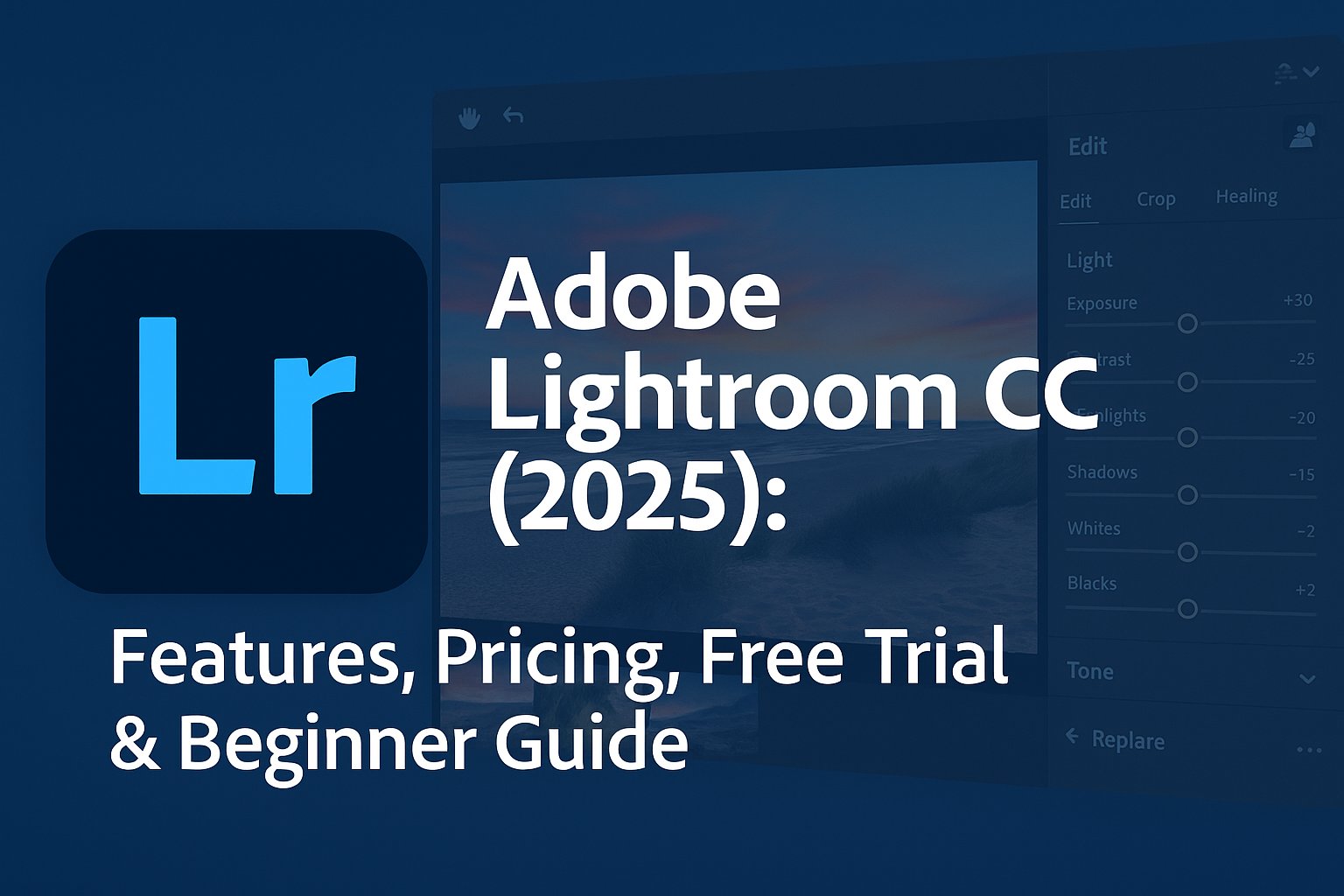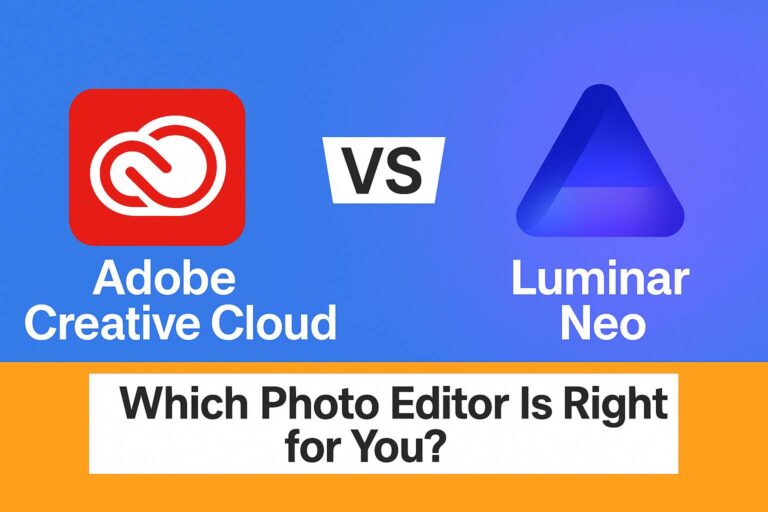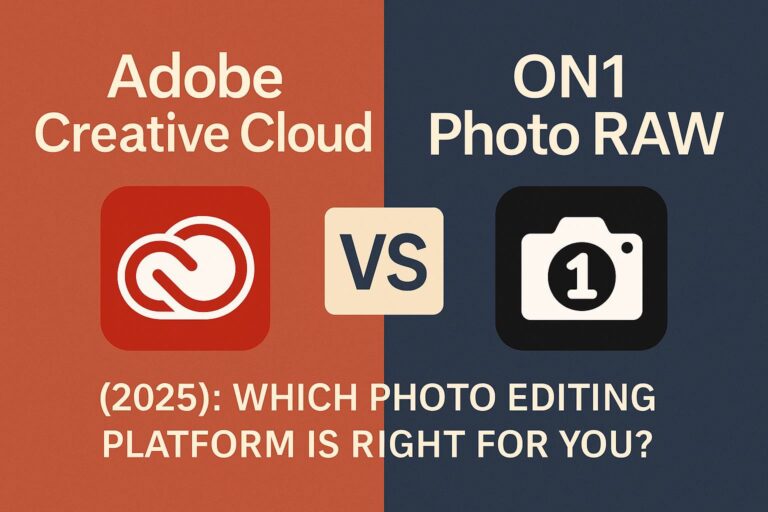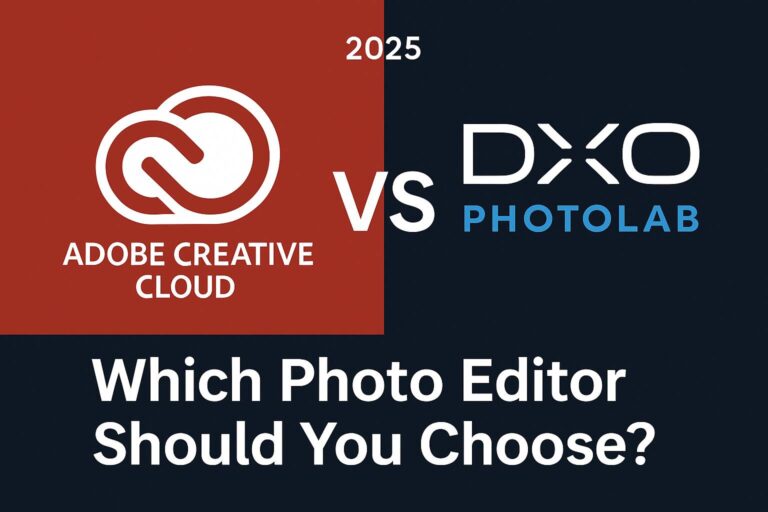Whether you’re a beginner photographer or a creative looking for powerful, cloud-based photo editing tools, Adobe Lightroom CC is one of the best choices on the market.
But what exactly is Lightroom CC? How does it differ from Lightroom Classic? And how do you get started?
In this full 3,000+ word guide, you’ll learn:
- What Lightroom CC is and how it works
- Key features of Lightroom CC in 2025
- How it compares to Lightroom Classic
- Pricing options and free trial info
- How to download and start using it
- Tips for beginners to edit like a pro
Let’s get started.
🌟 What Is Adobe Lightroom CC?
Adobe Lightroom CC is Adobe’s cloud-based photo editing and organizing platform, designed to help photographers:
- Edit images non-destructively on desktop, mobile, or web
- Automatically back up and sync photos across devices
- Apply professional-level adjustments and presets
- Share collections or export in various formats
✅ Lightroom CC is perfect for modern photographers who want flexibility, speed, and cloud access.
It’s part of the Adobe Creative Cloud, and often included in the Photography Plan.
✨ Lightroom CC Key Features (2025 Edition)
📷 Cloud-Based Workflow
- All edits, photos, and settings are saved to the cloud
- Access your full photo library on any device
🔍 Powerful Editing Tools
- Exposure, contrast, color, and tone adjustments
- Crop, straighten, healing brush, geometry tools
- RAW editing and HDR support
🔧 AI-Powered Features
- Subject detection for quick masking
- AI-powered presets and automatic enhancements
- Object removal with Content-Aware Fill (Beta)
🎨 Presets and Batch Editing
- Use or create custom presets
- Apply presets to multiple photos with one click
📥 Seamless Export Options
- Export for Instagram, websites, or print
- Choose resolution, quality, and watermark options
📱 Mobile & Web Integration
- Edit photos on iPhone, Android, or via browser
- Syncs instantly with desktop Lightroom CC
📃 Lightroom CC vs Lightroom Classic
| Feature | Lightroom CC | Lightroom Classic |
|---|---|---|
| Cloud Sync | ✅ Full cloud-based | ❌ Local storage only |
| Editing Tools | ✅ Modern & beginner-friendly | ✅ Advanced, more granular |
| Storage | ✅ 20GB–1TB+ included | ❌ Manual backups |
| Mobile/Web Access | ✅ Yes | ❌ Desktop only |
| File Management | ❌ Less folder control | ✅ Full file system access |
| Speed & UI | ✅ Clean and responsive | ⚠️ Slightly dated interface |
🎯 Use Lightroom CC if you want cloud syncing + mobile access. Use Classic for traditional, folder-based control.
💸 Pricing: Lightroom CC Plans (2025)
| Plan Name | Price (USD/month) | Includes |
| Photography Plan (20GB) | $9.99 | Lightroom CC + Classic + Photoshop + 20GB storage |
| Photography Plan (1TB) | $19.99 | Same as above, with 1TB of cloud storage |
| Lightroom Plan (1TB only) | $9.99 | Lightroom CC only + 1TB cloud storage |
| All Apps Plan | $54.99 | All 20+ Adobe apps including Lightroom CC |
💡 The Photography Plan (1TB) is best if you shoot a lot of high-res images.
⏰ Free Trial Details
Adobe offers a 7-day free trial for all Creative Cloud plans.
- Full access to Lightroom CC
- Includes cloud sync and mobile/web features
- No credit card required upfront (depending on region)
🎁 Cancel before the 7th day to avoid billing if you just want to try it out.
💻 How to Download and Start Using Lightroom CC
Step 1: Choose a Plan
Go to https://www.adobe.com/creativecloud/photography.html
Choose:
- Photography Plan (20GB or 1TB)
- Or Lightroom Plan (1TB only)
Step 2: Create or Sign In with Adobe ID
Set up your account or sign in to access your subscription.
Step 3: Install the Creative Cloud Desktop App
This is your control panel to install Lightroom and other apps.
Step 4: Download Lightroom CC
Find Lightroom in the app list and click Install.
Step 5: Install on Mobile (Optional)
Search “Adobe Lightroom” in the App Store or Google Play, then sign in.
🌐 You can also edit in-browser via lightroom.adobe.com
📅 Lightroom CC for Beginners: 5-Day Starter Plan
| Day | Focus | What to Do |
| 1 | Interface & Importing | Learn the workspace, import your first images |
| 2 | Basic Edits | Exposure, contrast, white balance |
| 3 | Using Presets & Auto Edit | Apply default and AI presets |
| 4 | Local Adjustments | Use masking, brush, and spot healing |
| 5 | Exporting & Sharing | Save for web, print, or cloud album sharing |
🧠 Bonus: Join a Lightroom Daily Creative Challenge or explore tutorials on https://helpx.adobe.com
🤔 Lightroom CC FAQs
Is Lightroom CC the same as Lightroom Classic?
No. CC is cloud-based; Classic is folder-based with deeper catalog control.
Can I use Lightroom offline?
Yes, but files and edits will sync once you’re back online.
Does Lightroom CC support RAW files?
Yes, full RAW editing is supported.
Can I use it on more than one device?
Yes. Install on multiple devices, logged in to 2 at once.
Do I need Photoshop too?
Only if you need advanced retouching, compositing, or layer editing.
🚀 Final Verdict: Who Should Use Lightroom CC?
Lightroom CC is best for:
- Photographers who shoot and edit across devices
- Creators who want fast editing and automatic backups
- Students and social media managers
- Travel and landscape photographers
Not ideal for:
- Photographers needing deep file/folder control (use Classic instead)
- Power users reliant on 3rd-party plugins or tethered capture
📸 For most casual to intermediate photographers, Lightroom CC is the future of photo editing.
🔗 Get Started with Lightroom CC
🔗 Start Your Free Trial of Lightroom
🔗 Explore All Creative Cloud Plans