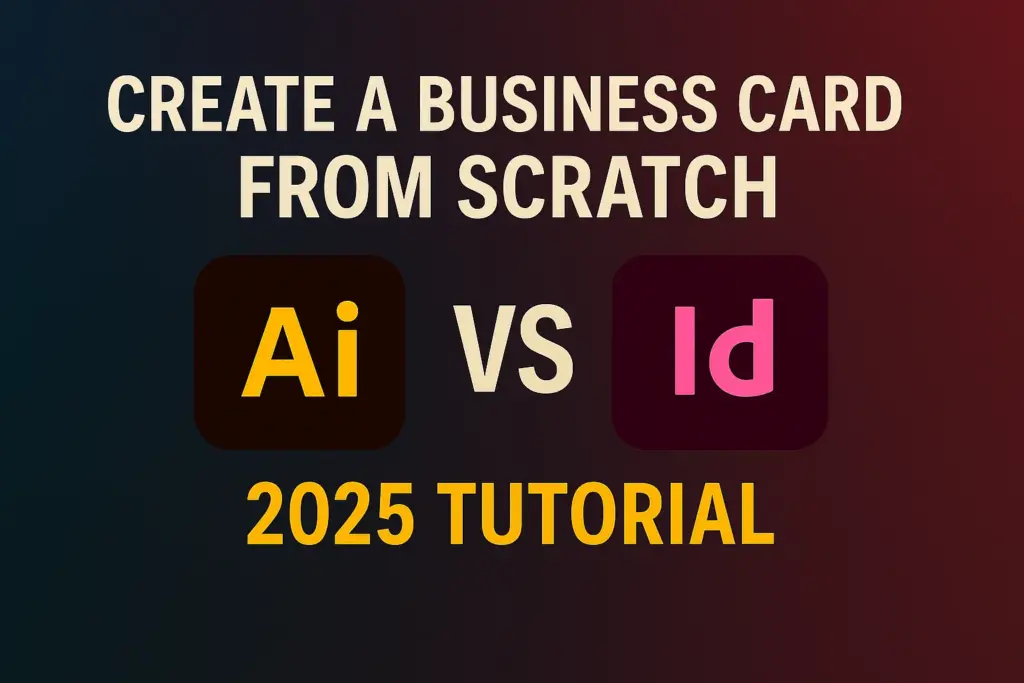A business card is more than just contact information—it’s a representation of your brand. Creating one from scratch using Adobe Illustrator and Adobe InDesign gives you both creative flexibility and precision control. This guide will walk you through the entire process, from layout and design in Illustrator to final export in InDesign.
By the end of this tutorial, you’ll know how to:
- Set up business card dimensions and bleed
- Design visual elements in Illustrator
- Lay out and align content in InDesign
- Prepare your card for print with the correct specs
- Export a print-ready PDF
Let’s start designing!
Why Use Both Illustrator and InDesign?
| Task | Recommended Tool |
|---|---|
| Logo design & vector artwork | Illustrator |
| Layout & text alignment | InDesign |
| Print preparation | InDesign |
| Creative elements | Illustrator |
Using Illustrator and InDesign together gives you the best of both worlds: vector editing power and robust layout tools.
Step 1: Set Up Your Document Dimensions
Business Card Standard Size (US)
- Width: 3.5 inches
- Height: 2 inches
- Bleed: 0.125 inches (add on all sides)
- Safe Zone: Keep critical text at least 0.125 inches inside
In Illustrator
- Open Illustrator > File > New
- Set Width: 3.75 in (includes bleed)
- Set Height: 2.25 in (includes bleed)
- Bleed: 0.125 in on all sides
- Color Mode: CMYK (for print)
- Raster Effects: 300 PPI
💡 Save your file as “businesscard-design.ai”
Step 2: Design Visual Elements in Illustrator
2.1 Create Brand Assets
- Design your logo using vector shapes and the Pen Tool
- Use the Shape Builder Tool for custom icons or monograms
2.2 Add Background Elements
- Use gradients, textures, or color blocks
- Align to the bleed area so visuals extend fully to the edge
2.3 Typography
- Use brand fonts (sync from Adobe Fonts if needed)
- Convert text to outlines for printing (Type > Create Outlines)
2.4 Group and Save Assets
- Group logo and graphic components
- Save as .AI file and add to Creative Cloud Libraries
🎨 Keep your design clean, readable, and brand-aligned.
Step 3: Set Up Layout in Adobe InDesign
3.1 Create a New Document
- Open InDesign > File > New > Document
- Width: 3.5 in | Height: 2 in
- Margins: 0.125 in
- Bleed: 0.125 in on all sides
3.2 Import Your Illustrator Design
- File > Place > Select your “businesscard-design.ai”
- Fit it to the full size including bleed
- Lock the layer (so you don’t accidentally move it)
3.3 Add Text Elements
- Use the Type Tool (T) to create name, title, phone, email, and URL fields
- Choose a complementary typeface from Adobe Fonts
📏 Use smart guides and align panel for precision placement.
Step 4: Align and Style Your Layout
4.1 Create a Text Grid
- Use guides or baseline grid to keep text aligned
- Keep body text inside the safe zone (within margin)
4.2 Hierarchy and Readability
- Use font weight and size to emphasize name and title
- Keep contact info legible and organized
4.3 Add Branding Consistency
- Use the same colors and font styles defined in Illustrator
- Apply character and paragraph styles to maintain consistency
📐 Visual balance is key—use whitespace effectively.
Step 5: Export Your Business Card for Print
5.1 Package Files (Optional)
- File > Package to include fonts and links for printer handoff
5.2 Export Settings
- File > Export > Adobe PDF (Print)
- Choose “High Quality Print” preset
Under Marks and Bleeds:
- Check “Use Document Bleed Settings”
- Check “Crop Marks”
✅ Ensure all images are 300 DPI and colors are CMYK.
Bonus: Download Free Business Card Template
🎁 Save time with this free, editable template:
👉 Download Illustrator + InDesign Business Card Template
Includes:
- .AI file with brand elements and visual layout
- .INDD file with live text fields and guides
- Linked to free fonts from Adobe Fonts
Pro Design Tips for Business Cards
- Keep It Simple – Don’t overcrowd with text or graphics
- Use Contrast – Make text readable against background
- Finish with Print in Mind – Choose matte, gloss, or embossed finishing
- Consider Double-Sided Cards – One side visual, one side contact
- Proofread – Always triple-check spelling and phone numbers
🧠 A clean, thoughtful design leaves a lasting impression.
FAQs: Illustrator vs InDesign for Business Cards
Q: Why not just use Illustrator or InDesign alone?
A: Illustrator is ideal for vector artwork; InDesign excels in layout and print precision. Combining them gives you both control and polish.
Q: Can I export directly from Illustrator?
A: Yes, but you’ll need to manually set crop marks and bleed—InDesign automates this better.
Q: What format should I send to the printer?
A: Always export as a PDF (Print) with crop marks and bleed.
Q: What paper size should I design for?
A: Business cards are standard at 3.5″ x 2″, but confirm with your printer for regional or custom sizes.
Conclusion + Try Adobe Creative Cloud
You now know how to create a professional, print-ready business card from scratch using Illustrator and InDesign. With the power of Adobe Creative Cloud, you can craft branded cards that truly stand out.
📦 Want access to both apps and more?
👉 Start your free Creative Cloud trial