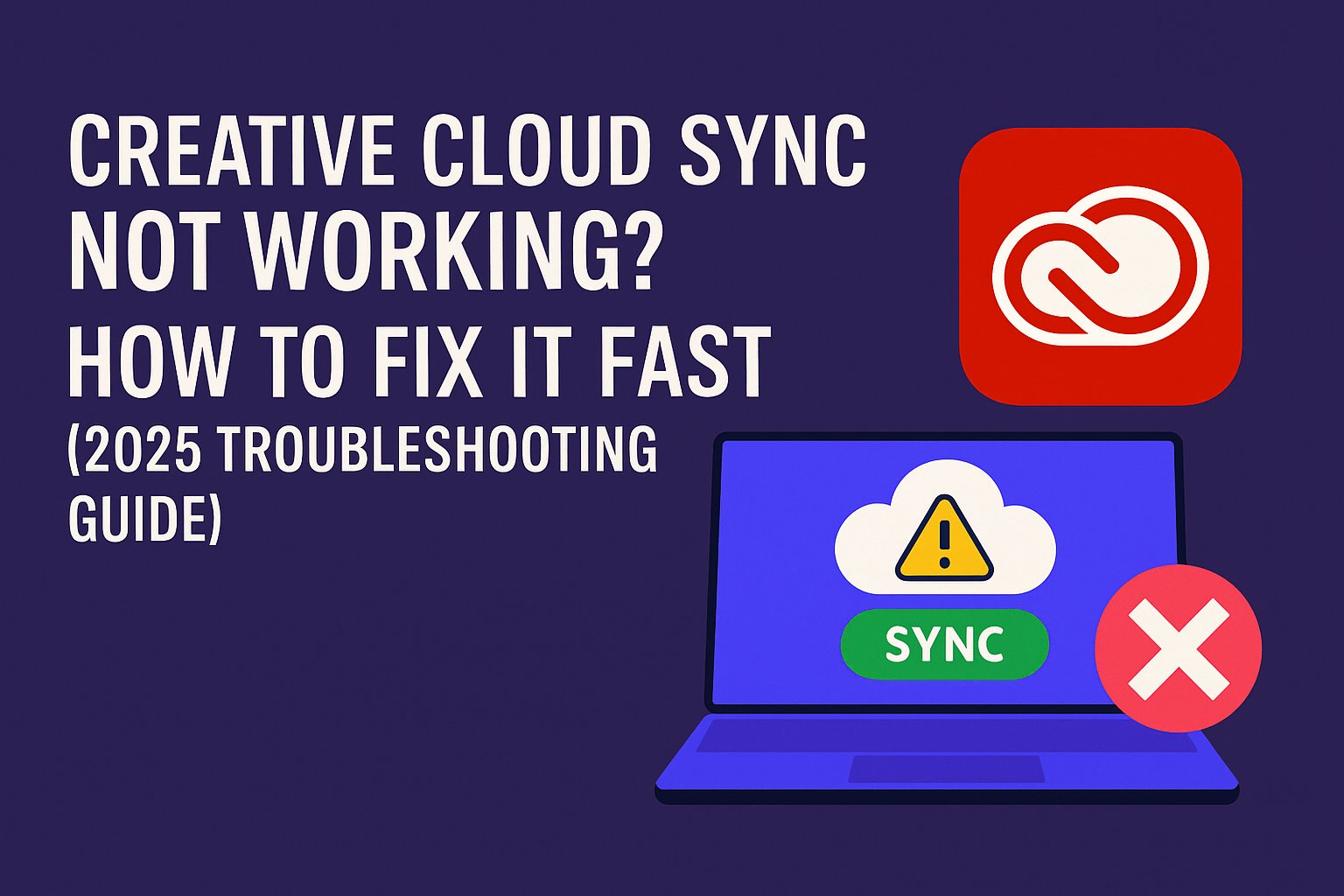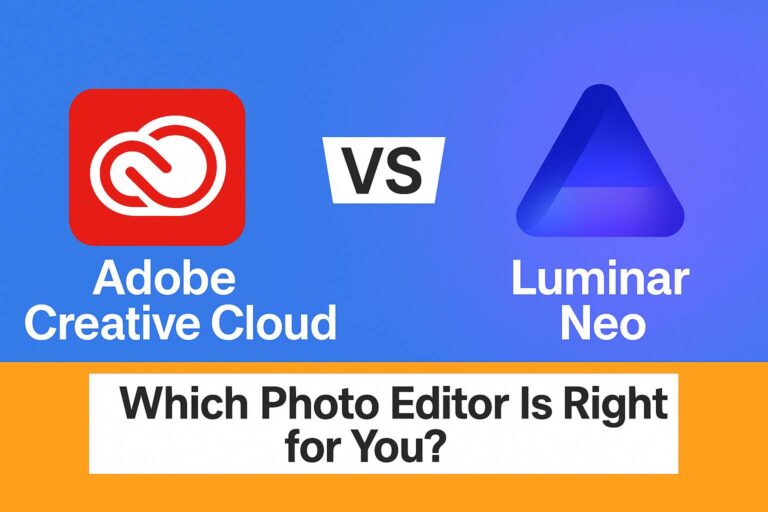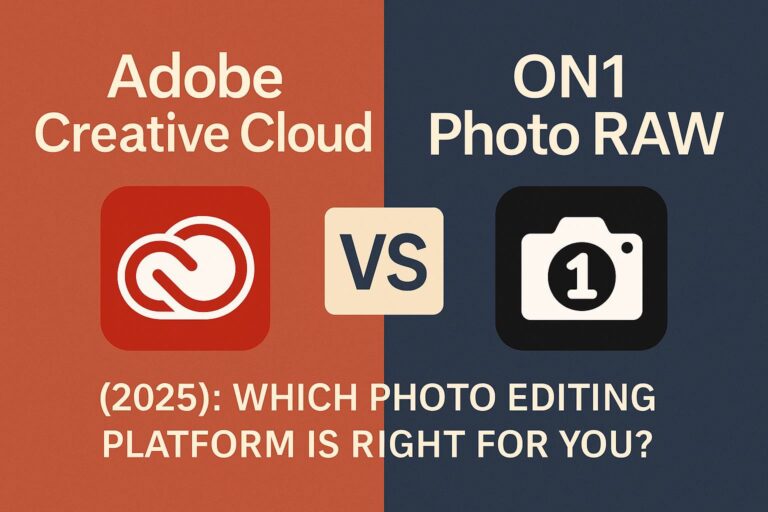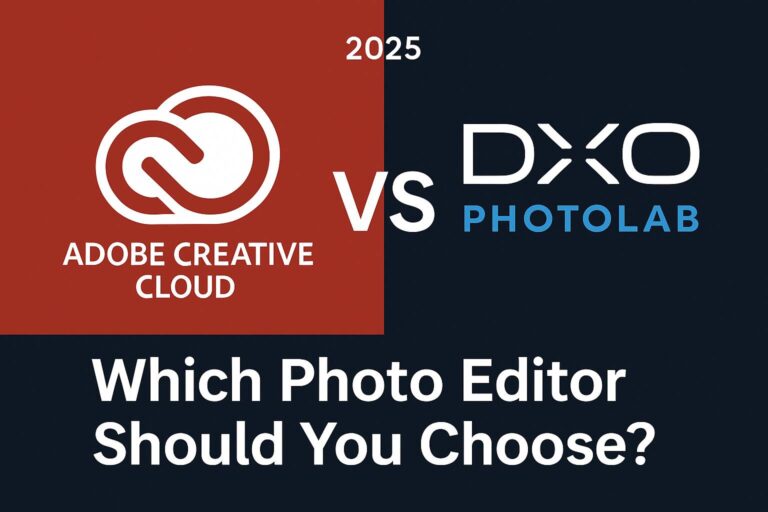Is your Adobe Creative Cloud not syncing files properly? You’re not alone. Whether your files are stuck syncing, not uploading, or showing an error, this complete troubleshooting guide will help you resolve common Creative Cloud sync issues quickly.
In this guide, you’ll learn:
- Why Creative Cloud sync fails
- How to fix sync issues step by step
- What error messages mean and how to address them
- How to reset sync safely
- What happens to unsynced or missing files
Let’s get your files syncing again.
⚠️ Why Creative Cloud Sync May Stop Working
Creative Cloud sync issues typically result from:
- Weak or disconnected internet connection
- Creative Cloud app not running properly
- File conflicts or unsupported characters
- Insufficient storage (local or cloud)
- Outdated app versions or system compatibility issues
- Sync paused manually or due to login timeout
🔧 Quick Checklist Before You Begin
Before diving deeper, try these basic fixes:
- ✅ Restart your computer
- ✅ Check your internet connection
- ✅ Ensure you’re signed in to the Adobe Creative Cloud Desktop App
- ✅ Make sure the sync icon isn’t paused (cloud icon with pause symbol)
- ✅ Confirm your Creative Cloud app is updated to the latest version
If that didn’t solve it, continue below.
✅ Step-by-Step: How to Fix Creative Cloud Sync Not Working
Step 1: Restart the Creative Cloud App
- Quit the app completely (not just closing the window)
- On macOS, use Activity Monitor to quit “Creative Cloud” and “CoreSync”
- On Windows, open Task Manager and end the same processes
- Relaunch the Creative Cloud Desktop App
Step 2: Check File Name and Path Issues
Adobe sync may fail if files:
- Use special characters (\ / : * ? ” < > |)
- Are too long (paths over 260 characters)
- Are temporary or system files
✅ Solution: Rename or move the file/folder and try syncing again
Step 3: Ensure Syncing Is Enabled
In the Creative Cloud Desktop App:
- Click the cloud icon in the upper-right corner
- If it says “File Syncing Paused,” click Resume Syncing
- Go to Preferences > Sync and ensure sync is enabled
Step 4: Check Cloud Storage Limits
- Go to: https://assets.adobe.com
- Check your storage usage under your profile
- If it’s full (20GB/100GB/1TB), delete or archive unused files
Step 5: Clear the CoreSync Cache (Advanced)
- Quit the Creative Cloud app
- Navigate to:
- Windows:
C:\Users\[YourUser]\AppData\Roaming\Adobe\CoreSync - macOS:
~/Library/Application Support/Adobe/CoreSync
- Windows:
- Delete the contents of the folder (not the folder itself)
- Restart the Creative Cloud Desktop App
⚠️ Don’t delete synced project folders unless backed up
Step 6: Log Out and Back Into Your Adobe Account
- In the Creative Cloud app, go to Account > Sign Out
- Restart your computer
- Sign in again and let sync restart automatically
❌ Common Error Messages (and What They Mean)
| Error Message | Meaning & Fix |
|---|---|
| “File Syncing Paused” | Click Resume Syncing in the app |
| “Unable to Sync Files” | Check internet, filename restrictions, storage limit |
| “Cannot Connect to Server” | Adobe servers may be down or blocked by firewall |
| “You have been signed out” | Session expired — sign back in to reactivate sync |
| “Some files failed to sync” | Review sync log or rename/move flagged files |
🔗 For official status, check Adobe Status
🌐 What Happens to Unsynced Files?
- Local unsynced files remain on your device
- Cloud version may not reflect latest changes
- Files deleted from Creative Cloud may be moved to Archived for 30 days
✅ You can access your synced assets at https://assets.adobe.com/files
🚫 When to Contact Adobe Support
If none of the steps above resolve your issue, contact Adobe directly:
- Use chat via https://helpx.adobe.com/contact.html
- Ask for help via the Adobe Community Forums
- Use the in-app Help > Contact Support link
Be prepared to share your OS, Creative Cloud version, and screenshots
🤔 FAQs About Creative Cloud Sync Issues
Why is my Creative Cloud stuck on syncing 1 file? This usually means a corrupted or invalid file. Try moving the file out of the sync folder.
Can I turn off Creative Cloud sync? Yes. Open Preferences > Sync and toggle off file sync.
Will I lose my files if I reset CoreSync? No. But always back up unsynced files before clearing the cache.
Can I sync files across devices? Yes. Any device signed in with the same Adobe ID and sync enabled will access synced assets.
🔗 Fix Your Creative Cloud Sync Now
Need quick access?
- ✅ Manage storage: https://assets.adobe.com
- ✅ Adobe support: https://helpx.adobe.com/contact.html
- ✅ Check Adobe system status: https://status.adobe.com