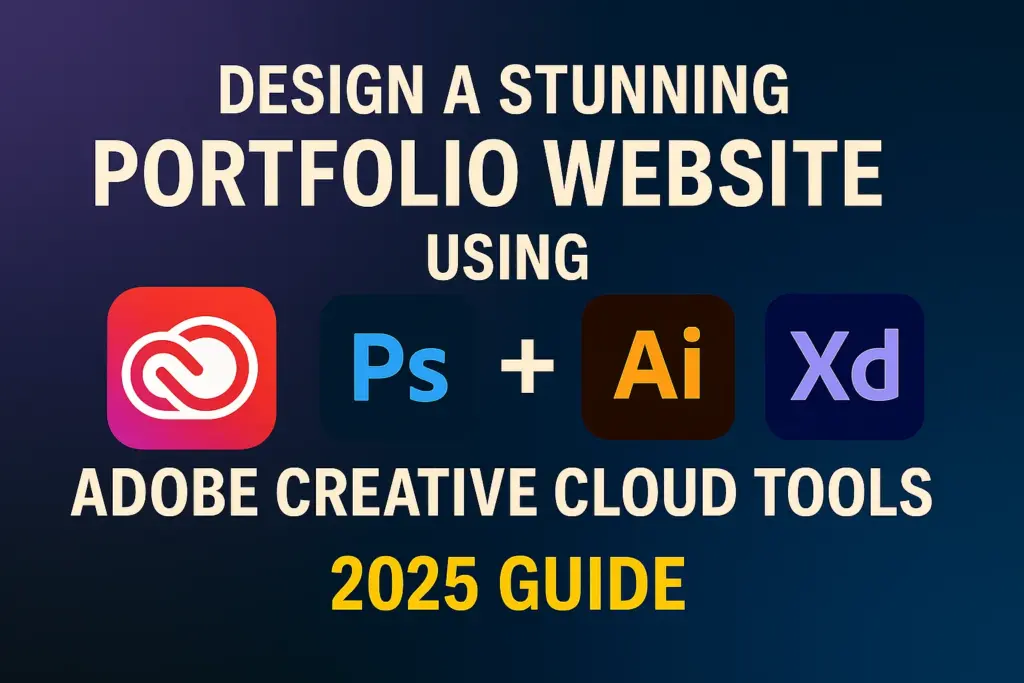In the creative world, your portfolio is your digital business card. Whether you’re a designer, photographer, illustrator, or creative entrepreneur, a well-crafted online portfolio can open doors to job offers, freelance work, and industry recognition. Thankfully, Adobe Creative Cloud offers everything you need to design and publish a stunning portfolio site—from wireframes to final deployment.
This in-depth guide will show you how to:
- Plan and structure your portfolio
- Design your layout with Adobe XD
- Create visuals with Photoshop and Illustrator
- Launch your site with Adobe Portfolio
- Optimize for mobile, SEO, and professional branding
Let’s start designing your online creative presence!
Why a Portfolio Website Matters
A personal website gives you:
- Full creative control over how your work is presented
- Professional credibility when applying for jobs or gigs
- Better visibility than just relying on Behance or Instagram
- A central hub to showcase, contact, and convert visitors
Unlike social platforms, your portfolio is owned and branded by you.
Choosing the Right Adobe Tools for the Job
Adobe Creative Cloud offers a complete toolkit to help build your portfolio:
| Objective | Adobe Tool |
|---|---|
| UI/UX layout design | Adobe XD |
| Image editing and compositing | Adobe Photoshop |
| Logo and illustration design | Adobe Illustrator |
| Web publishing | Adobe Portfolio |
| Hosting and Behance syncing | Creative Cloud + Behance |
These tools integrate seamlessly, allowing you to create and update efficiently.
Step 1: Define Your Portfolio Strategy
Before opening any app, answer:
- What is the goal of your site? (Job search, freelance, sales?)
- Who is your target audience? (Employers, clients, agencies?)
- What kind of work do you want to highlight? (Web design, photography, UX, etc.)
Decide on sections to include:
- Homepage (visual intro)
- About Me
- Portfolio or Case Studies
- Services or Resume
- Contact / CTA
🧠 Pro tip: Sketch a rough site map before jumping into design.
Step 2: Design the Layout with Adobe XD
2.1 Start a New Project
- Open XD > Create a new artboard (Web 1280 preset)
- Use Layout Grid to maintain structure (12 columns, 20px gutter)
2.2 Design Key Pages
- Homepage: Big hero image, name/logo, tagline, CTA button
- Portfolio Page: Grid or card-style project thumbnails
- Case Study Template: Project intro, images, process, results
- About Page: Bio + headshot + skills + resume download
- Contact Page: Simple form or email link + social icons
2.3 Create Symbols and Components
- Use Components for buttons, navigation bars, and footers
- Build a shared color palette and font system (linked to Adobe Fonts)
🎯 Design responsively by previewing at tablet and mobile breakpoints.
Step 3: Create Visual Assets in Photoshop & Illustrator
3.1 Hero and Gallery Images
- Use Photoshop to crop, resize, and color-correct visuals
- Use smart objects for non-destructive edits
3.2 Icons, Logos, and Graphics
- Use Illustrator to create or edit logos, icons, and vector art
- Export as SVG or PNG for use in Adobe XD and Portfolio
3.3 Organize Your Assets
- Store assets in Creative Cloud Libraries for instant access across apps
💡 Keep image sizes optimized—under 500KB where possible—for fast loading.
Step 4: Build Your Site with Adobe Portfolio
4.1 Launch Adobe Portfolio
- Visit portfolio.adobe.com
- Sign in with your Adobe ID
4.2 Choose a Theme
- Pick a layout that fits your creative style (e.g., Grid, Thomas, Ludwig)
- Customize fonts, colors, spacing to match your brand
4.3 Add and Organize Projects
- Import from Behance or upload manually
- Create project pages with title, description, and image blocks
4.4 Add Site Pages
- Add custom pages: About, Contact, Resume, Services
- Link your Adobe XD mockups to guide your page structure
🖥️ Adobe Portfolio sites are responsive and require no coding.
Step 5: Optimize Your Portfolio for Mobile and SEO
5.1 Mobile Preview
- Use the built-in mobile preview in Adobe Portfolio
- Keep content vertically stacked and buttons thumb-friendly
5.2 SEO Settings
- Go to Settings > Site Options > Search Optimization
- Add:
- Title Tag (e.g., “Jane Doe – UI/UX Designer Portfolio”)
- Meta Description
- Keywords
5.3 Connect a Custom Domain
- Register a domain via Namecheap or Google Domains
- In Portfolio > Settings > Domain > Add Custom Domain
- Follow Adobe’s DNS instructions
📱 A mobile-friendly, SEO-optimized site improves discoverability and credibility.
Step 6: Launch and Share
6.1 Preview and Test
- Preview all pages on desktop and mobile
- Test every link, form, and image
6.2 Publish
- Click Publish Site in Adobe Portfolio
- Share the link on LinkedIn, Behance, Instagram, and resume
6.3 Update Regularly
- Add new projects or blog posts to keep the site fresh
- Showcase growth and ongoing work
📌 Treat your portfolio like a living resume—update it quarterly.
Bonus: Download a Free Adobe XD Portfolio Template
🎁 Save time with our free starter kit:
👉 Download Adobe XD Portfolio Template
Includes:
- Homepage layout
- Project grid with hover states
- About and Contact pages
- Fully responsive artboards (Desktop, Tablet, Mobile)
- Linked to free Adobe Fonts
Perfect for creative professionals, students, or freelancers.
Common Mistakes to Avoid
- Too Much Text – Keep descriptions concise and scan-friendly
- Low-Quality Images – Only include sharp, high-res visuals
- Lack of Contact Info – Always include a way to reach you
- Ignoring Mobile Layout – Most users will view on their phones
- No Clear CTA – Add buttons like “Hire Me,” “Download Resume,” or “See My Work”
✅ Clarity, quality, and user experience go a long way.
FAQs: Building a Portfolio with Adobe Tools
Q: Is Adobe Portfolio included in Creative Cloud?
A: Yes! Every CC subscription includes Adobe Portfolio.
Q: Can I use my own domain?
A: Yes, you can connect a custom domain (e.g., www.yourname.com).
Q: Do I need to know how to code?
A: Not at all. Adobe Portfolio requires zero coding.
Q: Can I link Behance projects?
A: Yes, and you can also import Behance projects directly.
Q: Is Adobe XD free?
A: There’s a free version, but the full feature set is available via CC.
Conclusion + Try Adobe Creative Cloud
Designing a beautiful, effective portfolio website doesn’t require a developer—it just needs a creative vision and the right tools. With Adobe XD, Photoshop, Illustrator, and Portfolio, you can go from concept to launch entirely within the Creative Cloud ecosystem.
🎨 Want to start your portfolio today?
👉 Start your free Adobe Creative Cloud trial