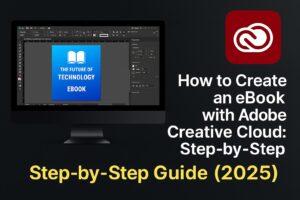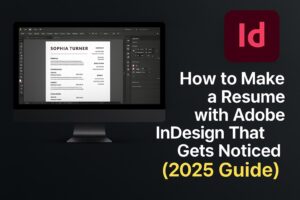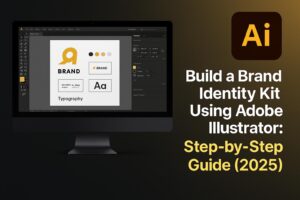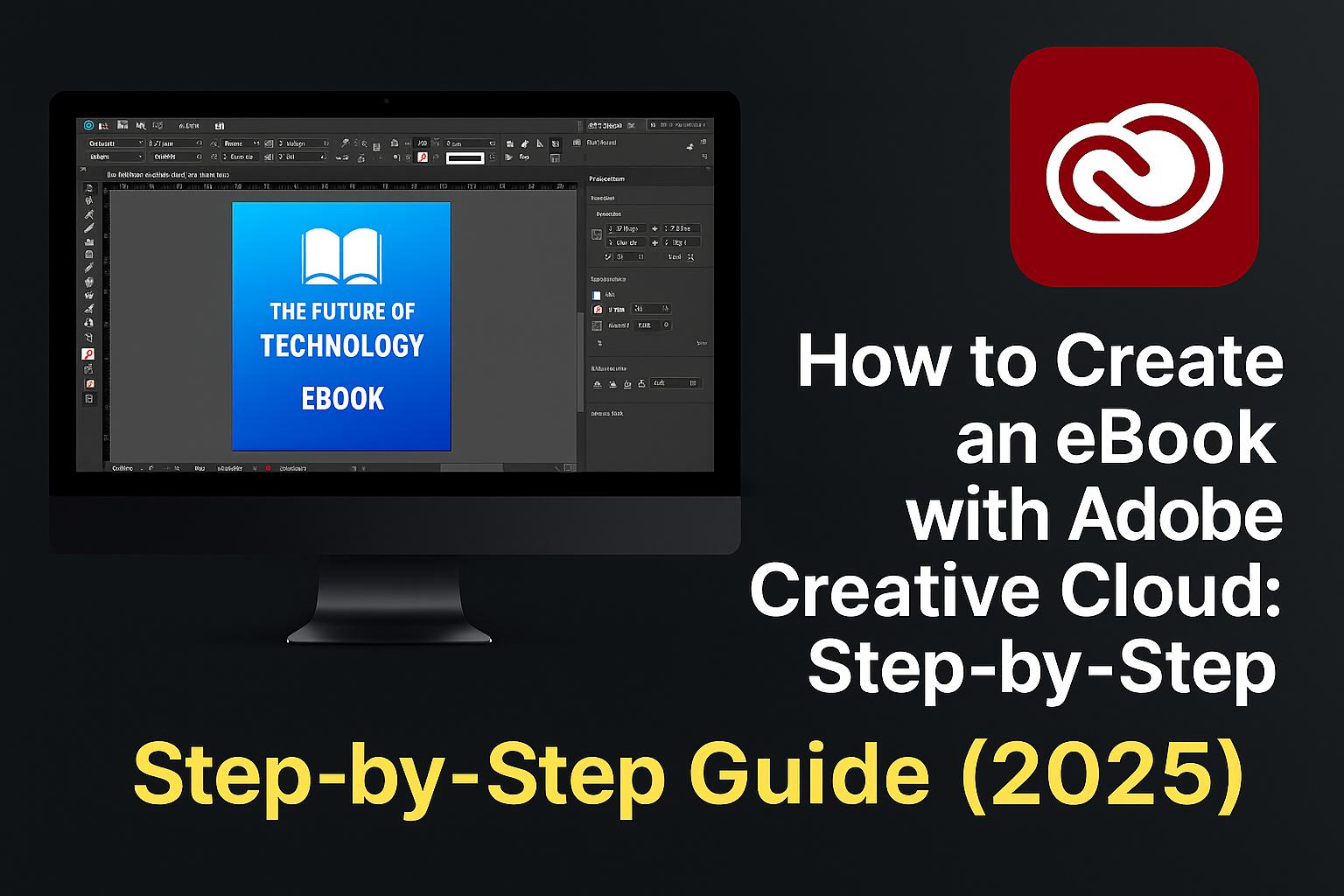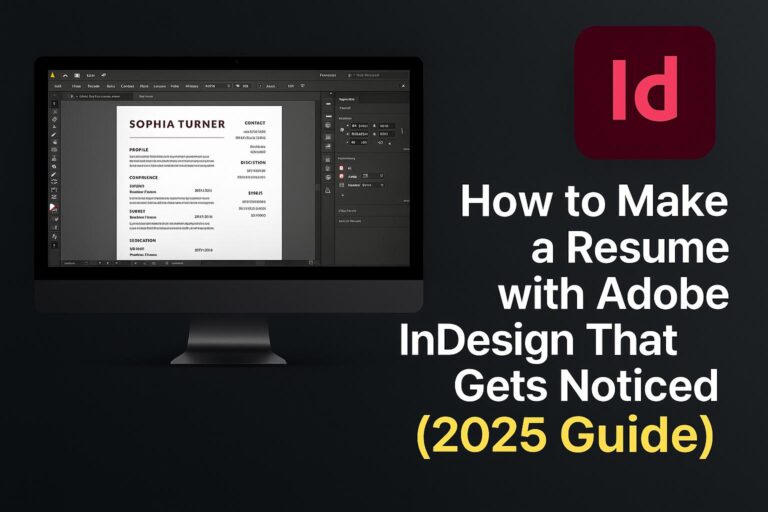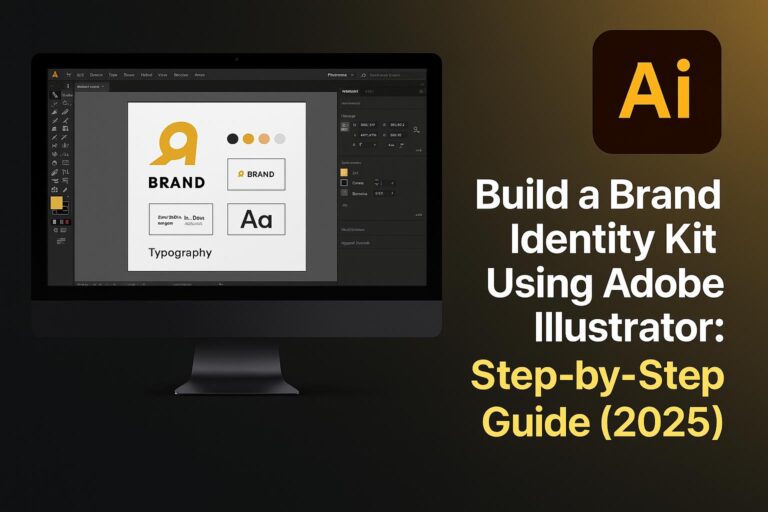eBooks are powerful tools for education, marketing, lead generation, and storytelling. Whether you’re an author, entrepreneur, or educator, Adobe Creative Cloud gives you everything you need to design, format, and publish a professional eBook. In this guide, you’ll learn how to use apps like Adobe InDesign, Photoshop, Illustrator, Acrobat, and Fonts to create an eBook that’s as functional as it is visually compelling.
What you’ll learn:
- How to plan your eBook’s structure and style
- How to design page layouts and covers with Adobe tools
- How to format your content and add interactivity
- How to export in PDF and EPUB formats
Let’s get started.
Why Use Adobe Creative Cloud to Create Your eBook?
Adobe Creative Cloud offers a suite of professional tools that integrate seamlessly:
- Adobe InDesign: Best for layout, text styling, and EPUB/PDF export
- Photoshop: Ideal for cover design and editing visuals
- Illustrator: Great for icons, vector graphics, and infographics
- Adobe Fonts: Access to thousands of high-quality typefaces
- Adobe Acrobat Pro: For final review, accessibility tagging, and digital signatures
With Creative Cloud Libraries, you can share assets and maintain brand consistency across all pages and formats.
Step 1: Plan Your eBook’s Content and Layout
1.1 Define Your Goal
- Is it a lead magnet, guide, course supplement, or digital book?
- Know your audience, tone, and objective.
1.2 Structure Your Content
- Outline your chapters or sections
- Create a script or manuscript in Google Docs, Word, or Scrivener
1.3 Choose a Format
- Fixed Layout PDF: Great for marketing, brand control, and visual storytelling
- Reflowable EPUB: Best for publishing on e-readers like Kindle or Apple Books
🧠 Sketch out a wireframe for your eBook before opening InDesign.
Step 2: Set Up Your eBook in Adobe InDesign
2.1 Create a New Document
- File > New > Document
- Page Size: US Letter (8.5 x 11), A4 (8.27 x 11.69), or custom
- Orientation: Portrait
- Pages: Set number (e.g., 15–50)
- Margins: 0.5 inch all around
- Bleed: 0.125 inch (for print PDFs)
2.2 Enable Facing Pages
- Ideal for eBooks with left/right spreads (like real books)
2.3 Create Master Pages
- Add page numbers, headers, and footers
- Use them to apply consistent layout across chapters
📘 Save your InDesign document regularly to Creative Cloud.
Step 3: Design Your eBook Cover with Illustrator or Photoshop
3.1 Start with a Template
- Use Adobe Stock or design from scratch at 8.5″ x 11″ @ 300dpi
3.2 Add Your Title, Subtitle, and Author Name
- Use Adobe Fonts for professional typography
- Try bold type for the title and subtle type for secondary info
3.3 Include an Image or Graphic Element
- Use high-resolution photos or illustrations that match your theme
- Save final design as JPEG or PNG
3.4 Import Into InDesign
- Use the cover as the first page or as a standalone PDF attachment
🖼️ A polished cover increases perceived value and credibility.
Step 4: Import and Style Text Using Adobe Fonts
4.1 Place Your Manuscript
- File > Place > Select Word or TXT document
- Use Threaded Text Frames across pages
4.2 Set Paragraph Styles
- Title
- Subheadings (H2/H3)
- Body text
- Quotes or callouts
4.3 Choose Fonts Wisely
- Serif fonts: Good for long reads (e.g., Merriweather, Source Serif Pro)
- Sans-serif: Clean, modern (e.g., Lato, Montserrat, Roboto)
- Use no more than 2–3 typefaces total
🎨 Styles save time and ensure consistent formatting throughout the book.
Step 5: Add Visuals, Graphics, and Interactivity
5.1 Insert Images and Graphics
- File > Place > Choose PNG/JPEG/SVG files
- Use Illustrator for icons and infographics
- Maintain margins and aspect ratio
5.2 Add Page Elements
- Pull quotes
- Numbered lists
- Sidebars or callout boxes
- Background shapes or borders
5.3 Add Interactivity (for Digital PDF or EPUB)
- Hyperlinked table of contents (TOC)
- Buttons for navigation or external links
- Embedded videos (PDF only, limited support)
- Forms or checkboxes (using Acrobat)
🧠 Balance function with design—don’t overload each page.
Step 6: Export Your eBook as PDF or EPUB
6.1 Export to Print-Ready PDF
- File > Export > Adobe PDF (Print)
- Use High Quality Print preset
- Set bleed and marks if printing
6.2 Export to Interactive PDF
- File > Export > Adobe PDF (Interactive)
- Use for screen reading, clickable links, interactive TOC
6.3 Export to EPUB (Reflowable or Fixed Layout)
- File > Export > EPUB (Reflowable or Fixed Layout)
- Reflowable: Best for Kindle, mobile reading
- Fixed: Ideal for graphic-rich layouts
🧾 Check file compatibility on Kindle Previewer or Apple Books before publishing.
Bonus: Download Free eBook InDesign Template
🎁 Save time and start strong with our free downloadable template:
👉 Download eBook INDD Template
Includes:
- Cover design placeholder
- TOC structure
- Threaded body text frames
- Editable paragraph and character styles
- Compatible with InDesign CC 2023+
Perfect for beginners and professionals alike.
Publishing and Sharing Tips
7.1 Hosting Your eBook
- Host PDF/EPUB on:
- Your website or landing page
- Dropbox, Google Drive, Adobe Portfolio
- Lead gen platforms (ConvertKit, Mailchimp)
7.2 Selling or Distributing
- Upload to:
- Amazon Kindle (EPUB or .docx)
- Apple Books (EPUB)
- Gumroad, Payhip, or Shopify
7.3 Track Performance
- Use UTM links
- Embed signup forms in PDFs with Acrobat Pro (optional)
📈 Use your eBook to build authority, leads, or passive income.
FAQs: Adobe Creative Cloud for eBook Projects
Q: Can I use InDesign only for the entire project?
A: Yes. InDesign can handle layout, typography, and export alone. Other apps enhance visuals.
Q: Is Acrobat required for publishing?
A: Not required, but useful for editing interactive PDFs, forms, or final checks.
Q: How many pages should my eBook be?
A: Typically 10–50 pages. Value matters more than length.
Q: Can I create Kindle-compatible files in InDesign?
A: Yes—export as EPUB Reflowable. Always test with Kindle Previewer.
Q: What resolution should images be?
A: 150–300 DPI for print/PDF, 72–150 DPI for digital-only EPUB.
Conclusion + Try Adobe Creative Cloud
Creating a standout eBook is easier and more powerful when you use the full capabilities of Adobe Creative Cloud. From beautiful covers to professional typography, and from interactive layouts to mobile-optimized exports, Adobe’s tools give you everything you need.
🚀 Ready to design and publish your own eBook?
👉 Try Adobe Creative Cloud Free for 7 Days