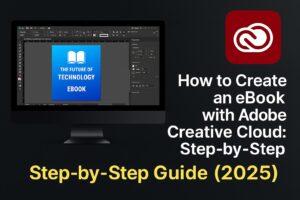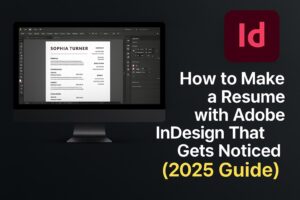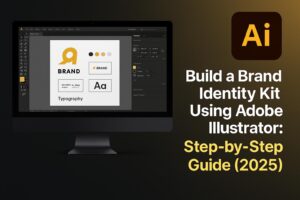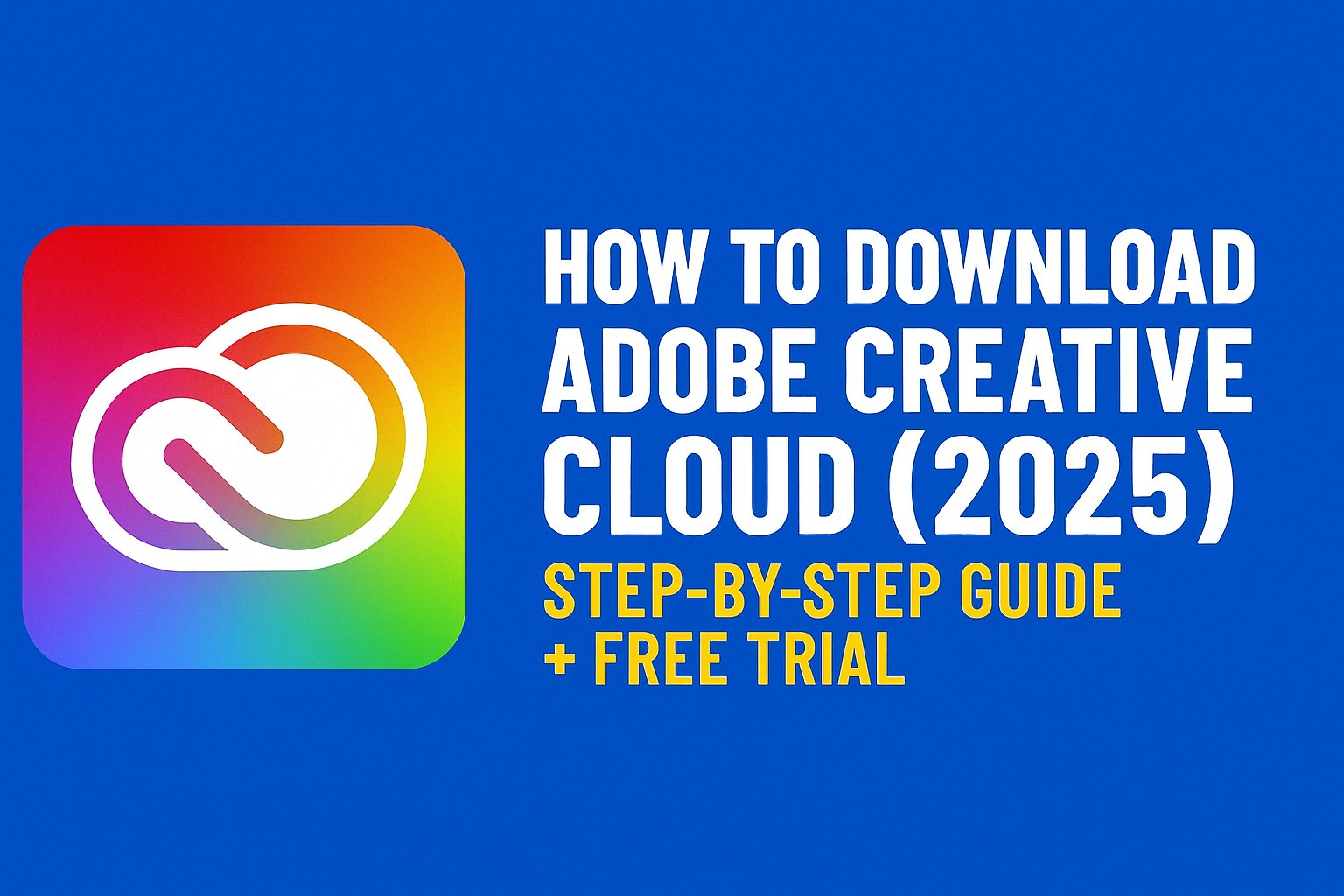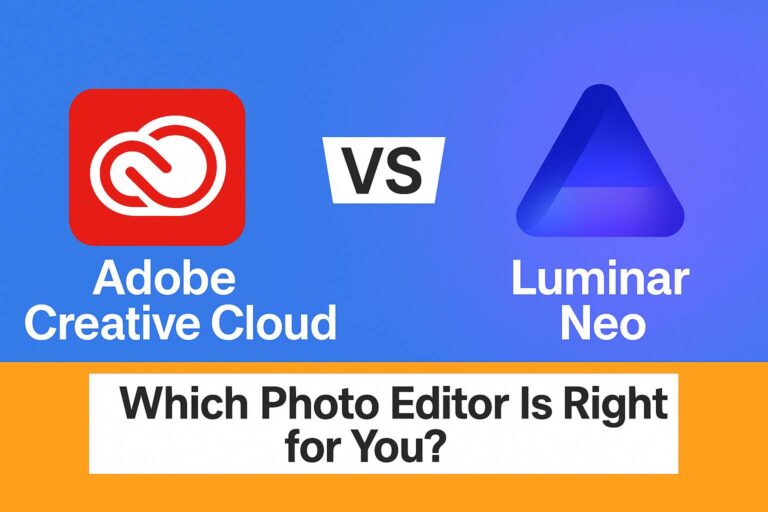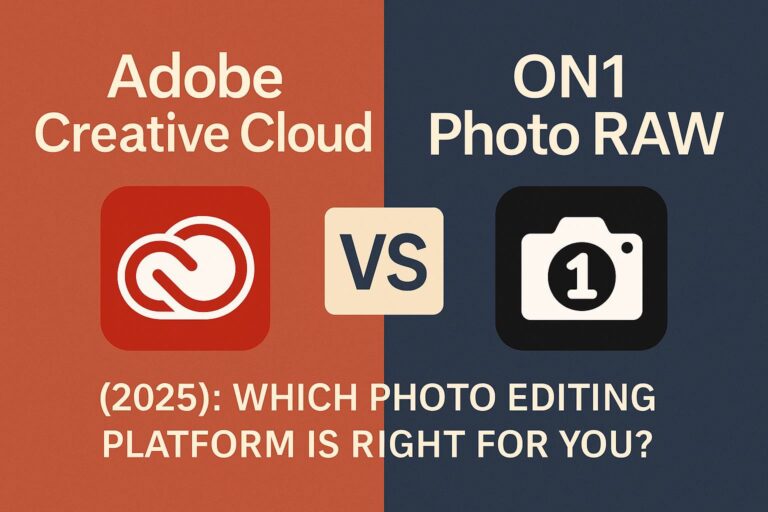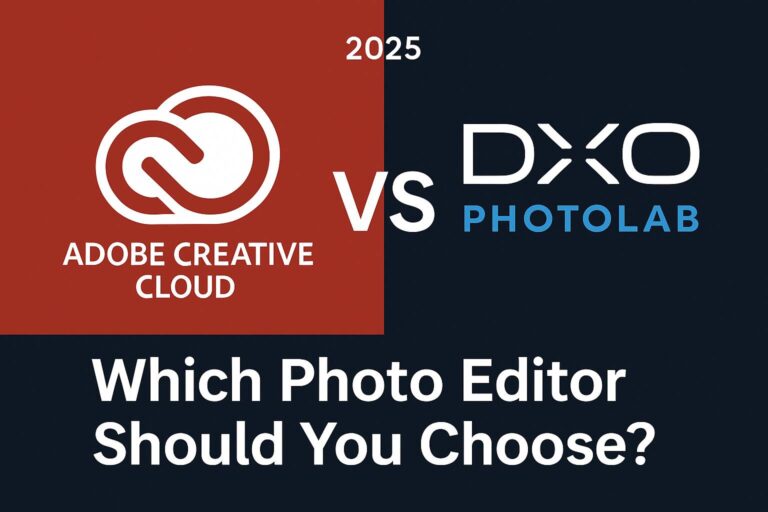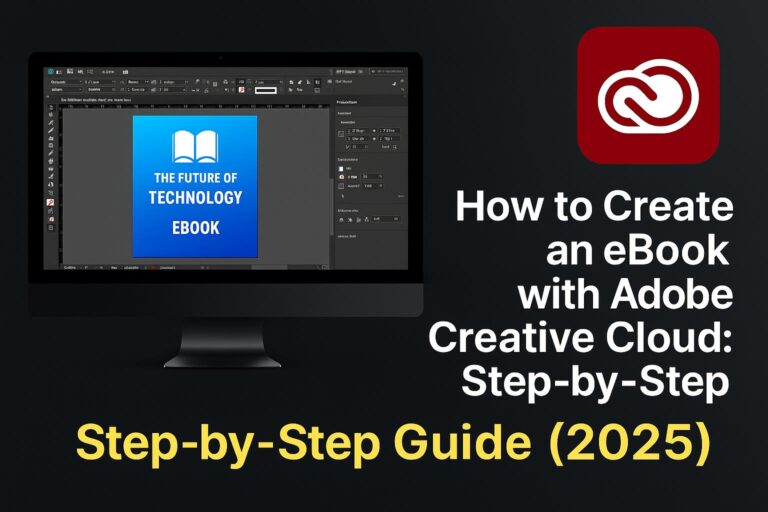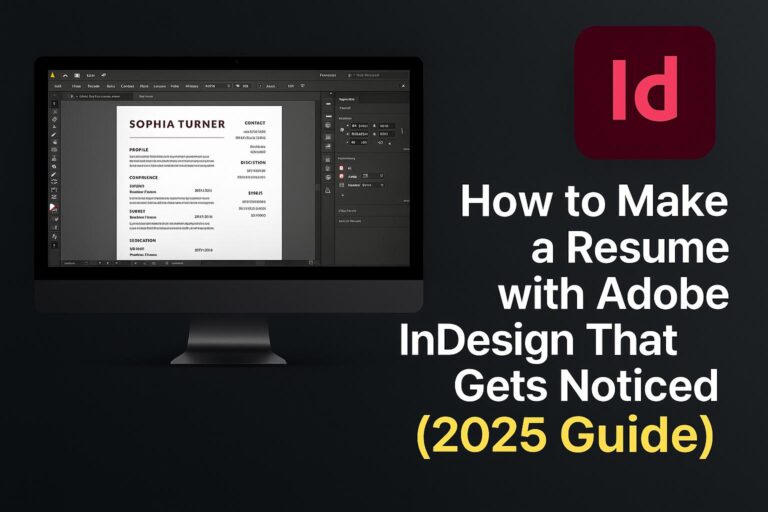Whether you’re a designer, photographer, video editor, student, or digital content creator, Adobe Creative Cloud is likely the toolkit you’re looking for.
But if you’re searching “download Creative Cloud”, you’re probably asking:
✅ Where do I start?
✅ What’s included in the download?
✅ Is there a free trial?
✅ What system requirements should I know?
This guide walks you through exactly how to download Adobe Creative Cloud in 2025, with screenshots, tips, system info, and common troubleshooting solutions — all in one place.
🔹 What Is Adobe Creative Cloud?
Before downloading, here’s a quick overview.
Adobe Creative Cloud (CC) is a subscription-based platform that provides access to over 20+ industry-leading creative apps, including:
- Photoshop – image editing
- Illustrator – vector design
- Premiere Pro – video editing
- Lightroom – photography workflow
- After Effects – motion graphics
- InDesign – publishing and layout
- Acrobat Pro – PDF management
- Adobe Express – fast content design
- And many more…
You install these apps through the Creative Cloud Desktop App, which is the core utility you’re downloading.
🔽 How to Download Adobe Creative Cloud (Step-by-Step)
Let’s walk through the full process for downloading and installing Adobe Creative Cloud on your device.
✅ Step 1: Visit the Official Adobe Creative Cloud Page
🔗 Go to https://www.adobe.com/creativecloud.html
(You can also search “download Creative Cloud” and look for the official Adobe link.)
Once there, you’ll see a “Start Free Trial” or “Download” button depending on your region.
✅ Step 2: Choose a Plan (or Free Trial)
You’ll be prompted to choose between different subscription plans:
| Plan | Price (USD/mo) | Includes |
|---|---|---|
| All Apps Plan | $54.99 | 20+ Adobe apps |
| Single App Plan | $20.99 | One app (e.g. Photoshop) |
| Photography Plan | $9.99–$19.99 | Photoshop + Lightroom |
| Student & Teacher Plan | $19.99 (1st year) | All apps at a discount |
💡 Don’t worry — you’ll start with a 7-day free trial, and you can cancel before you’re charged.
✅ Step 3: Create an Adobe Account (or Sign In)
If you already have an Adobe ID, log in.
If not, create a free account using your:
- Email address
- Google/Facebook/Apple ID
- Or your school email (for student discount)
This is required to activate the license and manage your apps.
✅ Step 4: Download the Creative Cloud Installer
After logging in and choosing your plan:
- The Creative Cloud Desktop Installer will automatically download.
- It should look like:
Creative_Cloud_Installer.dmg(Mac) or.exe(Windows). - Open the file and begin installation.
🖥️ Mac Users: You may need to allow the app in System Preferences > Security & Privacy.
🖥️ Windows Users: Click “Yes” if prompted by Windows Defender.
✅ Step 5: Install the Creative Cloud Desktop App
Follow the on-screen instructions:
- The installer will extract and set up the Creative Cloud Desktop App.
- This is where you’ll manage all Adobe apps going forward.
- The installation takes 2–5 minutes depending on your system.
Once done, Creative Cloud launches automatically and asks you to sign in again.
✅ Step 6: Install the Adobe Apps You Want
Inside the Creative Cloud Desktop App, you’ll see all the available Adobe apps listed.
Click “Install” next to any app, like:
- Photoshop
- Illustrator
- Premiere Pro
- InDesign
- Acrobat Pro
- And more…
📂 Apps are installed to your local drive but managed via Creative Cloud.
You can install as many apps as your plan allows.
🖥️ System Requirements for Creative Cloud (2025)
Before installing, make sure your device meets Adobe’s minimum system requirements.
💻 Windows (2025):
- OS: Windows 10 (64-bit) or Windows 11
- RAM: 8GB (16GB recommended)
- Storage: SSD with 10GB+ free space
- GPU: At least 2GB VRAM for apps like After Effects
- CPU: Intel Core i5 or better
- Internet: Required for download, activation, and cloud sync
🍎 macOS (2025):
- OS: macOS 12.0 (Monterey) or later
- RAM: 8GB (16GB recommended)
- Storage: SSD with 10GB+ free
- Apple M1/M2 chip or Intel i5+
- Internet: Required
🔄 Creative Cloud updates are frequent — using a modern device ensures smooth performance.
🎁 What’s Included in the Download?
The Creative Cloud Desktop App includes:
- Installer/launcher for all Adobe apps
- Cloud sync manager for files and libraries
- Font manager for Adobe Fonts
- Asset libraries (shared color palettes, logos, etc.)
- App settings sync across devices
- Access to Adobe Stock, Behance, Adobe Express, Firefly
This one app becomes your central hub for all creative workflows.
🧑🏫 Is There a Free Trial?
Yes — Adobe offers a 7-day free trial for all major apps and plans.
Key details:
- No payment required to start
- Full functionality (not a limited version)
- Cancel before trial ends to avoid charges
- Trial automatically becomes a paid subscription unless cancelled
💡 This is a great way to explore the tools before committing to a monthly plan.
🛠️ Troubleshooting: If the Download Doesn’t Work
🔧 Common Issues and Fixes:
| Problem | Fix Suggestion |
|---|---|
| Installer won’t open | Check permissions, try right-click → “Run as Administrator” |
| “Can’t connect to Adobe servers” | Check firewall, antivirus, and internet connection |
| App stuck on “Installing…” | Restart Creative Cloud App or reinstall |
| Mac error: “Unidentified developer” | Go to System Preferences > Security > Allow |
| Nothing happens after clicking download | Try another browser or clear cache |
Adobe also offers a Creative Cloud Cleaner Tool to fix persistent issues:
https://helpx.adobe.com/creative-cloud/kb/cc-cleaner-tool-installation-problems.html
🔐 Adobe Creative Cloud Account Tips
Once you download and sign in, here’s what you can manage:
- Your subscription plan
- Payment & billing
- Installed apps & updates
- Cloud storage usage
- Linked devices
- User preferences and app settings sync
Your Adobe ID gives you access to services like:
- Adobe Fonts
- Adobe Portfolio
- Behance portfolio publishing
- Firefly AI credits
📱 Can You Use Creative Cloud on Mobile?
Yes — Adobe offers several companion mobile apps, many of which work seamlessly with the desktop versions.
Top Mobile Apps:
- Photoshop Express (iOS, Android)
- Lightroom Mobile
- Adobe Fresco (drawing/painting)
- Adobe Scan (PDF scanner)
- Adobe Express (design templates)
- Adobe Creative Cloud (file manager, sync)
Use your Adobe ID to log in and sync files across mobile and desktop.
🔄 Updates and Automatic Syncing
Once installed, the Creative Cloud App will:
- Notify you of available app updates
- Automatically sync assets to your Adobe Cloud storage
- Keep your fonts and libraries consistent across devices
- Allow backup of settings and preferences
Updates are free with your subscription and happen regularly.
❓ FAQs: Downloading Creative Cloud
❓ Can I install on multiple devices?
Yes. You can install Creative Cloud apps on multiple devices, but can only be logged in to two at the same time.
❓ Is downloading Creative Cloud safe?
Yes — but only when downloaded from the official Adobe website. Never download from third-party sites.
❓ How much space do I need?
Most apps require 2–6 GB each, so we recommend at least 20–30 GB of free space on your drive.
❓ Is an internet connection required?
Yes — for initial installation, activation, and cloud syncing.
However, you can use the apps offline once authenticated.
❓ Can I change plans after installing?
Absolutely — upgrade, downgrade, or switch to an All Apps plan anytime through your Adobe account.
✅ Final Summary: Get Started with Creative Cloud Today
Downloading Adobe Creative Cloud in 2025 is fast, free, and flexible. Within minutes, you can:
- Install the Creative Cloud Desktop App
- Access Photoshop, Illustrator, and 20+ tools
- Start a free trial and explore at your own pace
- Sync files and settings across all devices
Whether you’re a photographer, YouTuber, student, or full-time designer — Adobe Creative Cloud has a plan and set of tools built for you.
🚀 Start Your Download Now
👉 Click here to download Adobe Creative Cloud (Free Trial)
Or explore these helpful guides:
- 📷 Which Creative Cloud Plan Should I Choose?
- 🎓 Creative Cloud for Students – Save Up to 70%
- 💡 Top 10 Creative Cloud Tools for Beginners