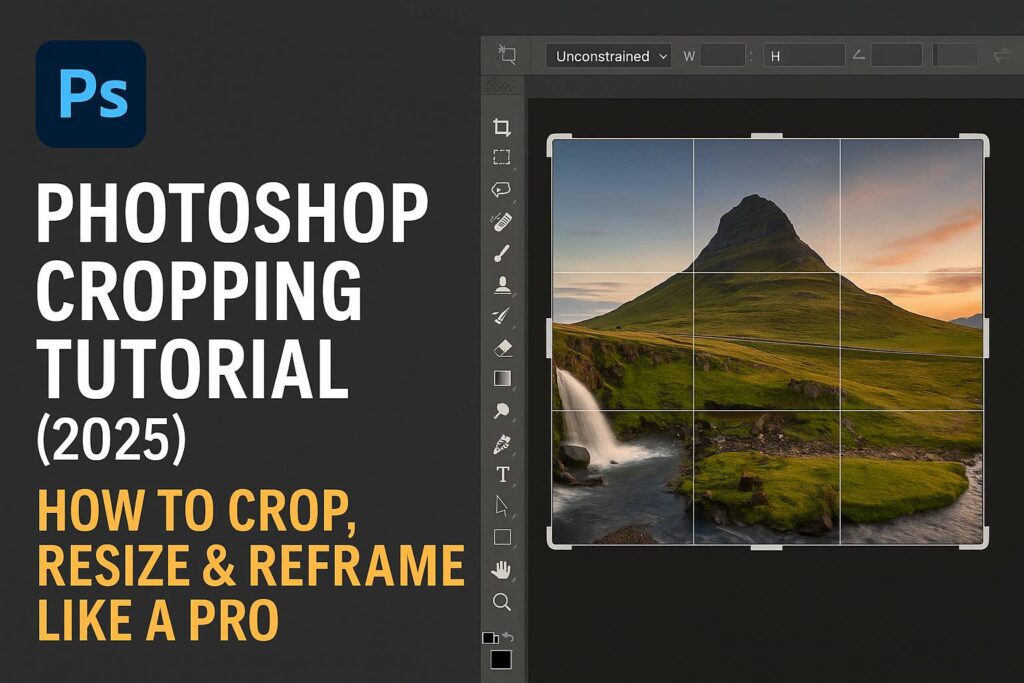I. Introduction
Cropping is one of the most essential editing tasks in Photoshop, yet it’s often misunderstood. More than just trimming the edges of an image, cropping helps you reframe your composition, focus on a subject, resize for specific platforms, and prepare files for print or digital export.
In this comprehensive tutorial, you’ll learn how to use the Crop Tool in Photoshop—from the basics to advanced techniques like content-aware cropping, straightening, and non-destructive workflows.
II. Getting Started with the Crop Tool
Step 1: Access the Crop Tool
- Shortcut key:
C - Or select it from the left-hand Toolbar
Step 2: Create a Crop Frame
- Click and drag on your canvas to define a crop area
- Use the corner or edge handles to resize
- Press Enter/Return to apply the crop
Crop Tool Interface Overview:
- Delete Cropped Pixels (checkbox): Deselect this for non-destructive cropping
- Content-Aware: Fills areas revealed when expanding the canvas
- Aspect Ratio dropdown: Choose presets or enter custom dimensions
- Overlay options: Rule of Thirds, Grid, Golden Ratio, etc.
III. Cropping to Specific Dimensions and Aspect Ratios
Crop to Aspect Ratio
- Choose from preset ratios like 1:1, 16:9, 4×6
- Enter a custom ratio in the toolbar (e.g.,
1920 x 1080) - Lock the ratio by pressing the link icon between width and height fields
Crop to Pixel Dimensions
- Enter pixel values in the toolbar (e.g.,
1080 px x 1350 px) - Set resolution (72 PPI for web, 300 PPI for print)
- Photoshop automatically resizes the canvas to match
Real-World Use Cases
- Instagram post: 1080×1080 px
- Facebook ad: 1200×628 px
- YouTube thumbnail: 1280×720 px
IV. Straightening a Crooked Image
- Select the Crop Tool
- Click the Straighten Tool (ruler icon in the toolbar)
- Draw a line along a horizon or vertical edge
- Photoshop auto-rotates the image and crops it cleanly
V. Non-Destructive Cropping (Best Practice)
- Before cropping, uncheck Delete Cropped Pixels in the options bar
- This keeps hidden pixels outside the new frame, allowing you to re-crop later
- To reset, reselect the Crop Tool and drag the edges outward
Benefits:
- Safe for iterative edits
- Maintains full image integrity
- Perfect for PSD workflows
VI. Content-Aware Crop
Use this when extending the canvas reveals empty areas:
- Expand the crop beyond the image bounds
- Check Content-Aware in the options bar
- Apply the crop
- Photoshop fills the gaps using nearby content (best for skies, grass, etc.)
VII. Advanced Cropping Techniques
Cropping a Layer (Instead of the Whole Canvas)
- Use the Rectangular Marquee Tool (M) to select an area
- Right-click > Layer via Cut or Mask
- Keeps the full image on a separate layer
Cropping with a Clipping Mask
- Create a shape (e.g., circle)
- Place image above the shape layer
- Right-click > Create Clipping Mask to crop to that shape
Cropping with Canvas Size
- Image > Canvas Size
- Add or subtract width/height in pixels, inches, or percent
- Doesn’t trim pixels, just resizes the canvas
VIII. Exporting After Cropping
For Web or Social Media:
- File > Export > Export As > JPEG or PNG
- Choose exact dimensions, resolution (72 PPI)
- Preview file size and optimize
For Print:
- File > Save As > TIFF or PSD
- Set resolution to 300 PPI
- Convert color mode to CMYK if needed
IX. Troubleshooting & Common Issues
Problem: Crop tool isn’t snapping correctly
Fix: View > Snap (toggle) or View > Snap To > disable conflicting guides
Problem: After cropping, my image shrinks unexpectedly
Fix: Check resolution settings and pixel dimensions before cropping
Problem: Gradient overlays or effects behave strangely after crop
Fix: Reset layer styles or reapply smart filters to match new canvas
X. Downloadable Resources
- PSD file with prebuilt cropping guides
- Social media crop presets (Instagram, Facebook, YouTube)
- Cropping cheat sheet PDF (shortcuts, ratios, tool tips)
[Click to download your Cropping Resource Pack]
XI. Tips & Best Practices
- Always duplicate your original layer before cropping
- Use the Rule of Thirds Overlay for more pleasing composition
- Turn on Snap for precision cropping
- Save as PSD to maintain editability and crop data
- For frequent tasks, create crop presets in the toolbar dropdown
XII. Conclusion & Next Steps
Cropping in Photoshop goes far beyond simply trimming the edges of a photo. Whether you’re reframing for composition, resizing for export, or prepping for print, the Crop Tool gives you full control over your canvas.
Now that you’ve mastered cropping, explore related workflows:
- [How to Resize Images Without Losing Quality in Photoshop]
- [Photoshop Export Settings for Web & Print]
- [Using Smart Objects for Non-Destructive Edits]
Share your before-and-after cropping results using #FLVCroppingTips!
XIII. FAQ
Q: Can I undo a crop later?
A: Yes, if you unchecked “Delete Cropped Pixels” before applying the crop.
Q: Can I crop a single layer, not the entire image?
A: Yes. Use layer masks, clipping masks, or marquee selection + cut.
Q: What’s the best resolution to crop for social media?
A: Use 72 PPI for web, and refer to platform-specific pixel dimensions.
Q: Can I crop to a circle in Photoshop?
A: Yes, use an Elliptical Marquee or Shape + Clipping Mask.
With a solid understanding of Photoshop’s cropping tools and techniques, you’ll be able to refine your compositions, prep assets for any platform, and maintain full creative control—without ever deleting a pixel by accident.