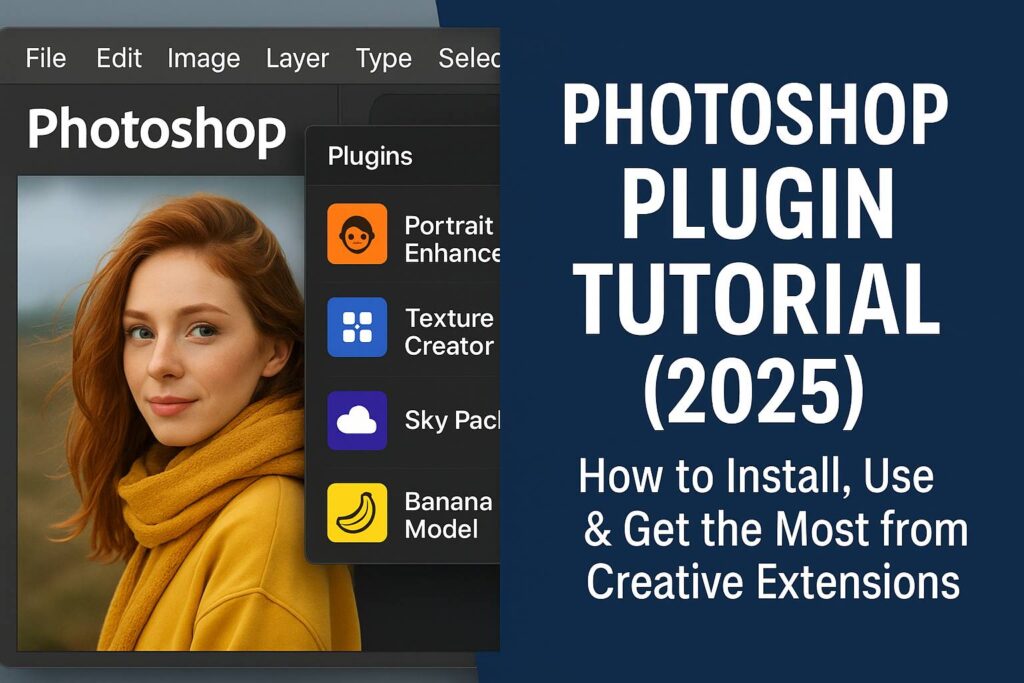I. Introduction
Photoshop plugins are powerful extensions that enhance your editing capabilities and speed up your workflow. Whether you’re a photographer, designer, or digital artist, the right plugins can help you retouch photos faster, apply cinematic effects, automate tasks, and access tools that Adobe doesn’t include by default.
In this tutorial, you’ll learn how to install, use, and get the most out of Photoshop plugins. We’ll also explore top plugin categories, provide plugin-specific walkthroughs, and help you choose the right plugins for your creative needs.
II. How to Install Photoshop Plugins
A. Manual Installation
- Download the plugin file (usually
.plugin,.8bf,.zxp, or.jsx). - Copy it to the Photoshop Plugins folder:
- Windows:
C:\Program Files\Adobe\Adobe Photoshop 2025\Plug-ins - Mac:
/Applications/Adobe Photoshop 2025/Plug-ins
- Windows:
- Restart Photoshop. The plugin should now appear under the Filter, Extensions, or Window > Plugins menu.
B. Adobe Creative Cloud Marketplace
- Open Photoshop > Go to Plugins > Browse Plugins.
- Browse or search for a plugin.
- Click Install (Adobe handles compatibility).
- Launch the plugin directly from Photoshop’s Plugins panel.
C. Troubleshooting
- If a plugin doesn’t show up:
- Check plugin compatibility with your Photoshop version.
- Make sure the file is in the correct folder.
- Some plugins require administrator installation.
- Check macOS security settings for blocked apps.
III. Top Categories of Photoshop Plugins
1. Retouching & Portrait Editing
- Portraiture by Imagenomic: Skin smoothing, texture control, and natural enhancement.
- Retouch4Me: AI-powered tools for skin, teeth, and eyes.
- ON1 Effects: Presets and custom filters for portraits.
2. Color Grading & Filters
- Nik Collection (by DxO): Vintage film styles, color correction, HDR effects.
- Infinite Color Panel: AI-based color grading with randomness and control.
- Luminar Neo Plugin: Sky replacement, AI relighting, structure enhancement.
3. Productivity & Workflow
- GuideGuide: Create custom grids and guides instantly.
- MagicPicker: Advanced color wheel and harmonies.
- Fontself Maker: Turn custom lettering into real fonts.
4. AI-Powered Tools
- Topaz Labs Plugin Suite: Denoise AI, Gigapixel AI, Sharpen AI.
- ImagenAI: Batch editing powered by personalized AI models.
5. Creative Effects & Assets
- ParticleShop: Artistic brush engine for stylized strokes.
- Texture Anarchy: Procedural texture generation and organic effects.
IV. Step-by-Step Tutorials for Popular Plugins
A. Portraiture by Imagenomic
- What it does: Smooths skin, removes blemishes, preserves detail.
- How to use it:
- Duplicate your portrait layer.
- Go to
Filter > Imagenomic > Portraiture. - Adjust sliders for Smoothing, Warmth, and Detail Recovery.
- Use Masking features to target only skin areas.
- Apply and fine-tune opacity of the layer.
B. Nik Collection: Color Efex Pro
- What it does: Apply film looks, creative filters, and tonal corrections.
- How to use it:
- Convert image to Smart Object.
- Go to
Filter > Nik Collection > Color Efex Pro. - Choose filters like Pro Contrast, Glamour Glow, Film Grain.
- Stack multiple filters with control points for precision.
- Apply and re-edit anytime.
C. GuideGuide
- What it does: Create precise grids and alignment tools.
- How to use it:
- Go to
Window > Extensions > GuideGuide. - Input margins, columns, and row numbers.
- Click “Add Guides” to apply layout to your canvas.
- Save and load guide presets.
- Go to
V. How to Choose the Right Plugin for Your Workflow
- Identify Your Needs: Are you focused on retouching, layout, speed, or special effects?
- Check Compatibility: Ensure the plugin supports your OS and Photoshop version.
- Try Before You Buy: Use trial versions where available.
- Look for Active Development: Choose plugins that are regularly updated and well-supported.
- Read Reviews & Watch Demos: Community feedback reveals stability and use cases.
VI. Recommended Free Plugins to Try First
Here are beginner-friendly and free plugins worth exploring:
- Tych Panel: Automate diptychs, triptychs, and collages.
- Composer: Sync multiple layer styles across layers.
- WebP Plugin: Save WebP format images directly.
- CSS3Ps: Convert Photoshop layers into CSS3 code.
- PixelSquid Plugin: Access thousands of 3D objects to drop into your scene.
VII. Pro Tips for Using Plugins Efficiently
- Always work on Smart Objects before applying plugins to enable re-editing.
- Group plugin layers into folders and label them.
- Apply layer masks to limit plugin effects locally.
- Create Actions to batch-apply plugin workflows.
- Use plugins in Camera Raw Filter workflow when available for speed.
VIII. Downloadable Resource Pack
Get our free resource pack for plugin users:
- Plugin install checklist (Windows & Mac)
- Sample PSD files to test popular plugins
- Plugin usage cheat sheet
- List of top free plugin download links
[Click here to download the plugin toolkit]
IX. Conclusion & Next Steps
Photoshop plugins can transform how you edit, create, and deliver your work. With the right tools, you can streamline your workflow, unlock new effects, and work faster and smarter.
Start by trying a few free plugins or demos, then explore premium options based on your niche. Always use non-destructive techniques and experiment with combinations to make the most of what plugins have to offer.
Ready for more? Explore:
- [Photoshop Retouching with Plugins]
- [Creative Effects Plugins for Designers]
- [How to Automate Workflows with Photoshop Plugins]
X. FAQ
Q: How do I install a plugin in Photoshop 2025?
A: Copy the plugin file to the Plugins folder, or use Adobe’s Plugin Marketplace via Plugins > Browse Plugins.
Q: What’s the best plugin for portrait retouching?
A: Portraiture by Imagenomic or Retouch4Me are industry favorites.
Q: Can plugins slow down Photoshop?
A: Some plugins are resource-intensive. Use Smart Objects and limit usage on large files to avoid performance hits.
Q: Are plugins compatible with both Mac and Windows?
A: Most modern plugins support both, but always check the developer’s compatibility list.
Unlock new possibilities in Photoshop with the power of plugins—and elevate your creative potential.