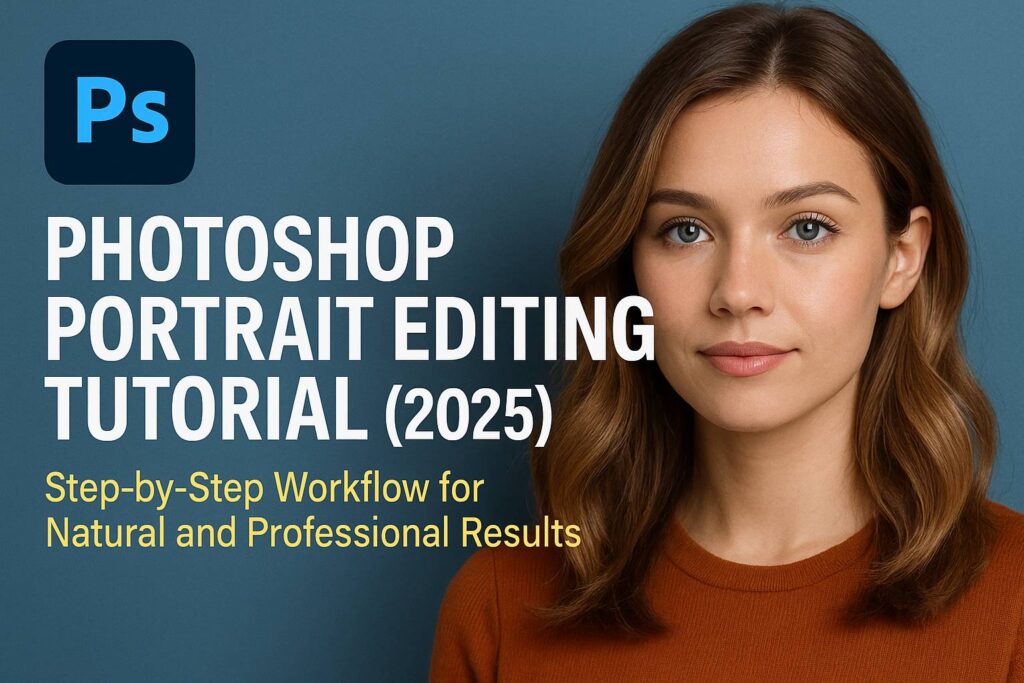I. Introduction
Portrait editing in Photoshop is a vital skill for photographers, designers, and creators who want to enhance faces naturally without over-editing. This comprehensive tutorial walks you through a non-destructive, layer-based editing process—from basic blemish removal to final color grading.
Whether you’re editing headshots for a portfolio, social media portraits, or lifestyle images, this step-by-step guide will help you achieve polished and professional results.
II. What You’ll Need
- Adobe Photoshop 2022 or later
- A high-resolution portrait image
- Optional: Wacom tablet for precision
[Click here to download our sample portrait and practice PSD]
III. Step-by-Step Editing Workflow
Step 1: Duplicate and Convert to Smart Object
- Open your portrait
- Duplicate background layer (
Ctrl/Cmd + J) - Right-click > Convert to Smart Object (optional but recommended)
Step 2: Blemish Removal (Non-Destructive)
- Create a new blank layer
- Use Spot Healing Brush Tool (J) set to “Sample All Layers”
- Remove acne, dust, minor blemishes
- Use Clone Stamp Tool (S) for tricky areas like under eyes
Step 3: Skin Smoothing (Manual Method)
- New layer > Blend mode: Soft Light
- Use low-opacity Brush Tool (B) with skin tones to gently smooth uneven patches
- Optional: Use Frequency Separation (advanced technique)
Step 4: Eyes, Teeth & Lips Enhancement
Eyes:
- Use Dodge Tool on a new layer to brighten whites (Exposure 10–15%)
- Add a new layer with High Pass filter set to Overlay to sharpen irises
Teeth:
- Select with Lasso Tool
- Add Hue/Saturation adjustment layer > Target Yellows > Reduce saturation
Lips:
- Use Soft Light layer to enhance color
- Optionally add a Color Balance adjustment clipped to lips
Step 5: Sculpt with Dodge & Burn
- Add a 50% gray layer (Overlay blend mode)
- Use white brush (5–10% opacity) to highlight cheekbones, nose, forehead
- Use black brush to contour jawline, temples, under chin
Step 6: Light & Color Correction
- Add Curves adjustment layer for general lighting
- Use Selective Color to adjust skin tone balance (Reds & Yellows)
- Add Color Lookup adjustment layer for stylized tones
Optional: Open Camera Raw Filter for fine-tuning exposure, contrast, texture, clarity
IV. Final Polish & Output
Sharpening:
- Merge visible layers to a new layer (
Ctrl/Cmd + Shift + Alt/Option + E) - Convert to Smart Object > Filter > Other > High Pass (2px)
- Set blend mode to Overlay or Soft Light
Vignette:
- Add a radial gradient from the center to darken edges
- Use a black gradient layer with opacity at 30–40%
V. Exporting the Portrait
For web:
- File > Export > Export As > JPEG (sRGB, 72ppi)
For print:
- File > Save As > TIFF or PSD (Adobe RGB, 300ppi)
Preserve editability:
- Always save a layered PSD file
VI. Downloadable Resources
- PSD file with grouped editing layers
- Custom dodge & burn brushes
- Color grading LUTs for portraits
[Download here]
VII. Tips & Best Practices
- Always zoom out to view edits holistically
- Use layer masks instead of erasers
- Label and group your adjustment layers
- Keep edits subtle and reversible
- Avoid skin over-smoothing (preserve texture)
- Use solid color layers (gray, black, white) to test light balance
VIII. Conclusion & Next Steps
With this workflow, you now have a professional, non-destructive process for retouching any portrait in Photoshop. The key to excellent portrait editing is enhancing the natural beauty of your subject while avoiding artificial or unrealistic results.
What to try next:
- [Photoshop Frequency Separation for Skin Texture]
- [Create Cinematic Portrait Color Grades]
- [Advanced Eyes & Lips Editing Tutorial]
Tag your edits with #FLVPortraitEdit to be featured in our community showcase!
IX. FAQ
Q: What’s the best brush size for skin retouching?
A: Use a soft round brush sized to the feature you’re editing (10–30px for eyes/skin).
Q: Should I flatten my image before exporting?
A: No—save as PSD for edits. Only flatten a copy for final export.
Q: Can I edit portraits from smartphones?
A: Yes, but higher resolution and clean lighting make a huge difference.
Q: Is frequency separation necessary?
A: Not always. Manual smoothing with soft brushes is safer and easier for beginners.
Portrait editing doesn’t have to be complicated—it just needs care, control, and a good workflow. Keep practicing, and you’ll consistently produce stunning results.