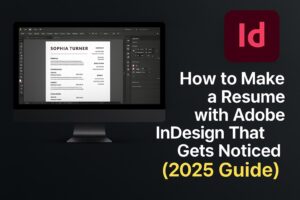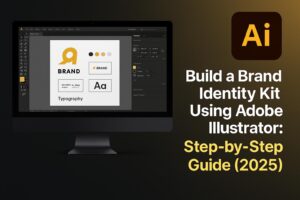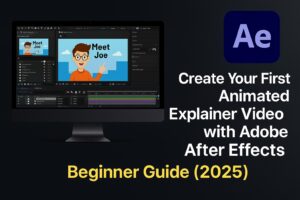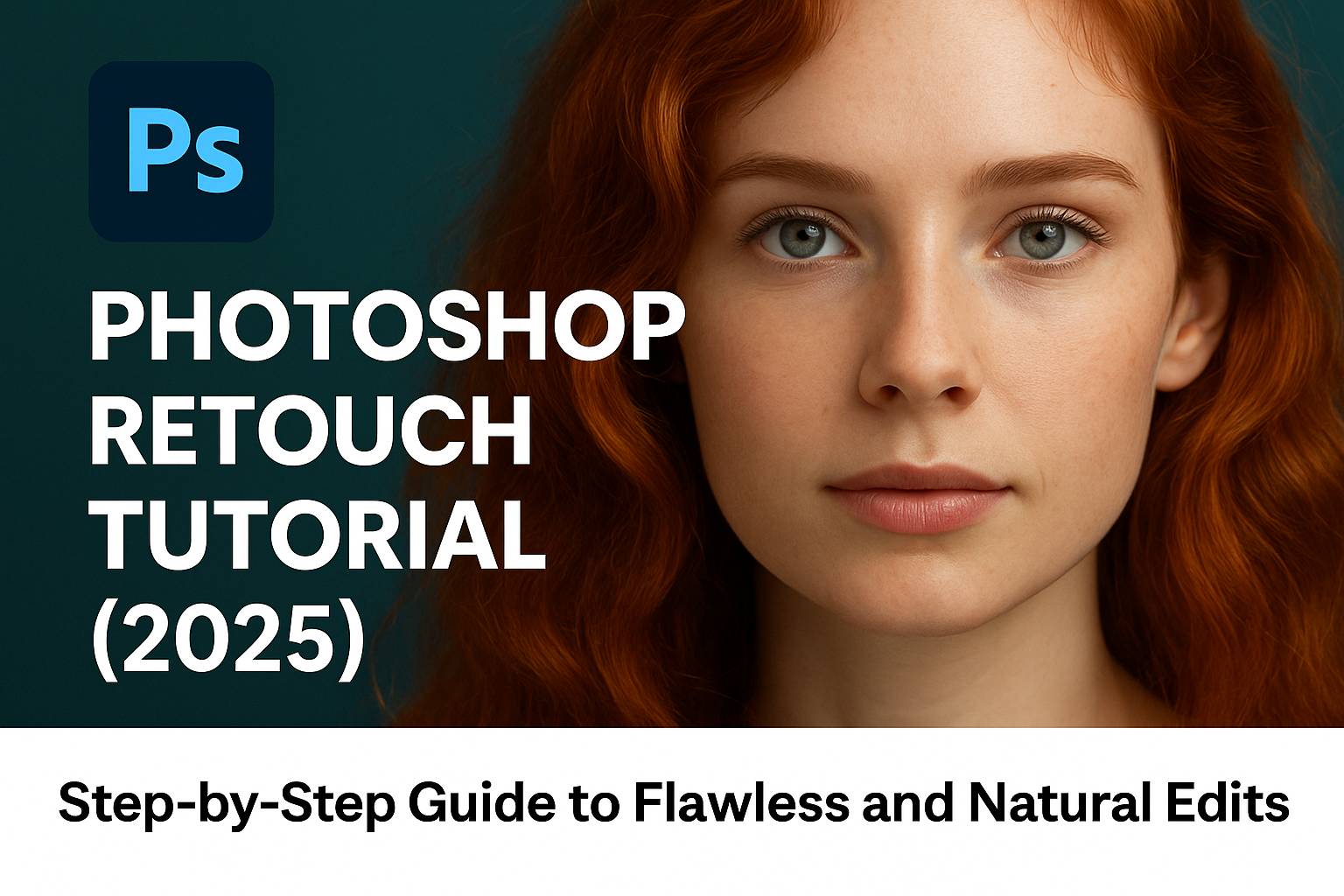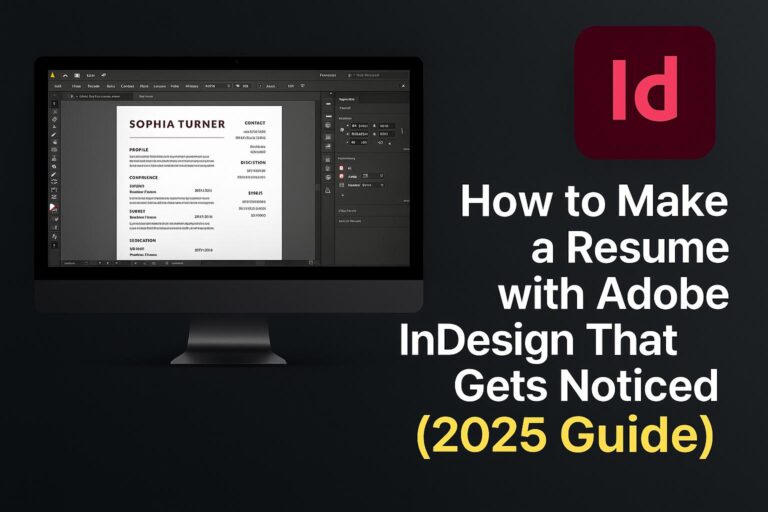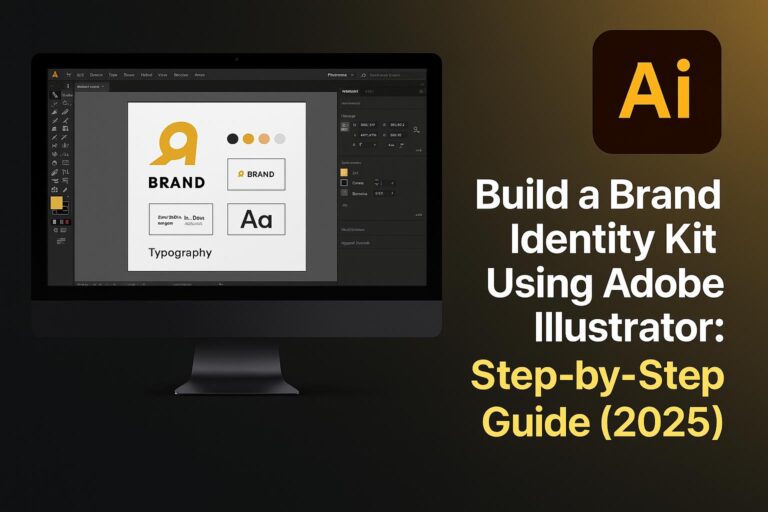I. Introduction
Retouching is one of the most valuable skills in Photoshop, especially for portrait, beauty, and commercial photography. Whether you’re a photographer, designer, or social media content creator, knowing how to clean up and enhance images—while keeping them natural—is essential.
In this tutorial, you’ll learn how to use Photoshop’s most effective tools for retouching skin, facial features, and overall portraits. We’ll guide you through a complete, step-by-step workflow to produce clean, professional edits that preserve texture and tone.
II. Core Retouching Tools & Techniques
Let’s look at the essential Photoshop tools for retouching:
1. Spot Healing Brush Tool
- Automatically blends small imperfections with nearby pixels.
- Great for removing blemishes, spots, or dust.
- Shortcut:
J
2. Healing Brush Tool
- Works like the Spot Healing Brush but gives you control over the sample source.
- Use it for areas with detailed textures like pores or fabrics.
3. Clone Stamp Tool
- Copies pixels exactly from one area to another.
- Use when healing tools create unwanted texture shifts.
- Shortcut:
S
4. Dodge & Burn Tools
- Dodge lightens; Burn darkens.
- Great for contouring the face, enhancing depth, or fixing uneven lighting.
5. Blur & Sharpen Tools
- Use subtle Gaussian Blur for smoothing.
- Use the Sharpen tool or High Pass filter to enhance fine details like eyes, lashes, or lips.
6. Frequency Separation (Advanced)
- Separates texture from tone on two different layers.
- Lets you retouch skin while preserving pore details.
- Best for advanced, high-end retouching workflows.
III. The Retouching Workflow (Portrait Example)
Follow these steps for a complete and natural retouch:
Step 1: Duplicate the Background Layer
- Use
Ctrl/Cmd + Jto duplicate the original image. - This protects the original and allows for adjustments.
Step 2: Remove Blemishes and Spots
- Select the Spot Healing Brush Tool.
- Zoom in and dab away small imperfections.
Step 3: Even Out Skin Tone
- Option A: Use a low-opacity soft brush on a new layer (set to Soft Light).
- Option B: Use Frequency Separation to smooth skin while keeping texture intact.
Step 4: Enhance the Eyes, Teeth, and Lips
- Use the Dodge Tool to brighten whites of the eyes and teeth.
- Use the Burn Tool on a low opacity to darken the lash line or lip borders.
Step 5: Apply Color Adjustments
- Use Selective Color or Hue/Saturation layers to tone down redness.
- Apply Color Balance or Curves for overall tone and polish.
Step 6: Sharpen Final Details
- Duplicate final layer.
- Apply High Pass Filter (2-3px radius), set to Overlay.
- Mask and apply only to eyes, brows, lips, and hair.
Step 7: Review & Save
- Zoom out to review overall effect.
- Save in layered PSD for flexibility.
- Export as JPEG for delivery or online use.
IV. Dos and Don’ts for Natural Retouching
✅ Dos:
- Keep texture intact using layer masks.
- Zoom out often to evaluate the whole image.
- Use separate layers for each tool or adjustment.
❌ Don’ts:
- Don’t over-blur the skin—it creates a plastic look.
- Don’t remove all lines or imperfections—they add character.
- Don’t flatten image too early.
V. Practice Resources
Practice is key to mastering retouching. Here are helpful resources to get started:
- Downloadable PSD file with raw portrait for retouching.
- Custom soft brush set for skin smoothing.
- Dodge & Burn action set.
[Click here to download the retouching pack]
VI. Bonus: Product Retouching vs Portrait Retouching
Portrait Retouching:
- Focus on natural skin tone and preserving facial structure.
- Use tools like Healing Brush, Dodge & Burn, and Frequency Separation.
Product Retouching:
- Focus on removing dust, enhancing highlights, and adding clean reflections.
- Often uses Clone Stamp, Pen Tool for selections, and adjustment layers.
Key difference: The goal in portraits is realism; in product photos, it’s perfection.
VII. Conclusion & Next Steps
Photoshop retouching is both a science and an art. Mastering the right tools and workflows allows you to enhance images without losing their authenticity.
Now that you understand how to retouch naturally and effectively, practice with different lighting conditions, skin types, and photography styles.
Next tutorials to try:
- [Photoshop Frequency Separation for Beginners]
- [How to Whiten Teeth and Brighten Eyes]
- [Natural Skin Smoothing with Layer Masks]
Join our creative community by tagging your edits with #FLVRetouchPractice!
VIII. FAQ
Q: What’s the best tool for skin retouching in Photoshop?
A: The Healing Brush Tool is ideal for preserving texture while fixing tone. For advanced control, use Frequency Separation.
Q: How do I avoid over-retouching?
A: Keep zooming out, preserve skin texture, and use subtle brush settings. Less is often more.
Q: What’s the difference between Clone Stamp and Healing Brush?
A: Clone Stamp copies exactly; Healing Brush blends the copied texture into the new area.
Q: Is frequency separation necessary for retouching?
A: No, but it’s helpful for high-end beauty or commercial work where precision and texture control are key.
With the right approach and consistent practice, you can become a confident and professional retoucher in Photoshop!