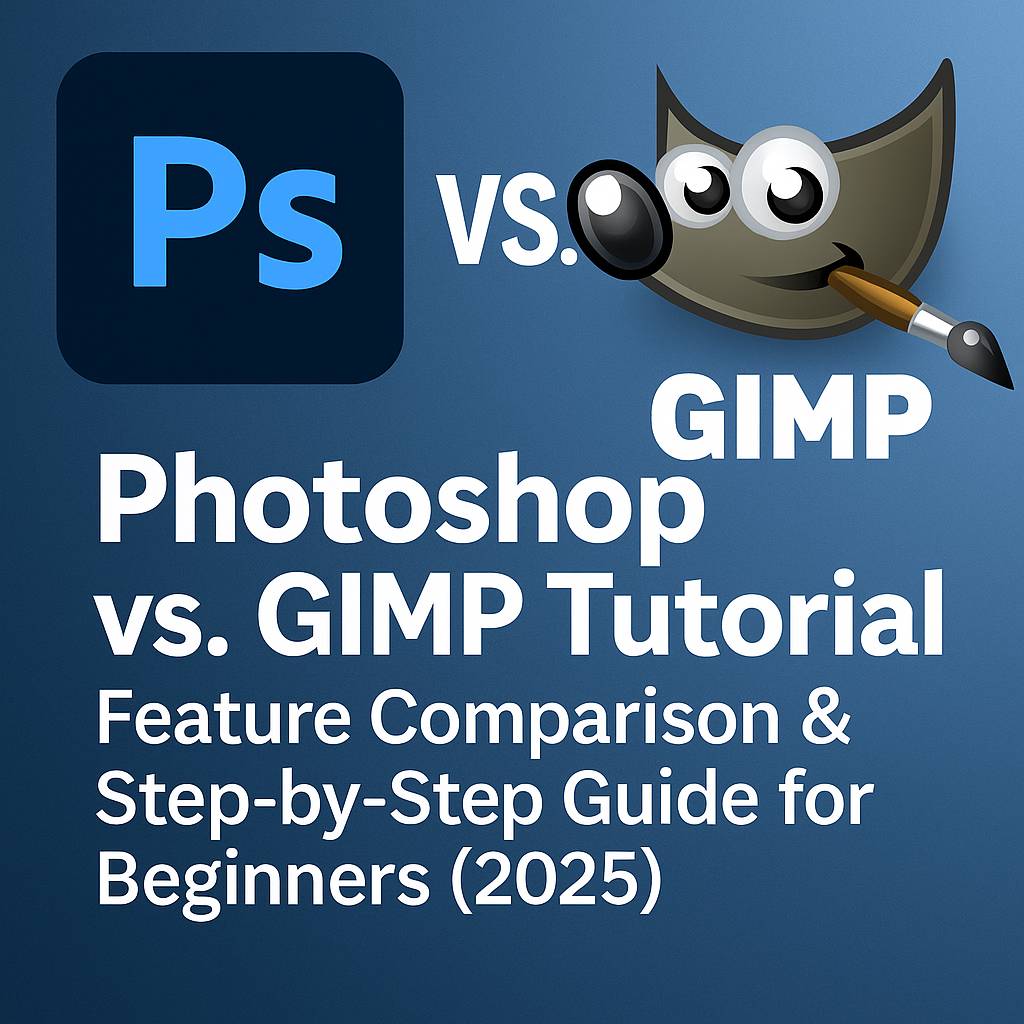I. Introduction
When choosing between Photoshop and GIMP, creatives often ask: “Can I do in GIMP what I see in Photoshop tutorials?” or “Should I invest in Photoshop, or is GIMP enough for my needs?”
In this guide, you’ll learn:
- What the key differences are between Photoshop and GIMP
- How to perform common tasks in both tools
- Which software is better for different types of users
- A side-by-side tutorial showing the same edits in both apps
Whether you’re a hobbyist, freelancer, or aspiring professional, this comparison will help you make the right choice.
II. Photoshop vs GIMP: Feature Overview
| Feature | Photoshop CC 2025 | GIMP 2.10+ |
|---|---|---|
| Price | Subscription-based (Adobe CC) | Free, open-source |
| Interface | Highly polished, customizable | Less intuitive |
| Non-destructive Editing | Advanced (Smart Objects, Adjustment Layers) | Limited (workarounds needed) |
| Text Tools | Robust (styling, warping, effects) | Basic capabilities |
| Color Depth | Full 16-bit & 32-bit support | Partial 16-bit |
| File Format Support | PSD, PSB, AI, PDF, TIFF | XCF, PSD (limited), PNG, TIFF |
| Plugin Ecosystem | Massive (Adobe + third-party) | Smaller but growing |
III. Side-by-Side Tutorial: Three Common Tasks
Task 1: Cut Out a Subject (Selection + Masking)
Photoshop Workflow:
- Use Select Subject or Pen Tool
- Add a Layer Mask
- Refine with Select and Mask workspace
GIMP Workflow:
- Use Paths Tool or Fuzzy Select Tool
- Convert path to selection
- Add a Layer Mask > Apply selection to mask
Result: Photoshop is faster and offers more refined edge control, especially for hair.
Task 2: Apply a Gradient Map for Color Grading
Photoshop Workflow:
- Add a Gradient Map Adjustment Layer
- Choose or customize a gradient
- Blend with Soft Light or Overlay mode
GIMP Workflow:
- Convert image to grayscale (if needed)
- Go to Colors > Map > Gradient Map
- Blend manually using layer modes
Result: Photoshop offers non-destructive, editable grading via Adjustment Layers. GIMP is more destructive.
Task 3: Add a Drop Shadow to Text
Photoshop Workflow:
- Select text layer > Blending Options > Drop Shadow
- Customize shadow (angle, distance, opacity)
GIMP Workflow:
- Select text layer > Filters > Light and Shadow > Drop Shadow
- Adjust settings; effect is rasterized (not live-editable)
Result: Photoshop’s live Layer Styles are more flexible.
IV. Who Should Use What?
✔ Use Photoshop if you:
- Are working professionally in design, photography, or content creation
- Need non-destructive workflows, Smart Objects, and Adjustment Layers
- Want access to the Adobe ecosystem (Illustrator, Lightroom, etc.)
- Regularly use advanced retouching, mockups, or compositing
✔ Use GIMP if you:
- Are a beginner or hobbyist on a budget
- Do occasional edits like cropping, resizing, or text overlays
- Prefer open-source tools
- Don’t need full Photoshop compatibility or advanced effects
V. Practice Project Files
To help you compare, we’ve created a simple project for both apps:
- Sample image for cutout practice
- PSD (Photoshop) and XCF (GIMP) versions
- Gradient map overlay + text layer setup
[Download the Photoshop vs GIMP Starter Kit]
VI. Pros and Cons Summary
✅ Photoshop Pros:
- Industry standard with pro features
- Deep integration with Adobe apps
- Non-destructive editing tools
- Extensive plugin and tutorial ecosystem
⚠️ Photoshop Cons:
- Requires subscription
- Higher learning curve for advanced tools
✅ GIMP Pros:
- Free and open-source
- Cross-platform (Windows, macOS, Linux)
- Lightweight install
⚠️ GIMP Cons:
- No non-destructive adjustment layers
- Limited typography and layer effects
- Steeper learning curve for precision editing
VII. What to Learn Next (Photoshop Track)
- [Photoshop Layering vs GIMP Layer System]
- [Photoshop Masking for Beginners]
- [How to Create a Mockup in Photoshop with Smart Objects]
- [Photoshop Adjustment Layers for Color Control]
VIII. Conclusion
Both Photoshop and GIMP are capable tools, but they serve different users. GIMP is fantastic for lightweight work or learning basic editing, while Photoshop is essential for professional workflows that demand speed, accuracy, and flexibility.
As a Photoshop tutorial site, we recommend GIMP as a great stepping stone—but encourage users to move into Photoshop when they’re ready to scale up their creative output.
Tag your comparison projects with #FLVPhotoshopVsGIMP to join the discussion!
IX. FAQ
Q: Is GIMP a full replacement for Photoshop?
A: For basic edits, yes. For advanced design, retouching, and non-destructive workflows, Photoshop is significantly stronger.
Q: Can I open PSD files in GIMP?
A: Yes, but with limited layer effect support. Text and Smart Objects may not be editable.
Q: Is there a free version of Photoshop?
A: Adobe offers a limited free version (Photoshop Web) and a free trial of Photoshop CC.
Q: Which is easier to learn: GIMP or Photoshop?
A: Photoshop has a more intuitive interface and more learning resources. GIMP has a steeper learning curve due to its UI.
Now that you’ve seen the tools side-by-side, explore more Photoshop tutorials and unlock the next level of creative control.