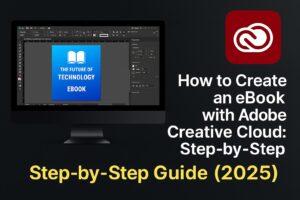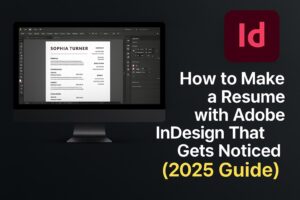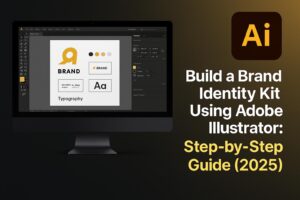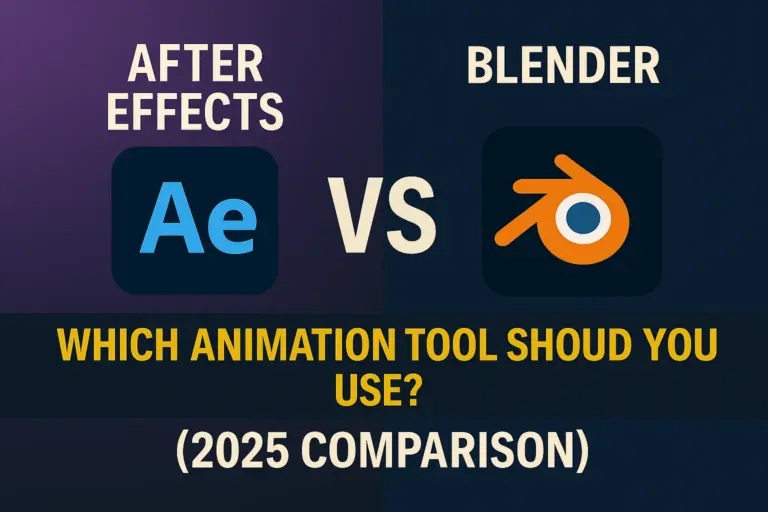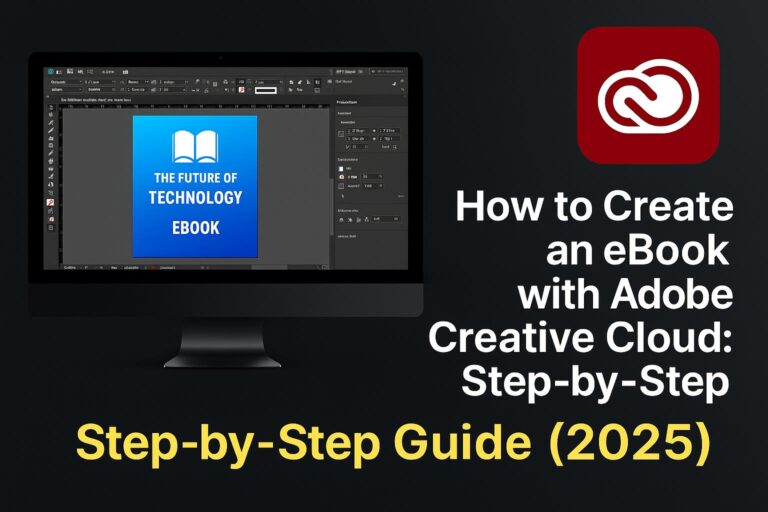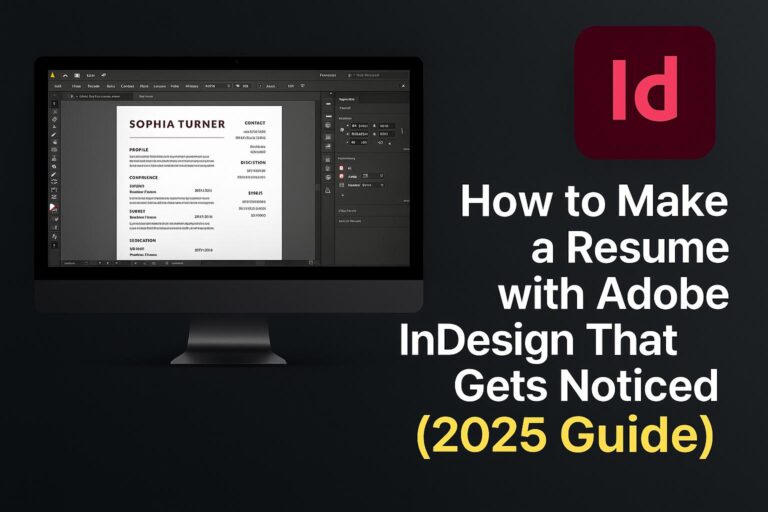If you’re starting your photo editing journey or looking to improve your creative workflow, you’ve probably asked: Should I use Photoshop or Lightroom?
Both are powerful tools offered through Adobe Creative Cloud, but they serve different purposes. In this comprehensive guide, we’ll help you understand the differences between Photoshop and Lightroom and help you choose the right tool (or combination) for your creative needs.
What Is Adobe Lightroom?
Adobe Lightroom (Classic and CC) is a non-destructive RAW photo editor and digital asset manager designed for photographers. It allows you to:
- Organize, catalog, and tag photos
- Make quick and powerful edits to exposure, color, and tone
- Batch edit and sync adjustments across multiple images
- Export for web, print, or client delivery
Lightroom is ideal for:
- Photographers managing large photo shoots
- Editing hundreds of photos quickly and consistently
- Maintaining a clean, structured photo library
What Is Adobe Photoshop?
Adobe Photoshop is the most advanced image editing software on the planet. It offers:
- Pixel-level editing
- Layers, masks, and compositing
- Text, graphics, 3D, and animation tools
- Retouching and restoration features
Photoshop is ideal for:
- Detailed retouching and photo manipulation
- Graphic design and typography
- Creating mockups, collages, or composites
🎯 Photoshop gives you absolute control. Lightroom gives you fast, powerful photography workflow tools.
Key Differences: Photoshop vs Lightroom
| Feature | Lightroom | Photoshop |
|---|---|---|
| Purpose | Photo management + RAW editing | Deep photo editing + compositing |
| Learning Curve | Beginner-friendly | Steeper learning curve |
| Interface | Streamlined for photo editing | Highly customizable, complex |
| File Management | Built-in library/catalog | No built-in catalog |
| Batch Editing | ✅ Yes | ❌ No |
| Layers & Compositing | ❌ No | ✅ Yes |
| Text & Graphics | Limited | Full control |
| Plugin Support | ✅ Yes (Presets, Profiles) | ✅ Yes (Extensive) |
| Ideal For | Photographers | Designers, Retouchers |
Lightroom: Best for Photographers and Batch Editing
Why Choose Lightroom:
- Designed specifically for photographers
- Speed up your workflow with batch processing
- Sync edits across entire shoots
- Manage tens of thousands of images with catalogs and keywords
Best For:
- Wedding and event photographers
- Travel photographers
- Editorial and portrait photographers
📷 If you’re editing 200+ RAW images from a shoot, Lightroom is your best friend.
Photoshop: Best for Retouching, Compositing, and Design
Why Choose Photoshop:
- Offers maximum editing precision
- Use layers and masks for advanced workflows
- Ideal for beauty retouching, HDR blending, product photography, and graphic design
Best For:
- Commercial and product photographers
- Creative professionals making composites
- Designers needing pixel-perfect graphics
🖼️ If you’re retouching pores, changing skies, or combining multiple images, Photoshop wins.
Use Cases: Which One Should You Use?
| Use Case | Recommended Tool |
|---|---|
| Batch editing 500 wedding photos | Lightroom |
| High-end beauty retouching | Photoshop |
| Designing a magazine cover | Photoshop |
| Basic photo corrections (exposure/color) | Lightroom |
| Creating YouTube thumbnails | Photoshop |
| Social media content | Photoshop or Lightroom |
| Culling and tagging travel photos | Lightroom |
| Removing background or object | Photoshop |
🧠 In many workflows, using both tools together yields the best results.
Pricing and Adobe Creative Cloud Access
| Plan | Includes Photoshop | Includes Lightroom | Price (Monthly) |
|---|---|---|---|
| Photography Plan | ✅ Yes | ✅ Yes | $9.99–$19.99/month |
| Photoshop Single App Plan | ✅ Yes | ❌ No | $22.99/month |
| Lightroom Plan (CC only) | ❌ No | ✅ Yes | $9.99/month |
| Creative Cloud All Apps | ✅ Yes | ✅ Yes | $59.99/month |
💡 The Photography Plan is the best value for photographers—it includes both Photoshop and Lightroom.
Should You Use Both Together?
Yes—and many professionals do.
Typical Workflow:
- Import and organize RAW images in Lightroom
- Apply global edits (exposure, white balance, tone)
- Flag images for retouching
- Send selected images to Photoshop via Edit In > Photoshop
- Retouch skin, remove distractions, add overlays
- Save and return to Lightroom for export
🛠️ This gives you both speed (Lightroom) and precision (Photoshop).
Pros and Cons Summary
Lightroom
Pros:
- Streamlined, fast interface
- Excellent for batch editing
- Great RAW support
- Built-in organization tools
Cons:
- Limited retouching and design tools
- No layer support
Photoshop
Pros:
- Industry-standard editing tools
- Layered workflows and full control
- Great for advanced design and retouching
Cons:
- Steeper learning curve
- Not ideal for batch photo workflows
FAQs: Lightroom vs Photoshop
Q: Can I get both Photoshop and Lightroom together?
A: Yes. The Adobe Photography Plan includes both for a lower combined cost.
Q: Which is better for beginners?
A: Lightroom has a more intuitive interface and is better for those starting out in photography.
Q: Can I edit RAW files in Photoshop?
A: Yes, using Adobe Camera Raw (which looks like Lightroom’s Develop module).
Q: Is Lightroom cloud-based?
A: Lightroom CC is cloud-based; Lightroom Classic is desktop-based with local storage.
Q: Can I use Lightroom for graphic design?
A: Not effectively—Photoshop or Illustrator are better for that purpose.
Conclusion + Try Adobe Creative Cloud
Both Photoshop and Lightroom are powerful, professional-grade tools, but they’re built for different purposes.
- Use Lightroom for fast, consistent photo workflows.
- Use Photoshop for detailed edits, design, and creative control.
- Use both together for the most complete editing experience.
🎯 Want to test both tools yourself?
👉 Start your free Adobe Creative Cloud Photography Plan trial