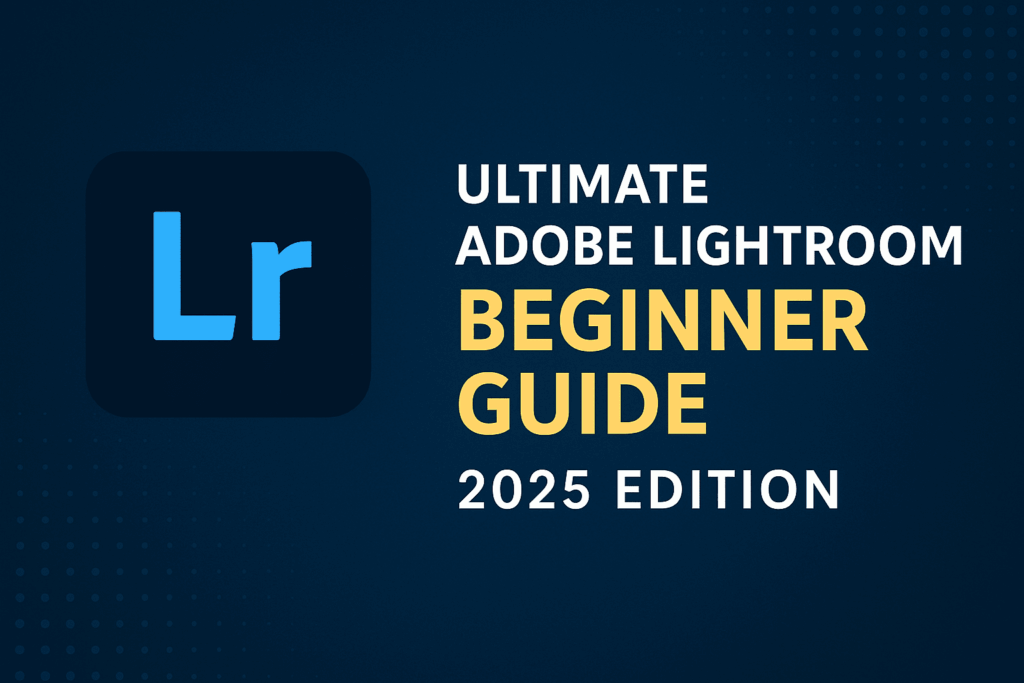Whether you’re a beginner photographer, a content creator, or simply someone who wants to make their photos look professional, Adobe Lightroom is a game-changer. In 2025, Lightroom continues to dominate the photo editing world thanks to its powerful features, intuitive interface, cloud-based flexibility, and seamless integration with the rest of Adobe Creative Cloud.
This comprehensive guide is crafted for beginners, helping you understand how Lightroom works, what makes it unique, and how to build a streamlined photo editing workflow. Whether you’re editing travel photos, portraits, or product shots, this Lightroom tutorial will take you from zero to confident editor.
1. What is Adobe Lightroom and Why Use It?
Adobe Lightroom is a professional photo editing and photo organization software, designed to make the entire editing process—from importing and organizing to enhancing and sharing—as seamless as possible.
Unlike Photoshop, which focuses on pixel-level editing and complex compositions, Lightroom is built for speed and batch efficiency. It uses a non-destructive workflow, meaning your original files are never altered. All edits are stored as metadata, so you can always return to the original version.
Lightroom is especially useful for:
- Travel photographers who need to edit hundreds of photos efficiently
- Influencers and content creators managing a consistent visual style
- Product photographers optimizing color and lighting
- Beginners who want a more intuitive editing experience
With Adobe’s cloud-based model in 2025, Lightroom also allows you to start editing on your desktop and finish on your phone—an ideal setup for creators on the go.
2. Lightroom Versions: Classic vs Lightroom (Cloud-Based)
As of 2025, Adobe offers two main versions of Lightroom:
Lightroom Classic
- Desktop-only, aimed at professionals
- Offers deep file/folder control, keyword tagging, and advanced printing
- Best for photographers who store and manage images locally
Lightroom (Cloud-Based)
- Works across devices (desktop, mobile, tablet)
- Automatically syncs edits and photos to the cloud
- Simpler UI with easy-to-use sliders and presets
Which one should you choose?
- If you want full control and work with large catalogs offline → Lightroom Classic
- If you want simplicity and cloud flexibility → Lightroom (Cloud-Based)
Both apps offer professional-quality edits, but their workflows are designed for different users.
3. Importing and Organizing Your Photos
Every Lightroom tutorial for beginners must start with a strong foundation: importing and organizing. Whether you’re editing smartphone snapshots or RAW files from a DSLR, Lightroom makes importing fast and intuitive.
Steps to Import:
- Click the “+” icon or “Import Photos” in Lightroom
- Select a folder or drag and drop your images
- Apply optional keywords or metadata
- Create albums to group by shoot, subject, or theme
For Lightroom Classic:
- Use Collections and Folders for better organization
- Keyword tagging helps with advanced searches
Organizing is crucial because it saves you time later. Proper cataloging allows you to instantly locate and edit the right photos, even months after importing.
Pro Tip: Rename files on import and apply copyright metadata to protect your work.
4. Understanding the Editing Interface
Lightroom’s interface is beginner-friendly, but packed with powerful features once you dive in.
Key Sections:
- Histogram: Shows tonal range and helps guide exposure decisions
- Basic Panel: Adjust exposure, contrast, highlights, shadows, whites, blacks, texture, clarity, and dehaze
- Tone Curve: Offers finer control over contrast
- HSL/Color: Adjust hue, saturation, and luminance of specific colors
- Detail: Control sharpening and noise reduction
- Lens Correction: Fix distortion from lenses
Edits in Lightroom are layered and modular, allowing you to backtrack or stack effects for precision. The right panel shows editing tools, while the left panel handles presets and import history.
Keyboard shortcuts and side-by-side comparison views also help accelerate your learning curve.
5. How to Edit a Photo in Lightroom (Step-by-Step Workflow)
Let’s walk through a basic editing workflow for beginners:
1. Crop & Straighten
- Use the Crop tool to reframe your subject
- Align horizons using the straighten feature
2. Correct Exposure
- Adjust exposure and contrast for overall brightness
- Fix highlights and shadows for balance
3. Enhance Color
- Boost vibrance and saturation for richer tones
- Use the HSL panel to target specific color ranges
4. Sharpen & Reduce Noise
- Apply subtle sharpening to crisp up details
- Use noise reduction for low-light images
5. Apply Presets (Optional)
- Use Lightroom’s built-in presets or download custom ones
- Great for creating a consistent style across multiple photos
This workflow provides a repeatable structure while allowing creative freedom. You can then export the photo in multiple formats or save to the cloud.
💡 Bonus: Save your edits as a custom preset for future projects.
Final Thoughts + Free Resources
Lightroom makes professional photo editing accessible—even for complete beginners. With practice, you’ll build the confidence to edit faster, more intuitively, and with a personal style.