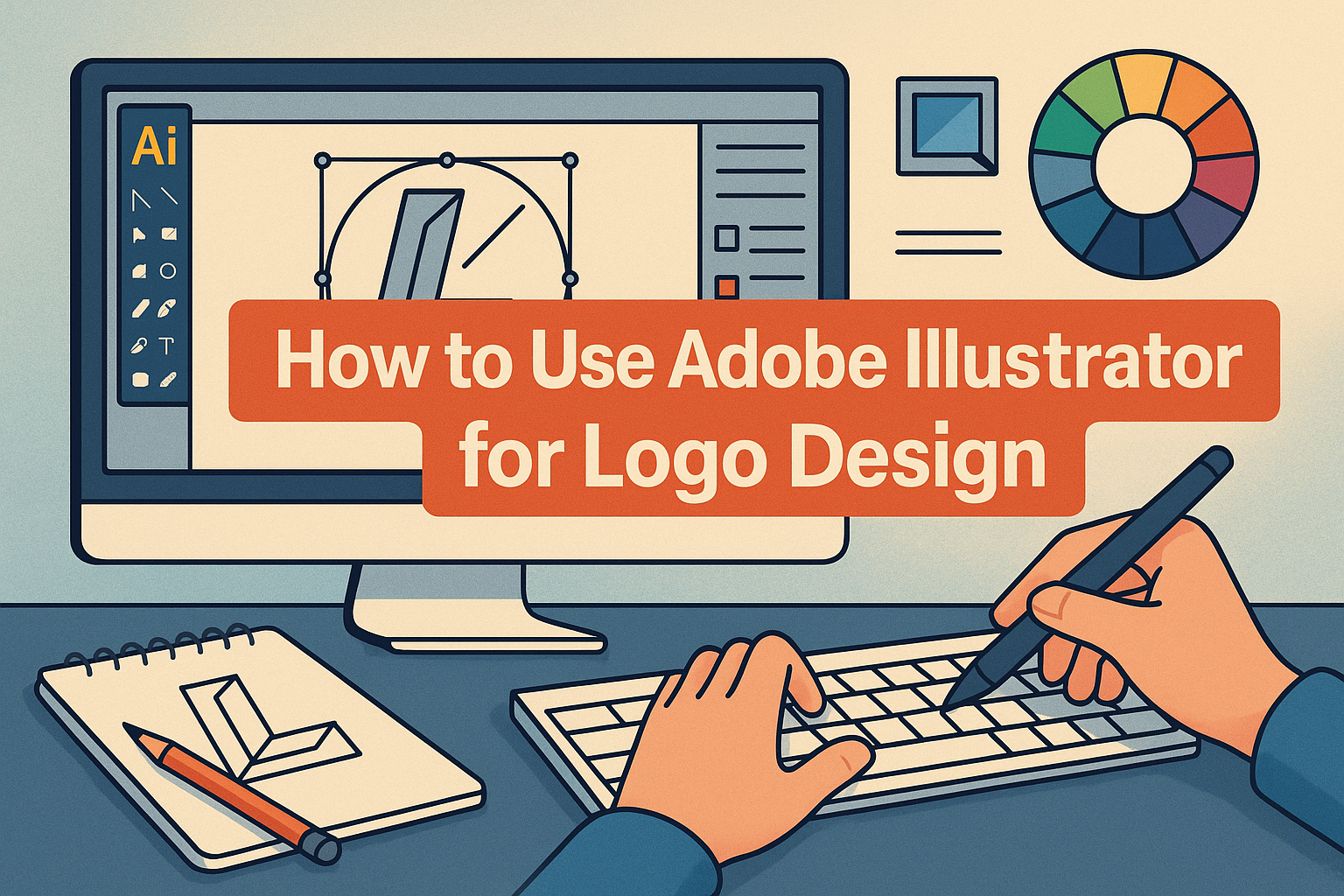Learn how to create stunning, professional-quality logos using Adobe Illustrator. From sketch to vector perfection, follow this step-by-step guide designed for beginners and intermediate users alike.
1. Introduction to Logo Design in Adobe Illustrator
Logo design is a foundational skill for any designer. Whether you’re creating a brand for yourself or a client, Adobe Illustrator is the gold standard for vector-based design. Its precision, scalability, and creative control make it the top choice for professional logo creation.
Why Choose Illustrator for Logos?
- Vector Power: Logos must scale. Illustrator works with vector graphics that retain quality at any size.
- Precision Tools: Alignment, grids, snapping, and pen tools give you absolute control.
- Compatibility: Illustrator files (.ai, .eps, .svg) are accepted by all printers, agencies, and digital platforms.
2. Preparing for Your Logo Project
2.1. Define Your Brand Identity
Before diving into Illustrator, define:
- Brand values
- Target audience
- Color psychology
- Font personality
- Visual style (modern, vintage, minimal, etc.)
🛠️ Pro Tip: Use Adobe Color and Adobe Fonts to explore palettes and typography combinations.
2.2. Set Up Your Illustrator Workspace
- Open Illustrator → File > New
- Set Artboard: 1000 x 1000 px (RGB for digital, CMYK for print)
- Enable Grids: View > Show Grid
- Enable Smart Guides: View > Smart Guides
3. Sketching Your Logo Concept
Even in a digital world, sketching is crucial.
- Start with pen & paper.
- Create multiple concepts (aim for 5–10).
- Focus on simplicity and meaning.
- Choose 2–3 strong ideas to digitize.
💡 Tip: Scan or take a photo of your sketches to use as guides inside Illustrator.
4. Digitizing Your Logo in Adobe Illustrator
Let’s begin turning your sketches into a polished vector logo.
4.1. Import Your Sketch
- File > Place → Select your sketch image
- Lower Opacity (40%) and Lock the layer
4.2. Use the Pen Tool (P)
- Trace geometric shapes
- Use the Direct Selection Tool (A) to adjust curves
- Combine shapes with Pathfinder > Unite / Minus Front
4.3. Add Typography
- Use the Type Tool (T)
- Choose fonts from Adobe Fonts integration
- Customize letters by converting to outlines (Type > Create Outlines)
4.4. Align Everything
- Use Align Panel (Window > Align)
- Make sure spacing, proportions, and alignment are perfect
5. Using Illustrator’s Best Tools for Logo Design
Shape Builder Tool (Shift + M)
Combine or subtract overlapping shapes easily.
Pathfinder Panel
Unite, intersect, subtract, or exclude shapes to build custom forms.
Width Tool (Shift + W)
Modify stroke thickness along a path for dynamic effects.
Appearance Panel
Add multiple fills, strokes, and effects to one shape.
Global Colors
Create color swatches and modify entire color schemes instantly.
6. Working with Color and Typography
6.1. Color Theory in Logos
- Red = Energy, Passion
- Blue = Trust, Stability
- Green = Growth, Health
- Black = Elegance, Power
Use Adobe Color Wheel to explore harmonious color schemes.
6.2. Typography Tips
- Stick to 1–2 fonts
- Ensure readability at small sizes
- Consider customizing fonts for originality
7. Finalizing Your Logo Design
7.1. Review Checklist
✅ Scalable without loss of quality
✅ Clear in black & white
✅ Looks good at different sizes
✅ Balanced and aligned
✅ Represents brand values
7.2. Test Variations
- Horizontal and vertical versions
- With and without text
- On light and dark backgrounds
8. Exporting Your Logo
Best Formats for Delivery
- .AI: Editable source file
- .EPS: For print production
- .SVG: For web & mobile
- .PDF: Client-friendly preview
- .PNG (transparent background): For quick use
- .JPG: For mockups
Export > Save for Web (Legacy) for optimized PNGs
9. Real-World Logo Design Examples (Made in Illustrator)
- Nike-Inspired Minimal Icon
- Simple geometric form with custom typography.
- Modern Tech Startup
- Gradient color scheme + sans-serif font.
- Vintage Coffee Shop
- Circular logo with script font and monoline icons.
Try recreating famous logos for practice and understanding design systems.
10. Tips from Logo Design Experts
- “Design in black and white first, color later.”
- “Logo must be memorable in 1 second.”
- “Don’t follow trends. Build timeless identity.”
- “Always keep vector format as your master file.”
- “Ask: would I want this logo on my own business card?”
11. Common Mistakes to Avoid
❌ Using raster images
❌ Too many fonts or colors
❌ Relying on trends
❌ Complex shapes that don’t scale
❌ Forgetting client’s audience
12. Bonus: Illustrator Logo Design Workflow Template
| Step | Tool | Notes |
|---|---|---|
| Sketch | Pencil & paper | Explore concepts |
| Trace | Pen Tool | Use layers to build geometry |
| Typography | Type Tool | Use Adobe Fonts |
| Color | Swatches & Global Colors | Stick to brand palette |
| Finalize | Pathfinder + Align | Clean up and check balance |
| Export | Export for Screens | Deliver all necessary formats |
13. Recommended Resources
- 📘 Adobe Illustrator for Beginners (Adobe.com)
- 📹 Logo Design Masterclass on Skillshare
- 🎨 Behance Logo Design Projects
- 📁 Envato Elements Logo Templates
14. Conclusion: From Idea to Icon
Designing logos in Adobe Illustrator blends creativity with precision. By mastering the tools, understanding design principles, and developing a solid process, you can create logos that stand the test of time.
Ready to start your own logo design journey? Try Adobe Illustrator with a Free Trial and bring your ideas to life.